ON USER'S WILL
By default, updates are read from the publisher’s web site and the end user can decide what they want to download:
▪Automatic download of official versions (default)
▪Automatic download of official and beta versions
▪Manual download of official versions
▪No download at all.
This information is stored to the registry in the CURRENT_USER section and the user can change the download option at any time from within QDV7.
If you do NOT want users to update from the publisher’s web site, you can publish your own QDV application, which may include your own files, using the QDV Publishing Tool. (Refer to Setting up Publishing Tool.)
On the user site, tell the application which address should be used for updates.
QDV7 provides two different methods:
▪Placing a file named QDVUpdateOptions.inf to the QDV7 installation directory. It’s first row containing your choice
▪Writing a key to the LOCAL_MACHINE section.
When such a key or file exists, the list box is grayed and the user cannot change anything in it.
![]() Such a file has always precedence over a key: if you have such a file, QDV7 doesn’t read the key.
Such a file has always precedence over a key: if you have such a file, QDV7 doesn’t read the key.
When you use Publishing_Tool, using a file is a good an easy solution because you can deploy this file directly through the tool by installing it in the application directory of the "template application" machine.
Using a File
Create a text file named QDVUpdateOptions.inf with, in its very first line, one of the following:
▪AUTOMATIC_OFFICIAL_ONLY (Automatic download of official versions)
▪AUTOMATIC_OFFICIAL_AND_BETA (Automatic download of official and beta versions)
▪MANUAL_OFFICIAL_ONLY (Manual download of official versions)
▪NO_UPDATE_ALLOWED (No download at all)
Using a Registry Key
The key which controls this is HKEY_LOCAL_MACHINE\SOFTWARE\QDV\MAIN.
Create a string value named UpdateStatus and place in it the root address as referenced by the QDV Publishing application.
The allowed values are:
▪AUTOMATIC_OFFICIAL_ONLY (Automatic download of official versions)
▪AUTOMATIC_OFFICIAL_AND_BETA (Automatic download of official versions)
▪MANUAL_OFFICIAL_ONLY (Manual download of official versions)
▪NO_UPDATE_ALLOWED (No download at all)
![]()
![]() Do not to alter any other key of this section.
Do not to alter any other key of this section.
Result
In the File>Help menu, a line is appended to the Updates section as follows:
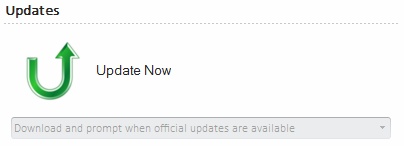
When you use a file named QDVUpdateAddress.inf, you can add a second row, below the address when you want to force the user to update the software.
When you do this, the user cannot cancel the operation so he cannot run a software which is not in line with the version being on the server.
For this purpose, just add USERMUSTUPGRADE as the second line of the file. E.g.:
http://www.mydomain.com/myaddress
USERMUSTUPDATE
You can also force the user to upgrade using a registry key placed in HKEY_LOCAL_MACHINE\SOFTWARE\QDV\MAIN
create a string value named UserMustUpgrade and give it the string value YES.
FORCED
For you to force the end users to upgrade, QDV7 provides two different methods:
▪Placing a file named QDVUpdateAddress.inf to the QDV7 installation directory. It’s first row containing your choice
▪Writing a key to the LOCAL_MACHINE section
![]() A file has always precedence over a key, so, if you have such a file, QDV7 doesn’t read the key.
A file has always precedence over a key, so, if you have such a file, QDV7 doesn’t read the key.
Using a File
Create a text file named QDVUpdateAddress.inf with:
1.first line: address of the website which contains your published update
2.second line:
▪USERMUSTUPGRADE, then the upgrade will be notified to the user
▪something else or nothing, then the user will be prompted to upgrade.
Example:
http://www.mywebsite/myQDVupgrade
USERMUSTUPGRADE
Using a Registry Key
The controlling key is HKEY_LOCAL_MACHINE\SOFTWARE\QDV\MAIN.
Create a string value named UserMustUpgrade.
The values of this string can be:
▪YES: the user will NOT be prompted
▪something else or nothing: the user will be prompted.