To migrate a remote database to SQLServer, run <installation directory>/MigrateQDVDatabasesToSQLServer.exe; the following dialog shows:
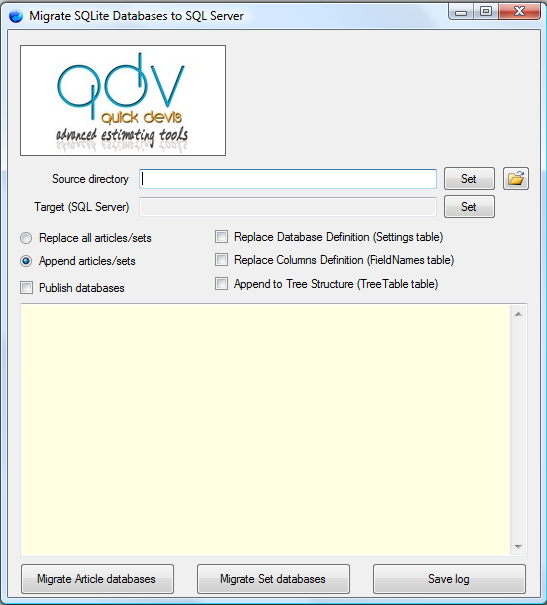
Directories:
▪Source directory: folder which contains the SQLite databases; put in this folder only the databases to migrate to SQL Server; they can include articles or/and sets
▪Target (SQL Server): an existing SQL server databases; to create one, click the Set button
Alternative:
▪Replace all articles/sets: checking clears the SQL Server database first
▪Append articles/sets: checking appends articles to the database. Keep in mind that two article/sets cannot have the same reference
Options:
▪Replace Database Definition (Settings table): checking replaces the definition of the database (name, signature, behavior, etc... by the one defined in the first database met in the directory (you may have to adjust that under SQL Management studio afterwards)
▪Replace Columns Definition (FieldNames table): checking replaces the definition and position of columns by the definition in the first SQLite database met
▪Append to Tree Structure (TreeTable table):
owith "Append articles/sets" checked, this appends to the tree table the table which represents the search structure of the SQLite databases as is. Each tree table fits in the same tree table under SQL Server. You may have to adapt it manually
owith "Replace all articles/sets" checked, this deletes the tree and creates a new tree from the SQLite database
▪Views (manufacturer, user defined field, family) to see different 'apparent databases'
The global vars table is used to pass variables from sets to sets when they are called in a cascading way.