The subsequent versions of an estimate can be recorded and easily recalled.
Hereunder we describe the general use.
Implementation
Tool: bar View, group Progress
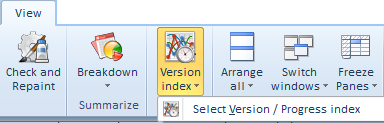
An administrator has allowed the actions through the security setting Versions, and selected Last used profile as default profile on opening (This will be used when making active a preceding version.).
A version is a step in the evolution of an estimate. Generally, only the latest saved version matters.
A progress statement is considering the current version as a milestone, which cannot be edited anymore. The succeeding progress steps are used to measure the advancement with respect to the reference, the first stated progress step.
QDV7 assigns a letter by incrementation to the succeeding versions and progress steps indistinctly.
After edition, the current version can be
▪considered as a new version
▪considered as a progress step and be tagged (The first one serves as a reference: Est, Progress number = 0 . Next ones: Prog, Progress number = last progress number +1)
▪frozen; mandatorily, enter a comment; then the typeface gets bold; then, to create on a new current version, select New version or New progress (same effect) or Make active an old version/progress; then proceed as in the beginning (nevertheless QDV7 retains the history: only the current estimate and its penultimate version can be deleted; hence, the reference progress step is kept)
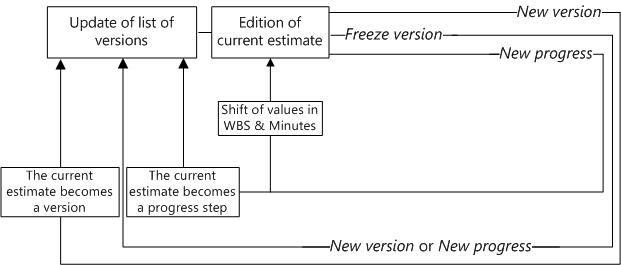
To make the current estimate a new version, click New version; this saves it; only the duplicate ("current version") is editable.
To make the current estimate a progress step, click New progress; this saves it and assigns to it a progress number; only the duplicate ("current version") is editable.
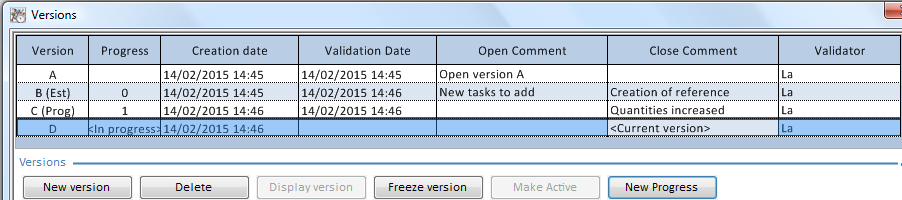
NOTE The current estimate shows <In progress> in the Progress column when there is at least one (Prog) tag in the list.
Comments can be entered on creation (opening) and closing to trace the changes.
When the BoQ/Word template is unlikely to change, to reduce the size of the estimate, is is recommended to uncheck the boxes A copy of the ...; thus, when displaying or activating an older version, QDV7 uses the BoQ/Word template of the current version.
To make a snapshot of a version, click Freeze version; the version is re-indexed and computed. A frozen version cannot be deleted and nothing can be changed in it. The frozen versions show in boldface type in the list. An extra icon shows in the right bottom corner.
To recall a preceding version:
1.Click the menu Select Version; a window Versions opens, that lists out the saved versions; the current version is the last one in the list
2.Select the desired row
3.Click Display version; this displays the selected version in read only mode by creating and opening in another window a temporary file (AppData/Local/Temp) whose name ends with (Version X); this tag shows in the window name
4.To display the current and selected versions side-by-side for comparison purposes, click Windows>Arrange>Vertical.
To move on from a preceding version/progress rather than from the current version:
1.Click the menu Select Version; a window Versions opens, that lists out the saved versions; the current version is the last one in the list
2.Select the desired row
3.Click Make Active and save the current version; the selected version is duplicated to the top of the stack and provides the new current estimate (with the last used profile if an administrator has decided this way).
To build another estimate based on a version, display the version and click File >Save as. The new estimate can, in turn, be versioned. The two estimates are not linked in any way.
When the current version is frozen and the estimate is saved as ..., then a copy is made with only the current version (which is unfrozen there). The copy is not connected to the project management database.
NOTES
- Creating a new version is not possible when the connection is down or in event of calculation problems
- An old version cannot be edited. To edit it, save it with another name
- When the estimate is linked to a project management database, then freezing is only possible when the link is active
- When a problem occurs during calculation, the freezing is not possible
- Several Global Variables are dedicated to version management
- The Validator is the UserName of the Windows session.
When a progress is created, the values of the Expanded WBS and Minutes view are shifted to another column (Cost Vs-1 becomes Vs-2 in the WBS, Progress -1 becomes Progress - 2 etc).
Changes on rows (deletion, moving, altering a link, turning to option) can compromise the comparison of a progress with the base estimate. To prevent this, check the box File>Options>Editions>Prevent users from changing the WBS structure in a progress layer so that it remains in line with the estimate layer.
In the Minutes view, the header reads the progress statement followed by the version ID, e.g. /Progress – 1 (B). In fact, the version ID is a variable that can be fetched thru a formula such as ="Qty –1" & GetVersionID(-1).
In Reports, the header of the related free column is identical and can be edited as it includes a formula.
Examples:
Sample_Call_Off_Contracts: refer to Progress Statements
Sample_Compare_Progress
![]() How to Compare Several Versions (WBS)
How to Compare Several Versions (WBS)
![]() How to Compare Several Versions (Minutes)
How to Compare Several Versions (Minutes)
Versions in the Management Module
For a new version or progress to show in the Management module, check the box Management module>Administration>General Settings>Enable time tracking to allow .....
To expand the sub-list, click +; this inserts a column with the Version letters. The current version is on the top. You may need to click Refresh the list and click + again.
When you link a project to an estimate, the existing versions and statements show in the Management module.
If a new version is created thru Management module>View>Version index, the corresponding project is moved to the list bottom (as it received the latest action).