Insertion
After its creation in the Fields Manager, insert a column
▪on the left of a given column: select this column and select Show column(s) or Insert field(s)
▪as the rightmost column: right-click outside the WBS and select Show column(s) or Insert field(s).
As the Expanded WBS features a variety of columns created with the Fields Manager, the dialog is different than the Condensed WBS one. Prior to removing the filter, only the invisible fields (with a pink pictogram) are listed out. To show a column (in its previous position), select and check it, and click Insert:
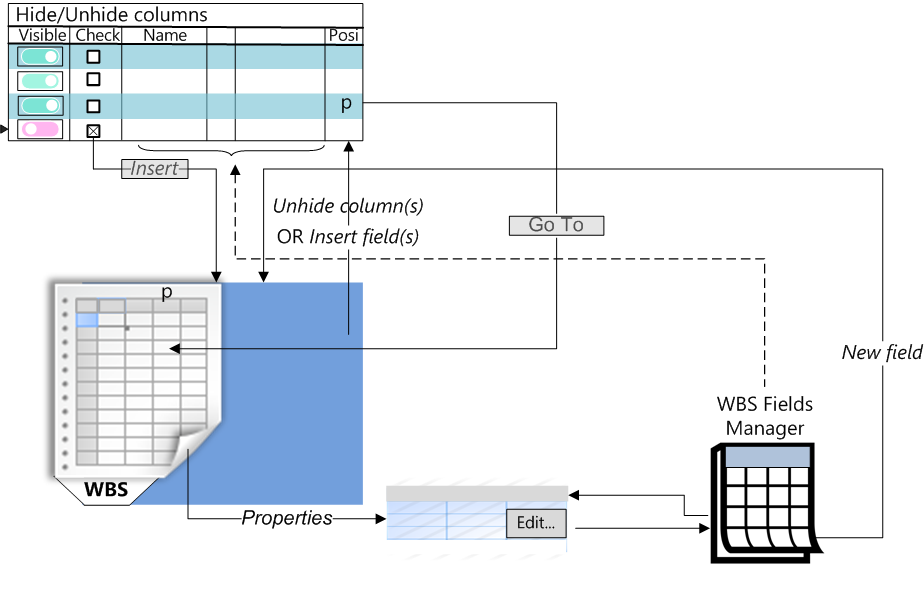
To quickly find a row in the list, enter a string in the upper right corner and click Find and remove the Visibility filter.
The search is not case-sensitive.
To return to the full list, click the X in the input box.
Restoration
Hiding: select the column(s), then right-click and select Hide column(s)
Restoration in its previous position: select any column, then right-click and select Unhide column(s) or Insert field(s); select the row in the dialog, and click Insert.
Alternative: Home>Edit>Format>Visibility.
![]() To notice that columns have been hidden, switch to Edit mode and look for gaps in the references sequence.
To notice that columns have been hidden, switch to Edit mode and look for gaps in the references sequence.