Use Case
It may be desirable to add tasks, not mentioned in the BoQ, for the estimation of studies, site expenses, ...
The additional costs (hence the selling prices) will be distributed across BoQ branches or tasks.
Procedure
The additional values have been estimated.
DEFINITION OF A SPECIAL FREE COLUMN
In the WBS Column Manager, add the new "WBS to BOQ distribution" special field. Its mnemonic is _HasWBStoBOQRelations.
To insert the column, right click a column and select Insert fields. The column is named WBS to BOQ Relations. This insertion is not mandatory.
DEFINITION OF DISTRIBUTION COLUMNS
In the WBS Column Manager>Distribution fields tab, add one or several fields. They get a SPREAD_<column number> mnemonic; it is editable.
Their main attributes, whose value must be selected, are
▪Source field: whose numeric native field shall it be enabled to receive a share
▪Quantity field (if several fields are possible; see hereunder an example)
▪Show in the total rows: sum for Total columns.
Name the field and its header according to the Source field. In the WBS, these fields get the native row value.
DISTRIBUTION OF ADDITIONAL TASKS/BRANCHES
Double click where the row of the additional task/branch intersects the special column. Alternative to distribute from a (sub-)chapter: right-click in the explorer the (sub-)chapter, select WBS to BOQ relations.
In the window that pops up, this row (or this (sub-)chapter) is greyed. To change it if necessary, right-click in the new row and select Distribute from this task.
In the window, click the Display Target figures button.
If you have created several distribution fields, select them one after the other in the drop-down list.
Enter the shares in the Distrib.% column or the values in the Difference column (the values will not be stored).
To complete a distribution, right-click in the last receiving row and select Reach overall 100%.
To modify the current distribution, click the 'Erase entries' button.
Click Validate, then Compute All. This adds the shares to the target rows native value.
To spot the row dispensing amounts, right click any cell and select Reach distribution row.
Click Close; the special column gets an X mark in the row:
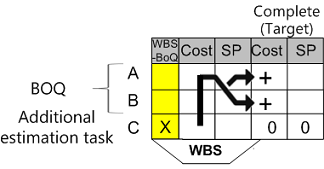
In this example, the Source field is the cost (per unit or totaled); the targets are A and B. You get a complete cost, from which a complete selling price is derived.
Transferring a task value to its parent branch is allowed.
To modify a distribution, click the X mark, select a cell in the Distrib.% column and press the Del key then the 'Erase entries' button.
NOTE The Links Between Tasks are ineffective after distribution.
Checking
You can display the source or target share according to the selected mode in the distribution window (the additional row is grayed there).
Example
The example in the link uses in addition an alternate quantity: http://www.iaes-software.com/downloads/TEST_DISTRIBUTION.zip.
In additional free fields QDV7 computes total cost and selling prices for this quantity. The 'Show in total rows' attribute is set to Sum.
An additional row can be pasted into another branch or another estimate; the shares are added only if corresponding targets can be found.