Use Case
It may be desirable to change how extra costs (work-site setup ,transportation, insurance, ...) are distributed in the WBS; the regular distribution results normally from the overhead.
This modulation is compatible with manually Forced Prices which, for QDV7, already include the extra costs. The percent values of tasks with forced prices are ignored.
Procedure
DEFINITION OF SPECIAL COLUMNS
In the Minutes Field Manager, add two new fields and assign to them the predefined fields Extra Costs to be Allocated to WBS and Allocate Extra Costs to WBS:
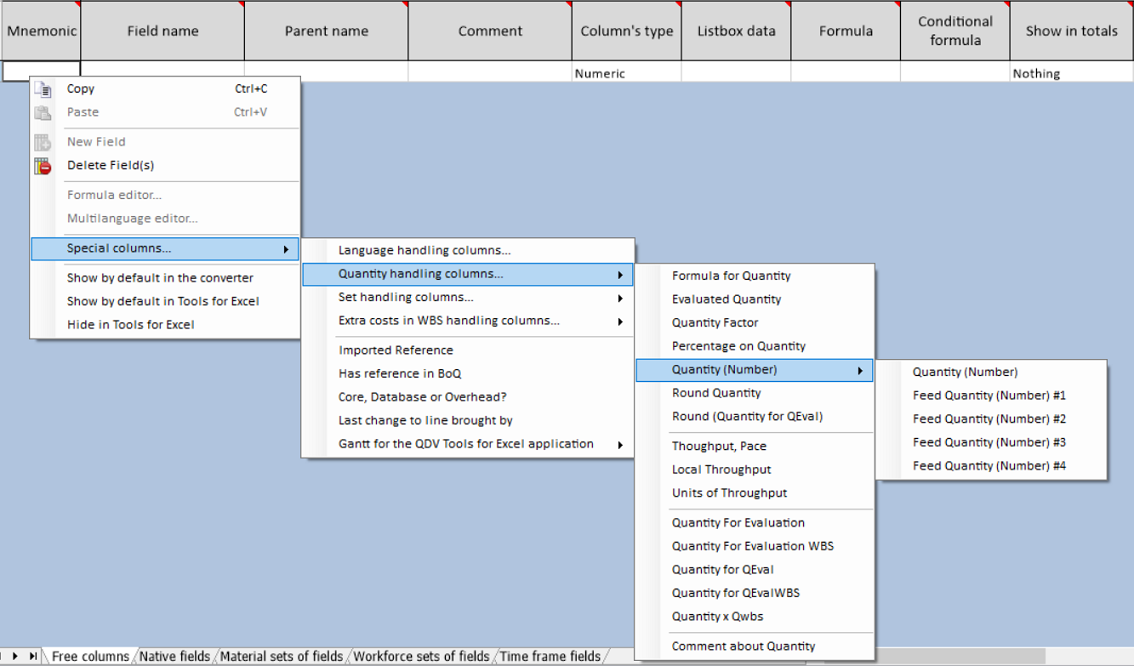
In Extra Costs to be Allocated to WBS (which shows Sum in the totals), enter a formula that includes a GLV_ global variable that picks up the extra costs declared in the overhead (see Consumption of Variables).
You can also use In-Row Workbooks: paste the GLV_ global variable and define the cell as output to the row Extra costs To Allocate to WBS.
NOTE The calculation option ‘Calculate immediately compensated forced selling prices in the WBS’ is automatically activated.
INSERTION OF SPECIAL COLUMNS
Insert them to the Minutes view and WBS.
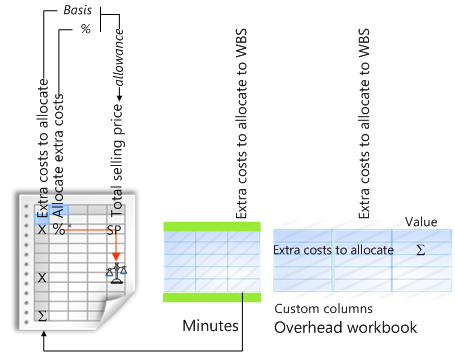
In the WBS, to distinguish the unit cost (Extra costs To Allocate to WBS) from the total cost (the former multiplied by the WBS Quantity), you can insert free columns.
MODULATION OF EXTRA COSTS
You must write to the 'Allocate Extra Costs To The WBS' column as you force a selling price: enter for a task the percentage of extra costs you want to deduce from the selling price per unit, a value between -1 (full deduction)and 0 (no change).
The task selling price decreases accordingly, the one of other tasks with an extra cost decreases to keep the grand selling price constant. This is exemplified below for 3 tasks with one initial selling price and various extra costs:
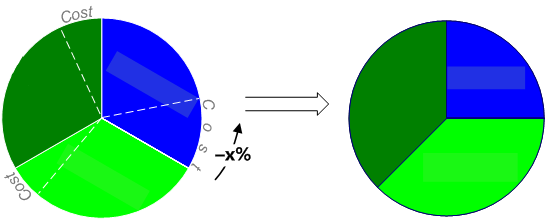
NOTES
- The entered percent value is only relative to others. If a task selling price is low, a percent value close to –1 can make it negative
- The Incidence column is also adjusted
- Avoid entering a mix of positive and negative values.
Check: select all the 'Allocate extra costs' column. The sum of entered percent values shows in the status bar.
ALLOWANCE WITHOUT COMPENSATION, & OVERLOAD
We want that the allowance entered in a row applies as it is, i.e. without any extra adjustment in this row.
The used strategy applies to an overload (0 ... 500%) as well.
In both cases, uncheck the box Options>Calculations>Allow only negatives figures (-100% to 0) in compensation.