After calculation based on How to Compute the Selling Prices, the bidder can force some of these selling prices. This is subject to security setting (Forced selling in WBS/Minutes).
To keep the grand total steady, a compensation can be applied to the other selling prices.
When prices are forced in the WBS and the Minutes, the compensation is done first in the WBS.
Forced Prices in Expanded WBS
In the Expanded WBS, use either column:
❖The Incidence, relative margin to add to the Cost price to get the Selling price (also known as % Selling price, refer to How to Compute the Selling Prices)
❖The Selling price per unit (or total in Total Mode)
1.Select the row at the lowest level
2.Check the box Forced and type the percentage in the Incidence column (range: 1 thru 95) or a value in the column Selling price per unit; the font color turns red and the cell background color turns yellow
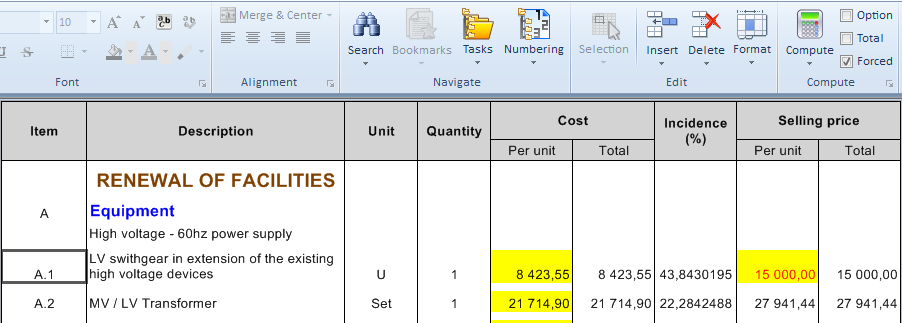
By default, QDV7 applies an automatic compensation: to retain the grand total, it recomputes the other rows' Incidences and Selling prices.
Example: the cell containing A is checked as forced, THEN the one containing B is edited to B'
Selling price |
|
Selling price |
|||
Per unit |
Total |
Compensation |
Per unit |
Total |
|
|
A |
|
A |
|
|
|
B→ B' |
|
|
B' |
|
C |
|
|
C'' |
|
|
D |
|
|
D" |
|
|
|
Σ→Σ' |
|
|
Σ |
|
To change the behavior of this WBS, uncheck the first box in the menu File>Options>Calculations; then only the forced row (and the total rows) are modified.
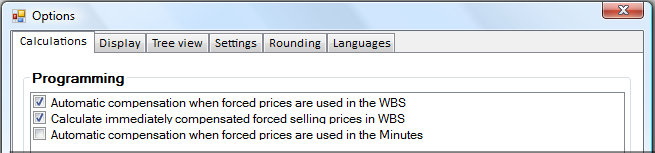
To speed up edition of big estimates with a lot of prices to be forced, uncheck the second box; as a result, the compensation of forced selling prices does not occur immediately. To trigger it, click the icon Compute All.
Summary:
1st box |
x |
x |
|
2nd box |
x |
|
|
Effect on total |
Immediate calculation with compensation |
Click Compute All to compensate |
Click Compute All to calculate |
In the third situation, if you are not an administrator, the box is grayed out, but there is an indirect way to check it. Ask an administrator to create in an Overhead user sheet a Built-in Function Button set to "Set compensation of forced selling prices" and to grant you visibility on this sheet. When you click the button (then Compute All), the compensation takes place (and the box is checked onwards). The visibility attribute is a way to permit only some users to command the compensation.
NOTES
- Light yellow is the default color. To change it, refer to How to View WBS
- A change in a Selling price per unit may result in a negative incidence value. The floating point format is supported
- To know the compensated amount, refer to Global Variables
- When presenting a breakdown of forced prices as explained in How to Build a Master Document (Template), pay attention to only display LineSellingPriceTotal and/or LineSellingPricePerUnit.
![]() Forcing affects the displayed value; therefore changing the currency has no effect on it.
Forcing affects the displayed value; therefore changing the currency has no effect on it.
Toolbar: Home, Compute group
|
|
→ |
|
To force several selling prices in a row:
1.Click Force All Selling Prices>At .... level
2.Force a value as detailed above; the box Forced gets checked and the value gets highlighted.
To cancel the entered forced values, click Remove Forced Values/At WBS level.
When tasks are linked as described in Links Between Tasks, the user answers to a message as to whether s/he wants to propagate or not a forced value that has been edited.
Forced Prices in Condensed WBS
The Selling price per unit (or the Incidence) of a chapter can be forced, although the related box is not available. The cells of the underlying tasks turn to yellow, and all the selling values are compensated (unless the calculation option is unchecked).
To delete the forcing, delete the entered value.
The value in place of the input results from a calculation and may slightly differ from the input when the quantity is not equal to 1.
When selling prices are negotiated for a given period of time, the price of the related terminal items must be forced. The article databases usually include a column 'Forced price'. In the Minutes view, put it opposite to the column 'Calculated selling price per unit' to assess how the margin changes over time.
Add in the Minutes view the Material and Workforce columns that follow, at least the two first ones (refer to How to Add Columns):
▪Forced selling price per unit: type in directly the value
▪Take forced selling price: set to 1 when a Forced selling price per unit is entered; to empty the preceding column, while retaining the values, enter the value 0
▪Currency of forced price: select it in the drop-down list (see warning above)
▪Currency rate of forced price: the rate relatively to the Euro is automatically derived from the tab Currencies in the Overhead workbook.
To activate a forced selling price per unit:
1.Enter 1 in the column Take forced selling price
2.Click Compute All (F5); in the extended WBS, the cost per unit of the parent task shows in red.
This can be reverted (enter 0).
To activate all forced selling price per unit:
1.Click Force All Selling Prices>At Minutes level
2.click Compute All (F5); in the extended WBS, the values in the column Cost per unit show in red.
This cannot be reverted.
To cancel the forced values in the Minutes, click in the bar Remove Forced Values/At Minutes Level.
The Line selling price per unit is:
▪normally, the Calculated selling price per unit
▪the Forced selling price per unit, if the price is forced.
COMPENSATION
For compensation, uncheck the first box and check the third one in the Options described above.
The selling prices of the related tasks in the WBS are modified and the grand total is kept.
If you are not an administrator, the box is grayed out, but there is an indirect way to check it. Ask an administrator to create in an Overhead user sheet a Built-in Function Button set to "Set compensation of forced selling prices" and to grant you visibility on this sheet. When you click the button (then Compute All), the compensation takes place (and the box is checked onwards). The visibility attribute is a way to permit only some users to command the compensation.
Note: when compensation occurs, the columns Material>Selling factor and Workforce>Selling factor are modified accordingly.
Caveats:
- The price of the potential row Target cannot be forced: when you compute the selling prices, the entered forced price of the Target row(s) reverts to the value of the Line selling price per unit
- QDV7 forbids the conjunction of options Free column contributing to the selling price + Forced Prices in the Minutes + Automatic compensation when forced prices are used in the minutes: when a free column contributing to the selling price is filled in the Minutes, when you click Compute All, a warning message pops up and the second box in the Options screen is automatically unchecked.