Single Columns
Insertion: select the column that will be right after the new column, right-click and select Insert field(s)
Location: select any cell, right-click and select Go to columns
Alternative: Administration>Layout>Columns>Insert Field(s):
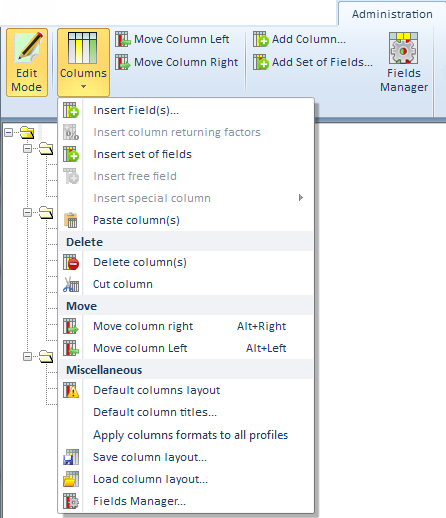
In the list of all fields not yet used (with a pink pictogram), check the desired row(s) and click the Insert button; the column(s) show(s) on the left.
In the list of all fields already used (with a blue pictogram), check the desired row and click the Go to button.
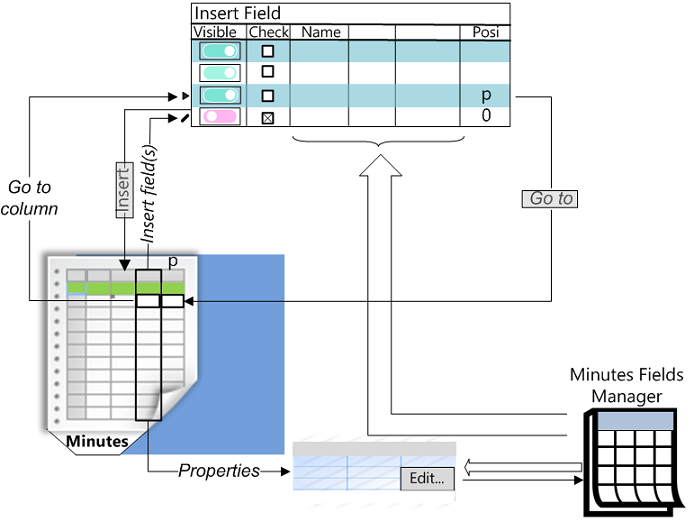
NOTE if the field is part of the cost or selling price, the Field Name is followed by the currency of the estimate.
To quickly find a row in the list, enter a string in the upper right corner and click Find and remove the Visibility filter.
The search is not case-sensitive.
To return to the full list, click the X in the input box.
To directly access to a field description in the Fields Manager, an administrator clicks the Edit button in the Properties box, .
NOMENCLATURES
Same procedure, but 'Go to columns' leads to a specific dialog with a Seek box.
NOTES
▪The columns visible by a user are a subset of those seen by the administrator; when an administrator removes columns later, they are automatically removed for all users, but when s/he adds columns, these columns do not come immediately in the user views
▪The individual entry is a selection among 10 native columns; in particular, the Line color can be shown
▪A new column can be colorized (refer to How to Change the Font or Layout)
Set of Columns
Same procedure with Insert set of fields and select the name of the set to show.
This bulk entry includes 6 preset columns at once (except for Time frames where all columns are inserted): .
▪Material and derivatives: Cost per unit/Currency/Kind ID/Rebate/Negotiation /Total cost (<Currency of the estimate>)
▪Workforce and derivatives: Time per unit/Kind ID/Time unit/Efficiency/Total time/Total cost (<Currency of the estimate>).
Insert other columns individually.
No location tool.
If a user (not an administrator) does not see any column in the Minutes or nomenclatures view, s/he must click View>Reset Profile; if this is not enough, the administrator must grant him/her permissions to see columns.