The Font and Alignment groups of the Home toolbar are used for main and bottom panes (in configuration mode for the latter).
To easily spot and find (refer to How to Navigate the Minutes) rows with common features, it is a good practice to assign the same color to these rows.
Tools: Home bar, Font group
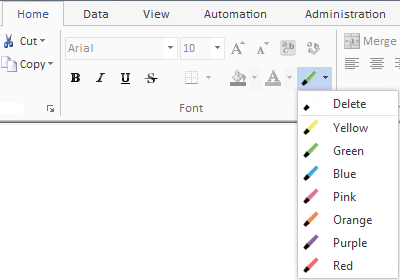
NOTE If the application window is narrow, the ribbon may appear compact.
Minutes
To make some Minutes stand out, colorize their cell background:
1.Select the row(s) (or just a cell in it)
2.Unfold the menu Font if the need arises
3.Click the arrow on the right of the wand
4.Select one of the colors; this colorizes the cell background accordingly; the wand itself assumes this color.
![]() From now on, to colorize other Minutes with this color, click the wand.
From now on, to colorize other Minutes with this color, click the wand.
The other way is to use the Line color column. Refer to How to Fill in the Minutes.
To remove the color, select the Remove item, or click the white wand.
To remove the colors in bulk and selectively, click the item Remove highlighting which is appended as follows:
1.Select Automation>Macros>Additional Features
2.Check Remove colors highlighting from the Minutes
3.Click the Apply button: the extra item appends to the color list.
NOTE The color of the tasks in the Minutes view is the one defined in the WBS.
Headers, Comments, Totals and Tabs
To change the color of the headers, comment rows, totals and tab, refer to How to Organize a Sheet.