View
If you have removed a column, its values are retained even though they have been entered manually in the Minutes view; they show again if the column is added back.
![]() If a free field belongs to the cost/selling price, it contributes to the Total cost per unit/Line selling price per unit regardless of its visibility.
If a free field belongs to the cost/selling price, it contributes to the Total cost per unit/Line selling price per unit regardless of its visibility.
Layout = assembly of columns with their attributes (order, color, width)
ADMINISTRATOR
To make his/her data visible, an executive administrator may need to impose his/her layout to all simple users (as far as they do not miss permission). To do this, click Administration>Columns>Apply columns formats to all profiles (alternative: column context menu Reset column layout for users profiles).
To delete the extra columns AND empty the whole manager, select any column and click Administration>Columns>Default Layout. Alternative: right-click any column and select Default Columns. L0 contains only the base columns in a defined order, common column width = 15, column color = white.
Summary of layout changes: "Default" goes further than "Apply to all".
When the profile is created, the first user layout is identical to the administrator layout (L1); afterward, they can evolve differently (L3 and L2), till the administrator resets the users' layout (some user's columns are restored):
|
ADMIN |
|
USER |
|
|
L0 |
|
|
L0 |
Default |
↑ |
|
|
↑ |
→ |
L1 |
→ |
L1 → |
L2 C L1 |
Add |
↓ |
|
Apply |
↓ |
|
L3 |
|
|
L3 |
To select the language of these columns, click Administration>Columns>Default Columns Title. Alternative: right-click any column and select Default Column Title.
Adjustments
Any user is allowed to do the following:
▪To adjust a column width, select a column, right-click it and select Column width. In the Dialog box, either type the desired width and click OK, or select Drag and, in the reference row A, B, C,.. where the caret appearance changes, drag the column's right border. Alternative: bar Home>Format>Cell Size. Optimum adjustment: Home>Format>Autofit Column Width. Note that the Date (and time) fields require a width of 18
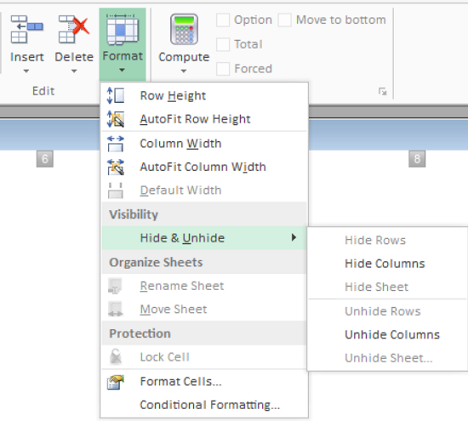
▪To move a column, select the column, right-click it and select Move column left/right (alternative: use the bar)
▪To move a set of columns, click the set/main heading, right-click it and select Move column left/right (alternative: use the bar)
▪To colorize a column, select the column and, in the Home toolbar, click the arrow on the right of the icon ![]()
▪To freeze columns when scrolling horizontally, select a column, then select View>Freeze Panes>Freeze Left Columns
▪To colorize the header rows, comment rows, totals and tab all at once, select a cell in one of these rows, click the arrow on the right of the icon ![]() (default color: green)
(default color: green)
▪To colorize node rows, refer to How to Change the Font or Layout
▪To put in bold typeface, italicize or underline the texts in a row, click the icons B, I or U in the Home toolbar
▪To delete a cell content, press Delete or Backspace
▪To delete a column(s), right-click it and select Remove column(s)
▪To collapse/expand a columns set (i.e. with one parent), click the –/+ icon. When you copy/delete a collapsed columns set, all the underlying columns are copied/deleted as well. To move the set, just cut and paste it. A change in appearance/width applies throughout the set. To show a column(s) other than the first one in the set, expand the set, select the column(s) to keep (using Ctrl when necessary), and click in the context menu "Show column when the columns are collapsed" (exception: Minutes in a time frame).
The position, color, width, visibility, the collapsed state ... of the columns can be transferred by any user from an estimate to another one.
To save a layout, select any column, right-click and select Save column layout. Name the cla file.
To load a layout file, switch to Edit mode, right-click and select Load column layout and the appropriate cla file. As a result:
▪The layout is applied
▪The columns in the file that were missing in the target are inserted inasmuch as the visibility permissions are not broken
▪The columns in the target that miss in the file are removed
▪The fields whose formats mismatch (e.g., text in the file and numerical in the target) are removed from the target.
NOTE The loading applies to the Minutes or Nomenclatures view regardless of the tab where the layout has been saved.
To reset the administrator's layout: right-click Reset columns layout for users profiles.