Use Case
The Total mode is used to estimate a task globally instead of multiplying the costs calculated in the section of Minutes.
This is mainly used in public works for tasks, such as installation of a cable in a trench, where the time for digging does not depend on the quantity (the length of the cable or of the trench).
Principle
We create Minutes apart for Material and for Workforce. In the WBS, the cost per unit is in reverse proportion to the quantity.
This mode is activated on the task level either in the WBS or in the Minutes view.
Toolbar: Home, Total box. This is subject to a security setting.
In the WBS
Select a task and check the box Total at the right far end of the Home bar. As a result the value in the column Cost Per unit becomes the value for the Total cost and QDV7 recomputes the Cost Per unit.
The light yellow background color highlights the base for the calculation, i.e. the Cost/Total column in place of the Cost Per unit column:
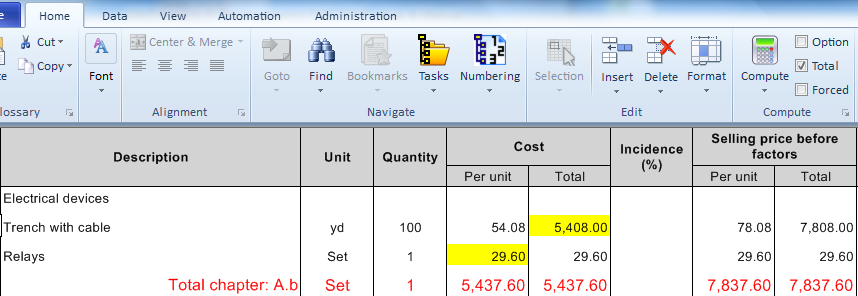
NOTES
- Light yellow is the default color. To change it, refer to How to View WBS
- To set the total mode as the default one, check the box File>Options>Editing>"Use total mode by default in WBS" (scroll down)
In the Minutes
Select any row in the task section of minutes and check the Total box at the right far end of the Home bar. As a result the quantity in the task header is followed by (TOTAL):
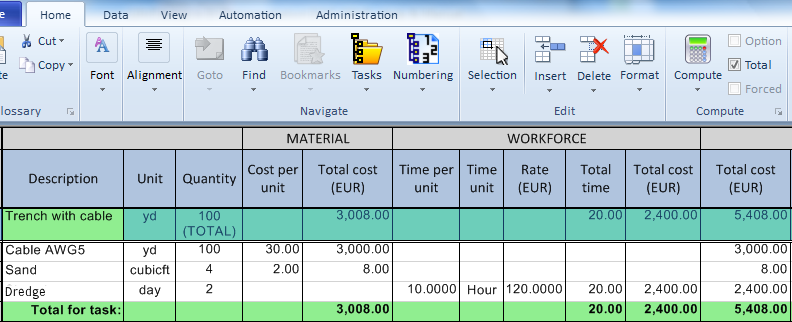
The difference is that the task quantity (100) is not applied to the Total for task. In other words, the WBS Cost Total equals the Total cost for task (Material + Workforce).
NOTE The optional column WBS by total reflects the mode of the parent task; a minute has no mode of its own.