The quantities can be derived from a formula in the Minutes' Fields Manager. Then it applies to all the Minutes.
You can propagate a change to a quantity. using the Home>Selection>Adapt Quantities menu. Refer to How to Fill in the Minutes.
Hereunder find another way (compatible with Adapt Quantities). It is based on formulas at the level of each Minute without automatic propagation.
Use Cases
A - PHYSICAL VARIABLES
To enter the quantities in particular Minutes of one task such as cables, pipes or other non discrete material, it may be handy to derive the quantities from formulas.
These quantities result from common parameters specified in the WBS task.
For instance,
▪the length of cables to a device in a control room depends on the length and width of the room:
W |
Device |
||
I |
|
||
D |
|||
T |
|||
H |
L E N G T H |
Outlet |
|
▪The quantities of operations may depend on the weight (e.g., for handling) and result from WBS data.
In addition, the quantities may depend on the task category.
B - SPECIAL VARIABLES FOR EVALUATION
It is possible to generalize the Total Mode through WBS evaluation variables, that stipulate, by task/set, the quantity for which the Minutes must be evaluated.
Principle
The physical variables are defined on the parent level: WBS task or the header of a Minutes set.
The evaluation variables are defined
▪either on the WBS task level in the Quantity for Evaluation (WBS) column, a WBS field derived from a special free field in the Minutes
▪or on the direct parent level in a Minutes set.
By default, the value is equal to 1; as it has no effect, it does not show in the column.
The formulas are entered where the Minute's row intersects the Formula for quantity special column.
The types of usage A and B share a computation engine and can be used together. This is illustrated in Sample_With_Formula_In_Quantity and in the hereafter slide-show.
Creating WBS Variables and Formulas for quantity
1.In the WBS Fields Manager, create the WBS Variables free field (Refer to Free Fields); it is automatically inserted
2.In the Minute Fields Manager>Free fields, add a new field, and herein click in the first column, right-click and select Special columns>Quantity handling columns>Formulas for quantities (Refer to How to Create Free Special Columns)
3.For B type only, repeat the step #2 selecting Special columns>Evaluated Quantity, then Set handling columns>Variables for Sets
4.For B type only, repeat the step #2 selecting Special columns>Quantity for Evaluation WBS, then, in the WBS Fields Manager, create a field from Minutes that invokes Quantity for Evaluation WBS (Refer to Fields From Minutes)
5.If needed, repeat the step #2 selecting Comments about Quantity,
6.In the tasks of interest (explorer or main part), right-click, select Edit WBS Variables (alternative: double-click the cell), and enter the variables name and type.
WBS |
|
Minutes |
|||||
Description |
WBS Variables |
Cost/unit |
|
Description |
Unit |
Formula for Qty |
Qty |
Control room wiring |
|
→ |
|
Control room wiring |
|
|
|
|
|
|
|
Cable trays of type 1 |
Ml |
[Length]+[Width] |
17 |
|
↓ |
|
|
|
|
|
|
|
Name............. Type Value |
|
|
|
|
|
|
|
WBV_Length Num 12 |
|
|
|
|
|
|
|
WBV_Width Num 5 |
|
|
|
|
|
|
NOTES
- X denotes that at least one variable other than the Quantity for Evaluation WBS has been entered in the related task dictionary
- The variable names automatically get the WBV_ prefix in the task dictionary, WBV_QEval is Quantity for Evaluation WBS (1 by default)
- A variable of text type which represents a category of materials will be tested by an IF condition in a formula that computes the quantity.
You can create WBS variables at any WBS level. They are passed down to the underlying levels; they show in dark blue in the task dictionary.
These levels can have their own variables. If you enter a name already used by the parent, the inherited variable will be deleted in the child.
If you had rather edit the parent value, select the row in the window and click Edit Branch.
Creating Global Variables
Refer to Global Variables. Start the variable name with . (not from the numerical pad) so that it appears in the Operation phase. In Sample_With_Formula_In_Quantity, .SAmpleVar1 & 2 are of this type.
1.In the WBS, enter the desired values in the Quantity for Evaluation (WBS) column
2.In the WBS, double-click the WBS Variables column (alternative: right-click the explorer and select Edit WBS Variables) and enter the desired values
3.Double-click the Cost per unit of the task; this gives access to the related Minutes section
4.In the Minutes view, insert the free fields (at least Formulas for quantities)
5.In the desired row, click F2, then select the operands (Qwbs = WBS Quantity, QEval = Quantity for Evaluation (WBS)) and enter the operators
6.Click Enter and F5; this fills in the Quantity (and the Evaluated Quantity if it is inserted); to cancel, press Esc; the missing variables are listed as anomalies and clickable to access the defective row.
ALTERNATIVES
- to step #1: Put the cursor in the desired task and invoke 'Edit WBS variables' in the context menu of the Minutes' view
- to step #4: Click once and enter the Formula for Quantity with operands between brackets.
NOTES
- In the formula, no = sign; use * to multiply (it has priority over addition; therefore use parentheses); allowed chars before and after brackets: "=", "+", "-", "*", "/", "(", ")", ",", "<", ">"
- The Evaluated Quantity variable may also be entered in a Minute's special column; then the value overrides the result of a formula and the value replaces the formula.
Simplified calculation (no sets, no roundings):
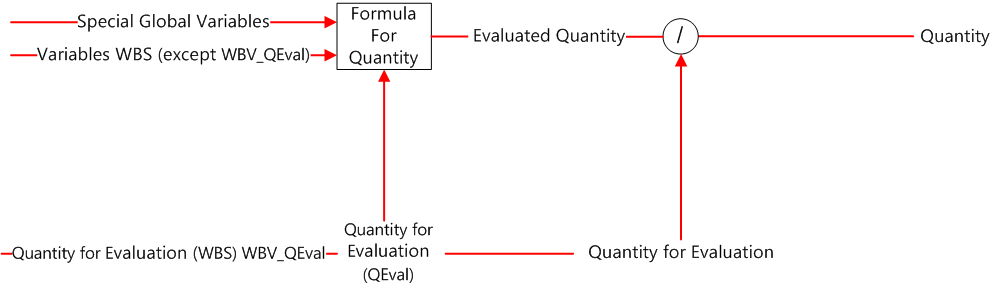
Precedence & Applicability
The quantity for evaluation (WBS) is the quantity for which the formula applies. Doing so, you have over/underevaluated the costs, QDV7 applies in fine to the WBS totals, the Quantity/Quantity for evaluation (WBS) ratio. Then the unit values come from division by the quantity. We can say that we bid in total mode (without being in Total Mode).
The quantity for evaluation (WBS) applies to the set header, and where there is no set to the task until it is overridden by a QEval variable.
In a more general way, if a variable is defined on several levels, QDV7 takes into account the in-line value, by default on the nearest parent level.
All variables except those of the WBS can be used also in the database of the estimate and in the Overhead Minute.
These functions are fully compatible with the special fields used for Timed Machinery.
The Quantity for Evaluation (WBS) and the QEval variable can be displayed in the lower pane. Refer to How to Build the Bottom Panes.
To test the identity of the receiving column of Scenarios on WBS Quantities or Other Fields, test the Scenario_Column variable.
Example With Only WBS Variables
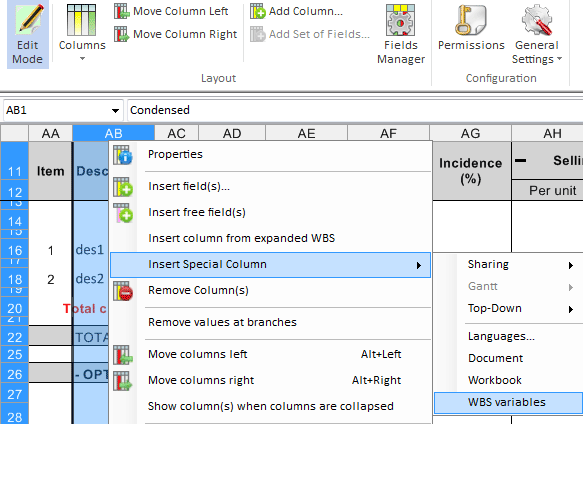
Topic Supplements
Calculation with Variables for Set
Calculation with Gantt Variables
Calculation In Overhead Minute