Use Cases
The following field types are eligible:
▪General-purpose field whose values must be entered (Has no formula = no) or calculated; to use it in several estimates, refer to Multilingualism and How to Fill in the Cells
▪Field "from expanded WBS" i.e. referring to a previously defined free field, breakdown field or special field, and tracking its value in a given progress
▪Special fields:
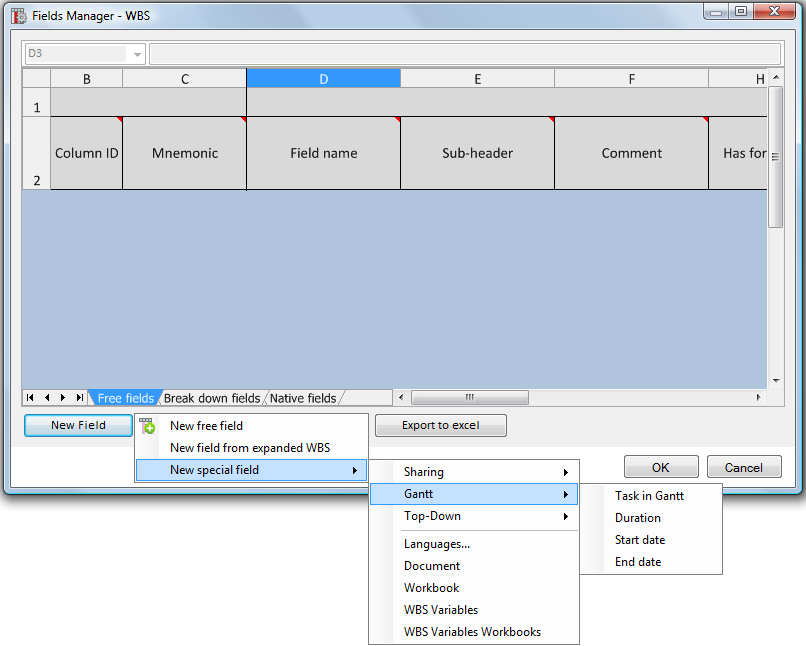
General Purpose Field
GENERAL SECTION : determines the cells content.
The table below describes the attributes:
Mnemonic |
Field name |
Sub-header |
Data type |
Has formula |
Copy value to Quantity column (Estimates) |
Copy value to Quantity column (Progress) |
Formula |
Conditional formula |
Synchronize when linked |
Show in total rows |
Internal ID |
Name to show as (sub-)heading |
Name of column set it belongs to (or new name to group column) |
- numeric - text - date - any (of preceding) - Any file |
-Yes -No
|
-Yes -No |
-Yes -No |
|
|
-No -Yes
|
-Nothing -Sum -If you have entered a formula, in addition, Result of formula |
|
|
|
|
|
|
|
||||
Mandatory Alphanum. chars. |
Mandatory No / \ [ ] % & allowed |
Option |
File imported by right-click and Document handling. |
|
This turns Quantity into a slave column. See How to Compare Several Versions Used only with WBS variables
|
Click the cell twice to open the editor (or right-click to Formula editor). Wrap the mnemonics with brackets. The operands are separated with ; in the editor and , (comma) in the viewer. Global variables are allowed in the formula. |
Used to highlight value (entered or calculated) based on a test. Click the cell twice to open the editor. Syntax without IF: Operators are >, <, = |
For Links Between Tasks. Available only to Numeric, Date or Text types, and when no formula is applied. |
- Nothing: the cell in all total rows is blank, - Sum; the Totals must not be checked in the Entry allowed attribute - Result of formula: used when column contains average, ratio.. |
|
Example for various values of Show in total rows:
- Nothing: AK contains the formula =AI22*2
- Sum: AL contains the formula =AK22*AF22
- Result of formula: AM contains the formula=IF(AJ22<>0;AL22/AJ22;0)
Effect:
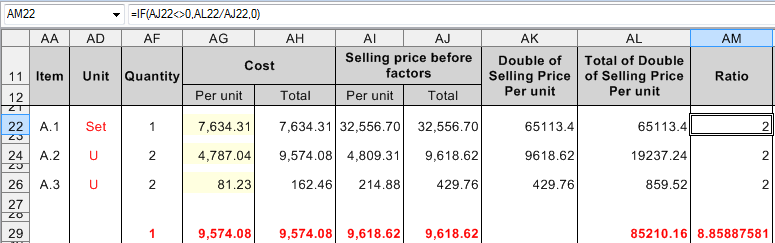
PROGRESS & VISIBILITY/ALLOWANCE/FLAGS SECTIONS
|
Progress |
Visibility/Allowance/Flags |
|||||
|
Refers to field |
Progress statement |
Visible in estimate |
Visible in progress statement |
Allowed |
Entry allowed |
Flags |
General Purpose FIELD
|
|
|
-Yes -No |
-Yes -No |
|
By default: Branches+Minutes+Shared estimates (Totals is an extra context) |
Set the visibility in other modules and the relation to Customer quantity (see Consolidated View) |
FIELD from Expanded WBS |
|
|
-Yes -No |
-Yes -No |
|
|
|
SPECIAL FIELD |
|
|
|
|
|
By default: Branches+Minutes+Shared estimates+Totals Gantt fields: read-only |
|
|
|
|
|
|
|
|
|
|
|
|
In edit mode, all columns are visible |
Read only attribute |
|
|
|
Column from Expanded WBS
Refer to How to Compare Several Versions (WBS).
Special Columns are used for merger of sub-estimates, multilingualism, attachment of a Word™ document or Excel™ workbook to a row, ...:
SHARING
Refer to Task Sharing. Merge ID is a mnemonic used to link estimates; to repeat it in the Minutes view, insert the field WBS_Guid.
Alternative: check boxes in the Owners Name dialog box. (Refer to Owners Book).
GANTT
Available if the Gantt diagram is controlled by the WBS. Refer to Calculation Options and WBS & Tasks.
TOP-DOWN
Refer to Comparison with a Top-Down Method.
LANGUAGES
Refer to Multilingualism.
DOCUMENT
The column Document allows to attach a Word™ document to each node row. Refer to In-Row Documents.
This document is used in publishing. Refer to How to Build a Master Document (Template).
WORKBOOK
An in-WBS workbook can be attached in each node row. Refer to In-Row Workbooks.
WBS VARIABLES
Refer to How to Empower the Minutes with Quantity Calculation Capabilities.
RULES FOR AVERAGE FIELDS
Refer to Average Fields.