To enforce some features for the current estimate, make sure that the Reports tab is not selected, and click File>Options>Calculations.
Non-administrators can only set the Bottom of WBS area.
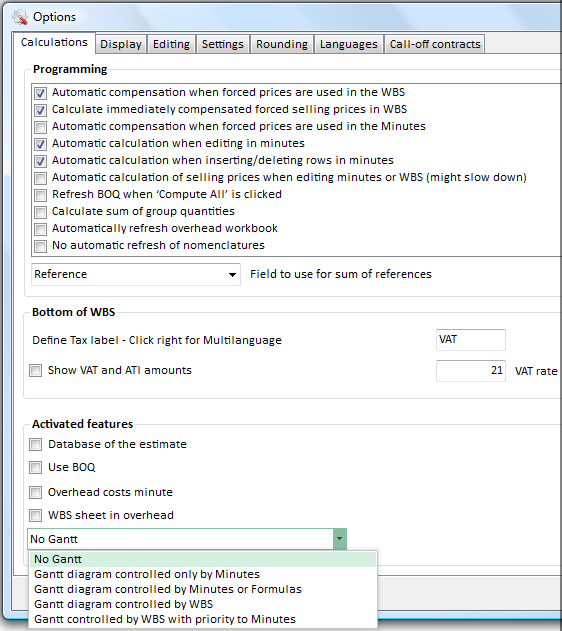
Programming (Administrators only)
Refer to Forced Prices.
Default options: as illustrated.
To speed up editing in large estimates, you can
▪uncheck the second box
▪uncheck the "Automatic calculation when editing in minutes" box
▪uncheck the "Automatic calculation when inserting/deleting rows in minutes" box namely copying/pasting of rows, deletion of rows, inserting them from a glossary, inserting articles or sets, etc…
▪check "No automatic refresh of nomenclatures" (they are not updated until you press the Refresh screen button).
In very small estimates, you can check the box "Automatic calculation of selling prices when editing minutes or WBS" e.g., editing in a set which affects other rows of the set, e.g. editing the quantity of the header influences the underlying rows quantities.
By default the BoQ is updated immediately; this can be changed.
Sum group quantities: refer to How to Group Rows in the Minutes.
Drop-down list for sum of references: refer to Quantities.
Bottom of WBS
The bottom of the expanded WBS is described in Bottom Area.
Here you can
▪specify the tax label (VAT by default) in various languages (right click the text area)
▪check the box Show VAT (Value Added Tax) and ATI (All Tax Included) amount
▪enter the VAT rate.
The rate is represented by the SYS_VAT_Rate variable.
Activated features (Administrators only, except for Use BoQ)
▪To create a Database of the Estimate, check the box Database of the estimate
▪To add a BoQ workbook, check the Use BOQ box. This means that the quantities in the Bill of Quantities are derived from the WBS
▪To use Overhead minutes, check the 'Overhead costs minute' box. Refer to Overhead Task Section
▪To insert the WBS into the overhead, check the 'WBS sheet in overhead' box. Refer to How to Add a Sheet. As a result, the box 'Always load WBS sheet in overhead before calculation' shows in the Programming section; check it for complex overhead book with other lists where the ID is taken directly or indirectly from the WBS sheet
▪To add a Planner sheet, select the level where the Gantt tasks will be assigned; in addition, this inserts the column Task in Gantt on the left of the Minutes view; if you switch from "controlled by WBS" to "controlled by WBS with priority to Minutes", the Gantt tasks assignments at the WBS level are retained.
To enforce these features, close and reopen the estimate (from the Recent estimates list).
Default options: none of these boxes is checked.