Use Case
The database of the estimate is a reservoir of articles ans sets with direct access from an estimate dedicated tab. These articles and sets can be consumed several times in the Minutes view.
Examples:
▪Standard cables (quantity = length
▪HVAC appliances
▪In Construction industries, a slab is comprised of irons and a mixture made up of several ingredients (quantity = volume). Changing an ingredient propagates throughout the estimate.
A full example shows in the sample WBS_Controlled_Efficiency_With_Db_Of_Estimate.
As the articles are inserted thru a reference, a change in the article is applied once to the source, not to the various occurrences in the view of the Minutes.
Maximum count of rows: 10,000.
Principle
As a row in the database of the estimate is unique, all its values are unique and calculated once. As a result, the various occurrences shows the same values throughout the estimate (except when the quantity is implied).
DEROGATION
For a free field, set the Ignored from database of the estimate attribute to Yes (refer to How to Create Free Columns with Custom Behavior).
As a matter of exception, entry is allowed in this column, and the value is stored with the Minute row. If the Minute refers to a set, the value is repeated throughout the set, and of course cannot be modified inside the set.
A formula and derogation are exclusive of each other.
Caveat
As a result, it is not advised to insert into the Minutes view a free field based on a formula with an operand absent in the database of the estimate, for example a field with derogation or a WBS field; otherwise this would break the rule of uniqueness. A warning pops up when you click Compute All.
![]() Hence it is NOT recommended to use together with the database of the estimate:
Hence it is NOT recommended to use together with the database of the estimate:
▪Return fields, described in Defining Return Values
▪WBS ... fields in formulas, described in Description
▪Free fields whose entry is allowed in WBS only, and used in formulas.
If this free field is only meant for display in the Minutes view (without pasting into an Overhead sheet), you may want to inhibit this warning. For this, check the box File>Options>Calculations>No warning message when a formula references WBS columns, and db of the estimate or links are used.
![]() This is not a safe practice. We highly recommend to keep that box unchecked. Instead, set the Visibility>Allowed attribute to ‘Minutes - for Display Only’. Refer to How to Create Free Columns with Custom Behavior.
This is not a safe practice. We highly recommend to keep that box unchecked. Instead, set the Visibility>Allowed attribute to ‘Minutes - for Display Only’. Refer to How to Create Free Columns with Custom Behavior.
No direct rows grouping is allowed. However you can insert a set as a group. (Refer to Appearance of an Inserted Set.)
Prerequisite
In File>Options>Calculations, check the 'Database of the estimate' option in Activated features:
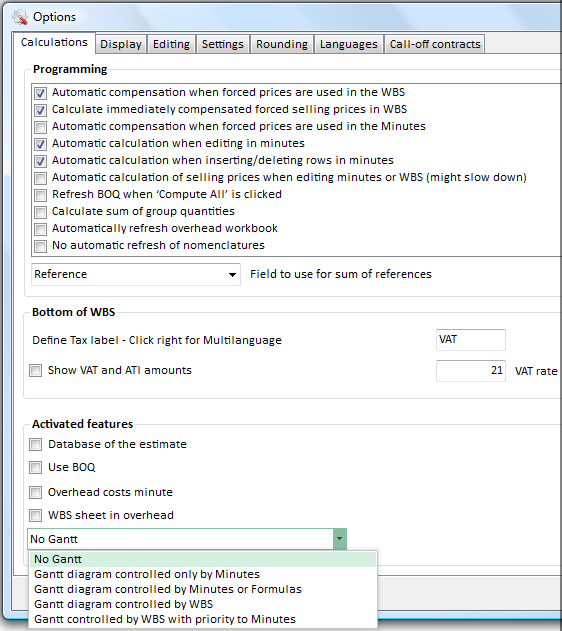
This adds a Database tab with a button-indicator at the explorer root.Being unique, this database has no name of its own.
This section label is BASE in the 'Line number' column. The section contains the same columns as in the regular minutes and, in addition, the "Article name" and "Reference to article" columns.
DIRECT INPUT
▪If the need arises, insert a row
▪Enter a Article name; the 'Reference to article' column is only for reference to another article of the database
▪Grouping is not allowed
▪A document can be attached
▪The quantity does not matter generally.
Database of the estimate and Set (with the context menu Create set) can be used in combination, and recursion is allowed (refer to How to Create Sets of Minutes):
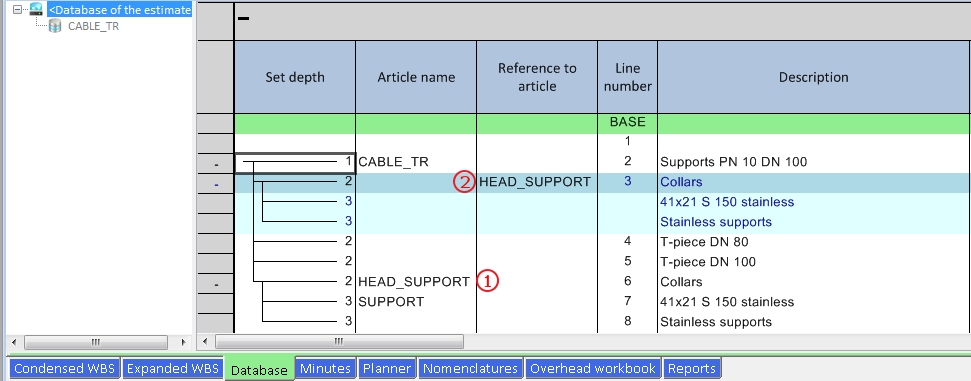
The lines within a set may have no name, which means that you cannot invoke them separately in the Minutes view.
Note: Mnemonics used in the Field Manager:
▪Article name: InternalArticleName
▪Reference to article: ReferenceToInternalArticle.
REUSE (Instantiation)
Name each row that may be reused.
To reuse a row of the database in the very database, select its name in the Reference to article column in a new row (which may be in the very set as illustrated).
The potential underlying rows are also pasted. The resulting block occupies one row and only the Reference to article column (and the quantity in header) can be edited. No adding is allowed in.
The reused rows show in blue (simple article or set header) or in light blue (underlying rows within a set).
To return to the source, double click a row. To return to the point of use, press F4.
DISPLAY OF SETS
To limit the shown depth, select the lowest level to show in.
To change the appearance of the sets, select View>Show>Set details:
▪select the level under which the articles are hidden by collapsing (they must be at the end of the set)
▪to fully collapse all the sets, check the Collapsed box.
The appearance in the Minutes view depends on the box File>Options>Display>Show new imported sets from database of the estimate collapsed.
Out of the box, the left outline shows at the same level and with the same icon the articles and the headers of set (click several times the root node to update the outline.
In addition, you can group and filter articles and sets according to the reference, family, manufacturer, user field or article name using the following rules:
▪The sets show in the index only if they feature an article name; QDV7 uses the header; then it affiliates this article name to the key field (except if it has no value or the key field is Article name)
▪When the corresponding value is missing, the article or set falls into the "Not Named" category.
Right-click the root and select Edit tree structure. Proceed as for a regular database (with Article name as extra key). (Refer to How to Index a Table (Tree Structure).)
To update the structure, click Not Named.
Encoding by tagging: a node on level n+1 is encoded after its parent according to the rule Node (n+1) = node (n) & tag. For example, the node 241 is a sub-node of the node whose code is 24.
This adds levels to the tree structure.
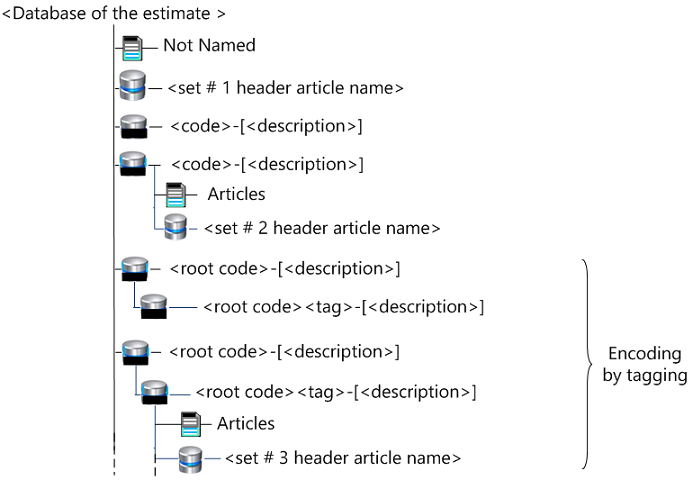
The third node and the node #5-1 include only articles.
To show the description of the nodes, activate View>Show/hide flags/>Show Description in Tree.
The icon of the selected node gets blue.
![]() Do not confuse the set depth and the tree depth.
Do not confuse the set depth and the tree depth.
![]() Once the codes are entered in the table, entering the key field values in the database is easier: double click and select through the context table that repeats the index table. Double click to enter the code. With encoding by tagging, the context table is outlined.
Once the codes are entered in the table, entering the key field values in the database is easier: double click and select through the context table that repeats the index table. Double click to enter the code. With encoding by tagging, the context table is outlined.
To restore the basic outline, select Article name as a key and empty the table in the window.
Frame, Aspect, Navigation and Bottom Pane
The column context menu is the same as the one of the Minutes view. Hence refer to How to Add Columns. The Fields Manager for Minutes might forbid the visibility of some columns.
The cell context menu is the same as the one of the Minutes view. Hence refer to How to Change the Font, Colors or Layout, How to Build the Sheet and How to Navigate the Minutes.
The bottom pane is the same as the one of the Minutes view. Hence refer to How to Access the Minutes.
How to Fill the Database
How to Fill the Database of Estimate from database or sheet
How to Fill the Database From Another Estimate