To build up a tree structure, the articles are grouped in families and sub-families using a field as an index (key field). The Reference is the default key. Three fields can be used in place of Reference as key field: Family, User field, Manufacturer. In other words, a family is a branch; it can be based on another field than the Family field proper.
The tree is built up by decoding from left to right the key field codes and sorting them numerically and alphabetically.
A node on level n+1 is encoded after its parent according to the rule:
Node (n+1) = node (n) + tag |
For example, the node 241 is a sub-node of the node whose code is 24.
Tool: Database>Edit Tree
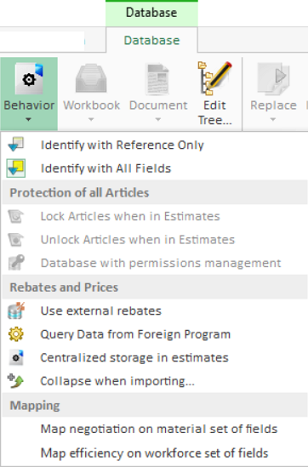
Make sure the database is in Edit Mode and proceed as follows:
1.Click the icon Edit Tree in the bar Database>Database>Automation. The window ‘Edit the families in tree’ opens. The window is used to define the tree nodes
2.Check the key field (by default, Family)
3.Enter as:
a. Code for Reference, the first characters of the reference common to all the articles in the family; it is used to mark the node to create (there must be at least one instance of reference beginning with this code)
b. Description: the family name of the articles under this node (free name)
NOTE: to revert to the first column, press the key ← .
4.Click OK; the Tree view populates accordingly. The string analysis defines the indentation (outline) of the tree view
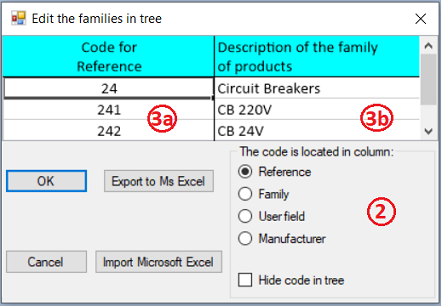
The resulting tree is:
- [24] Circuits Breakers
[241] CB 220V
[242] CB 24V
NOTE It is not mandatory to enter a common root (such as 24 here).
To develop/collapse the tree, click the sign +/-.
To show the content of a node, right-click is mark.
To create in ExcelTM a worksheet similar to the table 3a-3b, click Send to MS Excel.
To use an existing worksheet, click Import MS Excel. The 2 leftmost columns of the rows show in the window (QDV7 interprets the first row as heading, hence omits it). You can still enter extra rows (there will be deleted if you import a worksheet later).
To create a description in other languages, select a description cell and right click Multilanguage editor. Refer to Multilingualism.