As the project owner may require to see the Minutes, it may be useful to encompass several rows in one and hide the other rows from the owner’s sight. This is called a group.
For this, select the series of rows and press F6 (context menu: Group rows).
The first row turns dark gray, the others turn light gray (if Groups’ Details is checked):
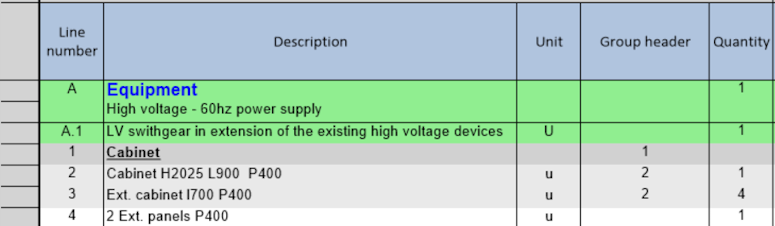
In formulas, use the 'Group header' numeric field, which mirrors the status of a row within the group (1 for header, 2 for others, see hereabove).
NOTES
- It is a good practice to take a title row as first row, but this is not mandatory
- Header cost per unit ≠ Σ (Cost per unit x quantity) / Header quantity.
To dismantle a group, select the whole group or just the header row if the components are hidden, and press F7 (context menu: Ungroup rows).
In some columns, the rows in a group can be consolidated in the header, or the header can show particular values. Refer to How to Create Free Columns with Custom Behavior, How to Customize the Behavior of Native Columns, and How to Create Specific Set of Columns with Custom Behavior- MT/WF.
Appearance
The appearance of a group is ruled by the option View>Show / hide >Groups Collapsed:
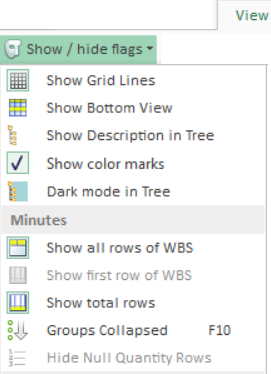
When the option is activated, the icon on the left is encircled and the arrow turns upwards:
↑: the group is presently collapsed; the light gray rows are hidden and their amounts added to the first row, whose text turns bold
↓: the group is presently expanded
![]() Choose the first row description accordingly.
Choose the first row description accordingly.
Items can be enrolled in a group mainly for counting purpose.
To have the sum in a group header row when the costs are calculated:
1."Check that the" Calculate sum of group quantities" box is checked in the Calculation Options
2.Set the “Sum group quantities” field to 1 for the header row
3.Click Compute All

CONDITION The header has no quantity of its own (title); otherwise it is overwritten.
NOTE The “Sum group quantities” field can be the result of a formula. Refer to How to Customize the Behavior of Native Columns.
CAVEAT The group must NOT be also a set (refer to How to Create Sets of Minutes); check out that the value is 0 in the Setdepth column for the header row.
NOTE When all the quantities in a collapsed group equal to 0, the quantity in the collapsed group is worth 0 instead of 1; this is the case when the group is based on a set:
|
Group based on a set |
|
|
|
Collapsed group |
|
|
Description |
Quantity |
|
|
Description |
Quantity |
– |
Circuit breakers |
|
|
|
Circuit breakers |
|
|
C60n |
1 |
|
|
|
|