To add the WBS sheet, refer to Calculation Options. To fill the sheet, click Compute All.
To add a second Cash Data sheet, select a tab, right-click and select Insert cash data sheet. Several Cash Data sheets are allowed.
Maximum total count of sheets: 200.
User Sheet
To add a user sheet:
1.Switch to Edit Mode
2.Select the sheet that will be just before
3.Right-click anywhere (if you have switched to another sheet, do it in the empty area)
4.Select Insert user sheet (alternatives: Overhead>Edition>Insert sheet and Home>Edit>Insert Sheet); this inserts a sheet named Sheet##
5.To rename it, select Overhead>Edition>Rename sheet (alternative: Home>Edit>Format>Rename Sheet).
NOTE Only the User Sheets can be renamed.
Formatted Sheet
To add a formatted set sheet:
1.Select the sheet that will be just before
2.Switch off the Edit Mode if needed
3.Select Administration and refer to How to Create Specific Set of Columns with Custom Behavior (MT/WF)
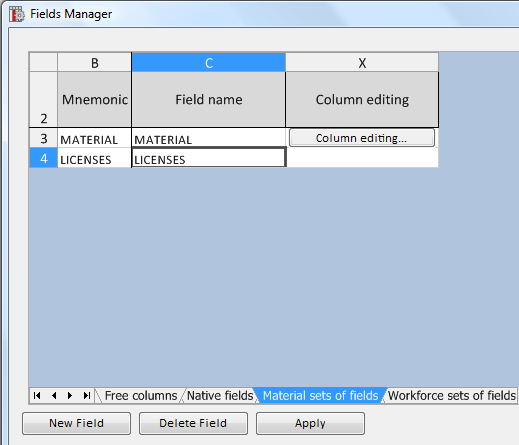
The resulting sheet frame is the one of standard sets (MATERIAL or WORKFORCE). Refer to Set Sheets.