A set sheet consolidates the costs entered in the Minutes for a set of supplies. Refer to Overhead.
Applicability: default sets (Material & Workforce), specific sets (refer to How to Create Specific Set of Columns with Custom Behavior (MT/WF)), time frame field (refer to How to Create Time Frame Fields).
The first drop-down list in the upper left corner is used as a filter.
The second list defines whether the costs attached to the set contribute to the line selling prices or not. In the second option, all the columns of the set that involve the selling price in the minutes show void. Regardless of the selected option, the set fields contribute to the costs. To change the option, switch to Edit mode (administrators only).
These sheets work as Spread Sheets.
Rows
The rows are the Kind IDs of the relevant set. The "not mentioned" row receives the contribution of the Minutes where no Kind ID is selected.
To enroll an item in the Kind ID list:
1.Switch to Edit Mode
2.Fill out the ID (up to 15 alphanumerical chars, space-free, . is allowed) and name in the blank green rows; the values propagate across the two other sections; the (Kind) IDs and/or Names are itemized in a drop-down list in the Minutes
3.If there is no more row left, right-click Insert Row(s).
If the Kind ID is defined in the Field Manager by a formula, the enrolled items are of no use.
![]() Create a new item only if it differs from the other items in the rate, or coefficient or factors or currency, etc.
Create a new item only if it differs from the other items in the rate, or coefficient or factors or currency, etc.
To create an outline as below, refer to Creating a Structure.
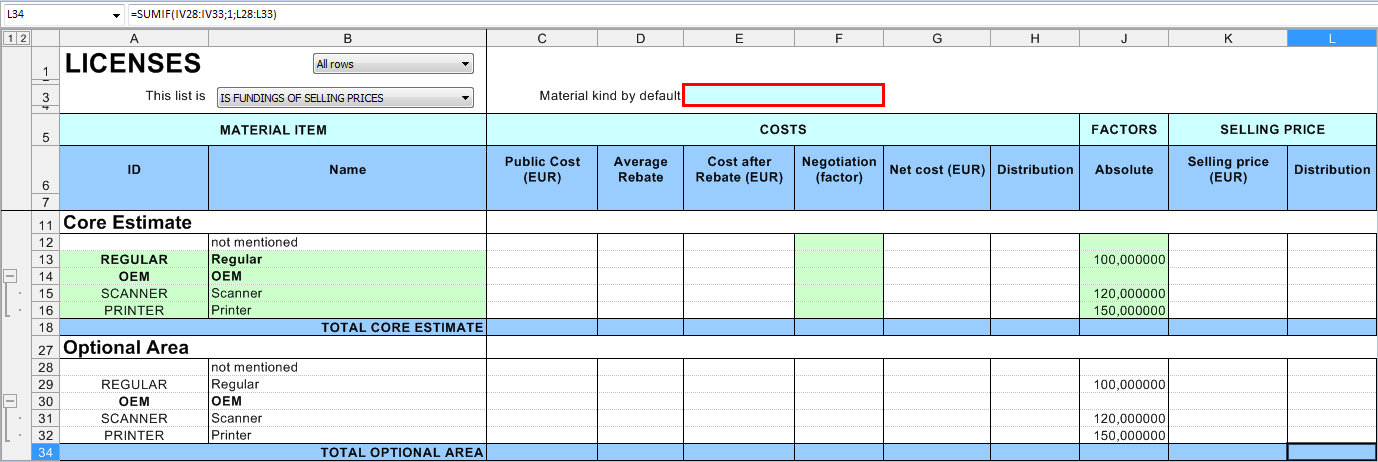
Default Values
The default values, displayed on a blue-green background in the row #3 in Edit mode, include:
▪in the Material sheet or any similar specific set/time frame field: Material kind by default
▪in the Workforce sheet or any similar specific set/time frame field: Workforce kind by default (cell F3 or E3), Unit of the list
The Kind ID columns in the Minutes are auto-filled with the default value when you insert a new minute and enter a cost (Material) or a time per unit (Workforce).
The Unit column in the Workforce sheet is auto-filled with the default value of Unit of the list when you insert a new row and enter a new ID. It also serves as unit in the columns Gross time and Net time.
To define a default value:
1.Switch to Edit Mode; the cells storing the default values are highlighted in red
2.Double-click one of them; this opens a dialog box
3.Select one of the predefined values (enrolled items)
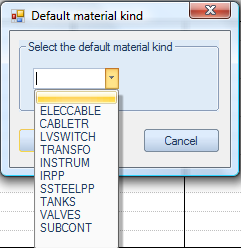
4.click OK; this propagates the values throughout the sheet (only for Unit of the list).
Columns
Factor columns are hidden in the mode Overhead only, visible in the other modes. (Refer to Details on Calculation Modes.)
For a description of the columns, refer to Minutes/Description.
The Cost/Time columns show the sum by ID of the individual entries in the Minutes. To fill out the Cost columns, insert the relevant columns into the Minutes, select the Kind ID and enter the cost/time per unit.
NOTE To repeat the factors in the Minutes, insert the columns Selling factor (ratio Rounded selling price To Cost) or Selling factor from overhead (factor as it is entered).
The Material sheet features specific columns in the Costs section.
The negotiation factors are entered first in the Material sheet (if permitted), but can be changed in the Minutes on a per row basis.
They are multiplicative factors ranging 0.05 thru 5 and applied to the Cost after rebate; they can be tuned further in the Minutes in the range (0.1 thru 10). A value equals to 1 (default value) does not show .
The values cascade as follows:
Cost per unit |
X |
Quantity |
X |
Currency rate |
|
|
|
|
= |
|
|
|
|
|
|
Public cost |
|
X |
1 – Rebate/100 |
|
|
|
|
|
= |
|
|
|
|
|
|
Cost after rebate |
X |
Negotiation |
|
|
|
|
|
= |
|
|
|
|
|
|
Net cost |
|
Notes:
- The Public cost of a kind corresponds to the price per unit of the minutes with this type: Public cost = Σ cost per unit x qty
- To show the Negotiation in percent, check the box in File>Options>Settings
- In the fields manager for minutes, the net cost is called Real cost in the estimate currency.
The Workforce sheet expresses the work durations for a quantity equal to 1 in two user-configurable time units:
▪on the sheet level, the Unit of the list
▪for each trade, the Time per basic unit = Number of <Units of the list> per unit (it is the granularity for a given trade). A formula is allowed insofar as the result is in the list (take into account the language if several ones can be used).
Each level features its own parameters:
Minute |
|
Gross time |
(here, quantity = |
1.5) |
|||||
|
|||||||||
Action of Workforce |
|
Temps per |
unit (of quantity) |
eg 3 |
|||||
unité de base |
|||||||||
Trade (OVH) |
Time per basic |
unit |
QDV7 applies subsequently several multiplicative factors to the Gross time:
1.Efficiency (0.05 thru 5); it can be tuned further in the Minutes in the range (0.1 thru 10)
2.Rate per basic unit in trade currency rate.
In the Overhead sheet, the Gross times in units of the list is the total of the kind in the Minutes view. Here the Efficiency is computed back as (ΣEfficiencyi x qtyi)/ Σqtyi .
Depending on How to Compute the Selling Prices, you enter rates or factors (in the latter case, the rates are computed).
Other values cascade as follows:
Gross time (<Unit of the list>) |
X |
Efficiency |
|
Rate per basic unit |
X |
Currency rate |
/ |
Time per basic unit |
|
= |
|
= |
|
||||
|
Net time (<Unit of the list>) |
X |
Rate (<currency of estimate>) |
|
|
|||
|
|
= |
|
|
|
|
||
|
|
Net cost (<currency of estimate>) |
|
|
|
|
||
The rates can be calculated, but the formulas must NOT refer to cells in the estimate lest there be a deadlock.
Notes:
- At sheet opening, the RATE>Rate column may not be visible. The shown rate is the cost per time of the kind (and not per unit of the list as it is in COSTS>Rate). To show it, scroll the sheet horizontally
- To show the Efficiency in percent, check the box in File>Options>Settings
- Two duration parameters take into account the Efficiency:
Minute |
|
Total time |
(qty = 1.2) |
||||||||||
|
|||||||||||||
Action by WorkForce |
|
Real |
Time per unit |
(here, efficiency |
= 1.5) |
||||||||
Basic unit |
|||||||||||||
|
Time per |
unit, eg 3 |
|||||||||||
Trade (OVH) |
Time per basic |
unit |
From them, QDV7 derives:
▪Cost per unit = Real Time per unit x Rate
▪Total Cost = Cost per unit x Quantity.
GENERAL NOTES
- The fields Public cost, Cost after rebate and Gross time can be used in Nomenclatures, Overhead sheets (see Spread Sheets), WBS, BoQ, WBS Reports, but they cannot be used in the Minutes view as they are virtual
- When a row receives a value Negotiation/Efficiency, the value propagates over all child rows in the structure
- In the fields manager, both Real selling prices rare equal to the calculated selling prices in the estimate currency if the prices are NOT forced.
- To deactivate the sending of confirmation message whenever you enter a negotiation factor or an efficiency, check the box File>Options>Editing>Don't post confirmation messages ...