To classify a types list, groupings can be implemented.
|
|
↑ |
|
Applicability: Set Sheets, List for Overhead, Time Frame Sheets.
For the Planner Data, the groupings result automatically from the groups definition in the Planner (optional).
Procedure
To initiate a grouping / group succeeding rows:
1.Switch to Edit Mode
2.Select a row which a header must be created above / select the rows to group
3.Right click and select Organize Structure>Insert Parent (alternative: bar Overhead>Organize level>Insert Parent); this inserts a structural view and an empty row above
4.Fill the row above
5.To colorize or put in bold typeface or italicize the text, select Home>Font.
Grouping rows can also be carried out through 3 steps in the window brought up by clicking Arrange items (the headers show between parentheses):
1.Choose what will the drag & drop do among 4 options
2.Move/nest a row upward or downward in accordance with step #1
3.If the actions in steps #1 and 2 are in accordance, the new classification/grouping is previewed; to confirm it, click Accept:
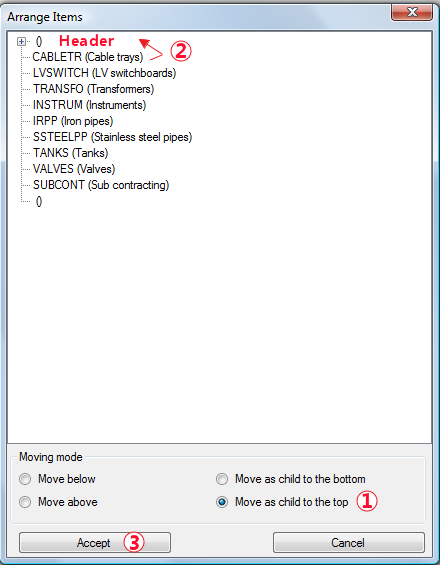
To easily distinguish the levels of the hierarchy as in the Expanded WBS, refer to How to Change the Font and Layout.
Result
The structure header behaves like a total row; you can enter a value only in the following columns: ID, name, and, if any, Currency, Negotiation/Efficiency (factor) and (native) Factors; the Negotiation/Efficiency (factor) entered value is passed down the group. In Edit mode, the green color denotes the possibility of input:
|
ID |
Cost |
Distribution |
Factor |
Field |
Free Field (see Pricing Sheets) |
|
– |
C1+C2 |
a + b % |
D1+D2 |
F1+F2 or formula result or nil |
|||
│. |
C1 |
a% |
D1 |
F1 |
|||
│. |
C2 |
b% |
D2 |
F2 |
A range can be copied-pasted into Excel: the cell content in the ID column is prefixed by (<level>). The collapsed parts are revealed. Exception: copying from the time-frame requires that the structure be collapsed; the child rows are not pasted.
NOTES
- The filter “Only rows having costs” applies also within unfolded structures
- The folding takes precedence over the formula SHOWROW (refer to Sheet of Sales)
- Up to 8 levels is allowed in the structure; to enroll a group into a larger group, select a bunch of rows that wraps the group totally
- To insert a new row whereas all the others (except ""not mentioned") belong to a group, insert new row in the beginning, or fold a group beforehand