Overhead Only (default mode)
In this mode, the one factor is derived from the margin entered in the Sheet of Sales, therefore it is not accessible. The prices cascade as follow:
Sheet of Sales |
|
Margin |
|
|
|
↓ |
|
|
|
Selling price |
|
|
|
↓ |
|
Summary |
|
Selling price |
|
|
|
Factor/%Selling price |
|
Set sheet |
Material |
|
Workforce |
|
Factor |
|
Factor |
|
Selling price |
|
Selling price |
WBS and Minutes |
|
Selling price |
|
The Material and Workforce use the same factor. The individual overhead expenses are in direct proportion to the individual costs, i.e. uniformly distributed.
This is acceptable for lump sum contracts as shortage and excess compensate each other exactly in the whole.
The selling factors are available in the minutes.
Overhead + Factors
The overhead expenses are unevenly distributed across the kinds.
This is useful in IDIQ contracts, overhaul contracts or contracts emphasizing payment by installments. In these cases, the bidder does not know ahead of time the exact quantity of each item in the WBS and must make sure that all the individual selling prices can be accounted for.
A section Compensation is appended to the Summary sheet.
Two columns Factors (relative and absolute) are inserted in the Set sheets; the default values are respectively 100% and the factor of the Overhead Only mode.
Various strategies are possible to touch up the factors on a per kind basis:
▪Putting underweight or overweight on a particular kind: QDV7 recomputes right away the other factors so that the total selling price be steady. The relative factor has no meaning as such, but only in contrast with the other factors; therefore it can exceed 100%. When you import an estimate, you still have a relevant sheet as only the relative factors are taken away
▪Forcing the factor, hence the selling price, for a particular kind: QDV7 recomputes right away the other factors so that the total selling price be steady
▪Imputing the Overhead expenses by larger segments than the resources (Kind), such as engineering: you must identify the resources in this segment, assess the engineering expenses and their distribution in your own way, put these assessments in free cells, and put formulas computing the ratios in the resources' factor cells
PROCEDURE
1.Select a Set Sheet
2.Switch to Edit Mode
3.Enter the value in either Factor cell; QDV7 highlights the forced value in bold red typeface on a yellow background, and the whole sheet updates
4.If the need arises, enter a formula in either Factor cell; the cell turns light yellow and the whole sheet updates
As soon as you change a factor, all the other absolute factors, including the previously changed ones, are adjusted.

The compensation propagates to both other sections (Optional Area, and Overhead Task if applicable).
NOTES
- The relative factor can be entered in decimal or %
- The relative factor of minutes without mentioned kind cannot be modified (100%)
- To retrieve the values without computation when you change the mode, answer Yes to the message:
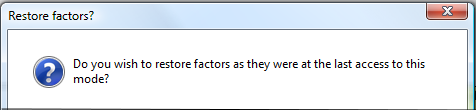
SUMMARY SHEET
The selling prices are consolidated per set in the section Compensation of the Summary sheet:
▪The first sub-section 'With forced factors' shows the sums of the selling prices and costs of the kinds which have been touched up
▪The second sub-section 'Without forced factors' is for untouched kinds
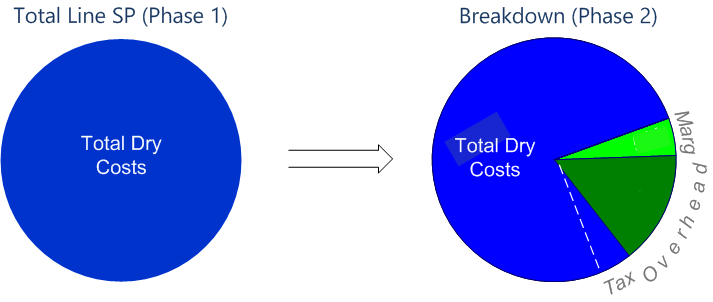
The two first modes may elicit a puzzling issue if quantities are modified after the first bid delivery: modifying a quantity in the WBS or the net cost of a minute may modify selling prices in ALL the items as the Sheet of Sales drives the distribution. As the Sheet of Sales contains overhead expenses, all the selling prices are impacted. This is illustrated in a basic example featuring two tasks A and B; if the quantity of A increases from 6 to 8, the selling price of B decreases from 7 to 6 as it includes a lesser fraction of the steady OVH expenses and margin:
16 |
Margin |
B Selling price |
16 |
|||||
15 |
|
|
OVH expenses |
15 |
||||
14 |
B Selling price |
Margin |
B Cost |
14 |
||||
13 |
OVH expenses |
13 |
||||||
12 |
B Cost |
12 |
||||||
11 |
11 |
|||||||
10 |
A Selling price |
10 |
||||||
9 |
9 |
|||||||
8 |
A Cost |
8 |
||||||
7 |
A Selling price |
7 |
||||||
6 |
A Cost |
6 |
||||||
5 |
→ |
5 |
||||||
4 |
4 |
|||||||
3 |
3 |
|||||||
2 |
2 |
|||||||
1 |
1 |
Another issue rises if a free field is part of the selling prices (refer to How to Create Free Columns with Custom Behavior) and depends on other fields' selling price thru a formula; a deadlock may occur.
In contrast with the two first modes, with Fixed Factors, the individual selling prices depend only on the individual factors and are displayed directly. As a result, the computation is quick, unless a formula is used in the factors.
As the margin is calculated, the Sheet of Sales must be adapted to the new mode. Refer to Sheet of Sales.
When you switch from Overhead Only to Fixed Factors, the columns Factor (absolute) of the Material and Workforce sheets get the (average) factor of the summary sheet.
When you switch from Overhead + Factors to Fixed Factors, the columns Factor (absolute) of Material and Workforce sheets keep the factors.
PROCEDURE
1.Select a Set Sheet
2.Switch to Edit Mode
3.Type a value in a Factor cell or a formula in the box; this updates only the related and total rows (and column where selling prices are distributed in percent)
4.Continue for all the factors as there is no compensation
When you switch to normal mode, any formula in the Factor column IS NOT retained.
NOTE The selling factors are NOT available in the minutes.
Calculated Factors
You proceed as with Fixed Factors, but if you switch to normal mode, any formula in the Factor column IS retained.
To paste a formula, use the context menu Paste special.
TAKE-AWAYS
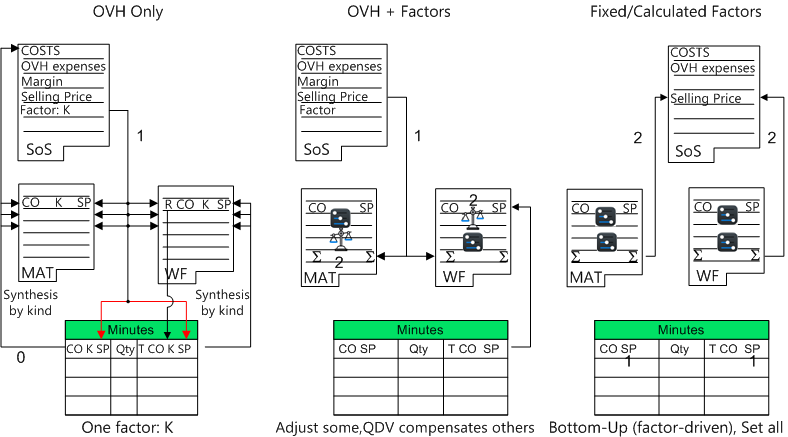
SoS = Sheet of Sales, MAT = Material, WF = Workforce
CO = Cost, SP = Selling Price, Qty = Quantity, T = Unit Time, R= Daily/hourly Rate
The consolidation and synthesis of costs illustrated in OVH Only apply also to the other modes.