A summary is a grouping of net costs (costs after negotiation), based on the sets of columns (Material, Workforce, Time frame, etc.) and the kinds of supply. It is similar to the Sheet of Sales.
Tool: Minutes, bar View>Summarize
or WBS, task context menu
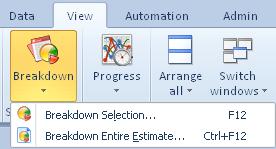
Applicability: WBS, Minutes, Nomenclatures, Overhead (Breakdown Entire Estimate only), Planner.
Subject to security setting (Breakdown); refer to User Profiles.
To view the contribution of each kind to the cost inside an entity, select a task or a chapter/set/group in the structural view, then click Breakdown Selection (alternative: select a task, right-click it and select Summary).
NOTES
- A summary can be printed, but NOT exported. For this purpose, use Analytical Reports for breakdown.
- To select a chapter in WBS/Minutes, select the chapter row, total row, comment row or all the tasks in the chapter (if you select several contiguous rows, only the first one is taken into account).
- Selecting part of a set is not allowed; the 'cumulative quantity' of a set is just the sum of quantities, regardless of the set structure.
- Selecting a group in the planner has the same effect as selecting the entire estimate.
To view the contribution of each kind to the cost throughout the estimate, select a task cell and click Breakdown Entire Estimate (alternative: select a task cell, right-click it and select Summary).
When the window Summary is open, you can still change the selection in the WBS. This results in new data being shown. Check out the scope in the header.
The summary features several sections:
▪Sets: Specific sets if any (provided they have values), Material, Workforce, Time frame. The kinds are defined in Set Sheets
▪Other custom columns, that are the free fields defined in How to Create Free Columns with Custom Behavior
The subtotals are displayed.
The colored wands serve as filters. Refer to How to Fill in the Minutes.
To filter according to the user (refer to Users Book), in case of Task Sharing, select the name in the right combo box:
▪Selecting Bob\ shows tasks assigned to Bob only
▪Selecting Bob\* shows tasks assigned to Bob and his assistants
▪Selecting Bob\aaa shows tasks assigned to the assistant aaa
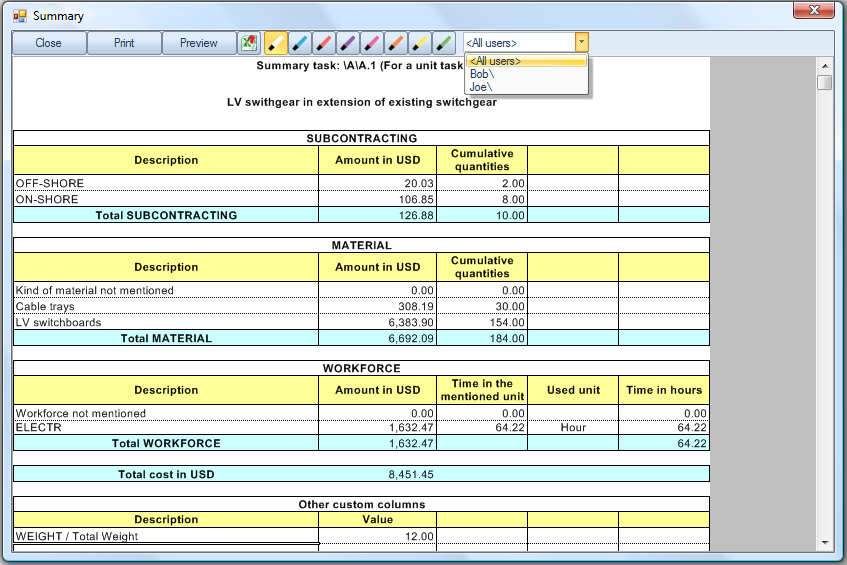
To print the summary, click the Print button.
To export the summary to Excel, click the ![]() icon.
icon.
NOTES
- A specific set is displayed if it is inserted in the Minutes or has values (even though its columns have been removed after entries)
- For free columns, only visible columns with totals (attribute Show in total rows) are displayed. Refer to How to Create Free Columns with Custom Behavior
- If a kind ID is deleted from the overhead, but still is selected in the Minutes, it appears between rectangular brackets in the summary's description
- If a time frame which is part of the cost has been created (refer to How to Create Time Frame Fields), a special section is dedicated to the time frame costs/times coming from the Minutes and special tabs shows the distribution over time of Total Time, Total Cost, Total Material Cost, Total Workforce Cost when applicable