Use Case
A project can be broken down into several packages, chapter by chapter, or task by task, assigned to various owners (team members, sub-contractors, etc). This creates 'child' estimates or 'slave' files. The main estimate is called the 'Parent' or master file. The main contractor does not assign the packages it is in charge of.
The breakdown can also mimic the hierarchy of an organization (Organization Breakdown Structure):
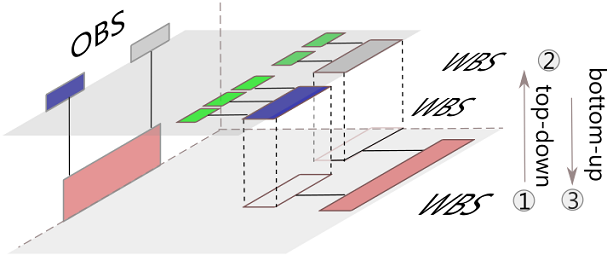
The floor is the parent level, where the items are broken down (1), the upper level is the child one, where the child items are valued (2).
The consolidation is carried out in the master file (pulling in 3), at any moment, without waiting until the owners finish. This allows you to make financial states over the course of the estimating process.
The master file can also be used directly for the studies.
Sub-contracting: each child estimate is based on its own overhead. It is often desirable that the main contractor does not see the Minutes provided by the sub-contractors. Therefore, Sharing In AdjustableTransparency is an option worth considering.
The stakeholders must share a repository where they save their estimate.
GENERATING SUB-WBSs
At the main level, the WBS contains a column, Owner, used to assign the row task to a sub-contractor (or a team leads in the example below). This is a key to generating several sub-WBSs that inherit the breakdown into tasks. In a derived WBS, the sub-tasks may be assigned to other owners than the Team lead in a recursive process.
With the No transparency option, it is necessary to create a Minute numerical free field whose column shared by all the estimates contains the selling prices transmitted by the owners to the main bidder. Refer to How to Create Free Columns with Custom Behavior.
CONSOLIDATION
The data are imported from the sub-estimates, and merged in the master estimate's frame. The Overhead workbook of the parent estimate remains empty.
In transparency: the Minutes, including the in-row and embedded files, are consolidated. The WBS totals are computed.
Without transparency: the values in the shared column are displayed. The main bidder must derive its own selling prices from these values.
In the WBS, the values of the child estimate overwrite the parent's; in the columns of type 1 (refer to Kinds of Column), QDV7 makes sure the values equal those of the parent branch (if a value is defined).
Procedure
Tool: bar Automation, group Collaboration>Sharing
Subject to security setting.
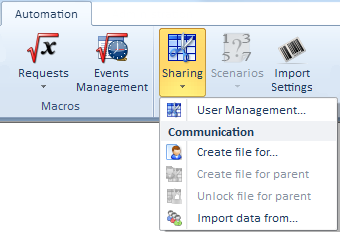
Main steps (In this example, you must create two owners):
There is no need to synchronize the left and right parts.
Details in full transparency (example with 3 team leaders); for partial transparency, refer to Sharing In AdjustableTransparency. One of the Global Variables reflects this option.
1. MAIN BIDDER'S TASKS
1.In the WBS, list out all the persons or sub-contractors in charge of a task/chapter (refer to Owners Book); if you want the owner to tag its estimate when it is ready for import, check the Protected box; do not add the main bidder's name
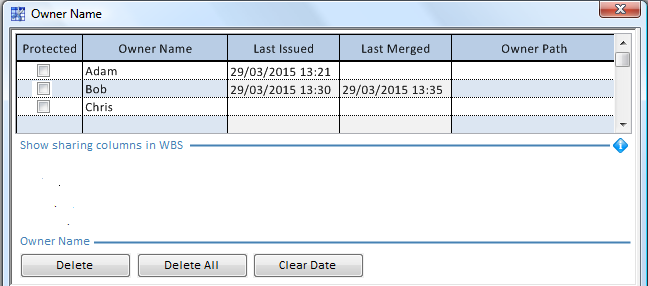
2.In the WBS Field Manager, add at least the Owner special field (refer to Free Fields); insert the Owner column into the WBS
3.In this column, double-click the cell and select a name among those enrolled in the list of users (step 1); this assigns tasks to owners; a selection on a chapter level propagates down to the tasks. The selection shows also in the Minutes; for this, insert the WBS Owner column (refer to Free Fields); the column WBS Merging Date can also be inserted
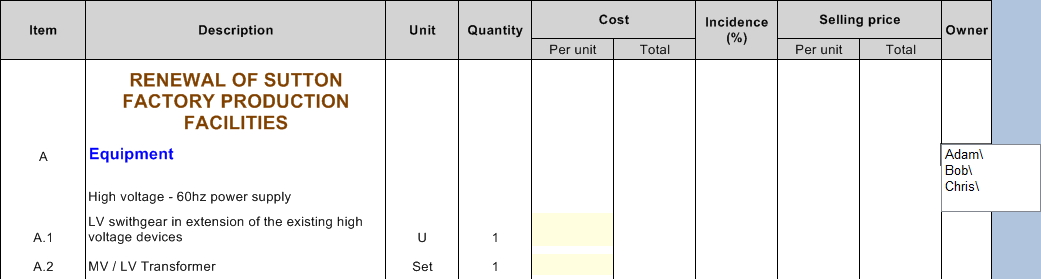
4.Save the estimate, which is called the Parent estimate
5.To create the estimate for owners, click Create file for ..., select the owner (multiple selection is possible) and, if not predefined in the owners book, the destination folder. The name of the child file in the specified folder is: <Parent's name> {Owner's name}#<creation rank>
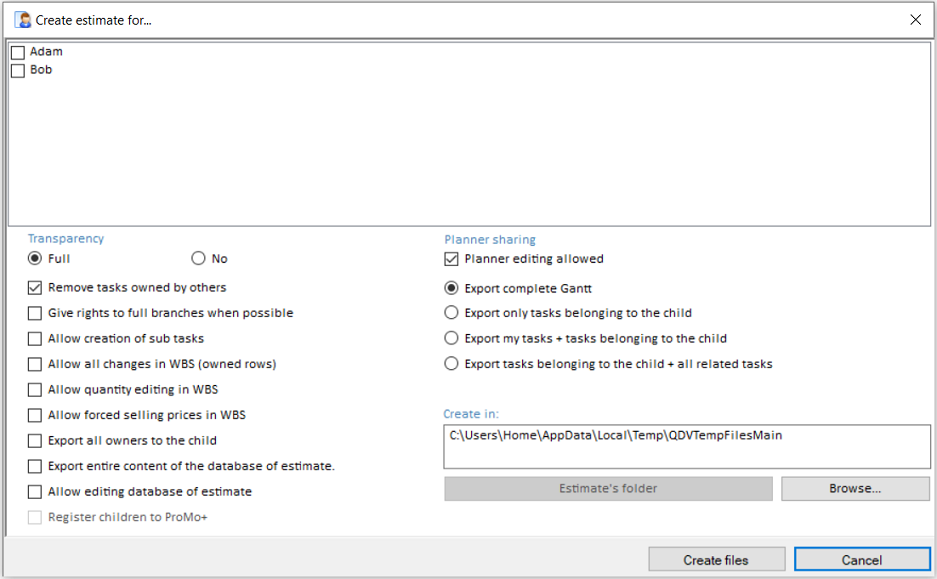
NOTES
- If you assign an owner to a branch, QDV7 passes it down throughout the branch. Any change in the children deletes the parent owner.
- With full transparency, the main bidder can declare all the owners that will be used on any level. To hand down those not used in the first level and the Owner path defined in Owners Book, they must check the box "Export all owners to the child". The child will be able to replace his/her name in the Owner column by the name of an owner not used on the first level.
- Source file column syntax: <Main estimate name>{<owner's name>}#<rank among creations>.qdv<[owner's name]>
- Merge ID: ID of each WBS row after import.
Various options enable the main contractor to let the sub-contractors:
▪create sub-tasks
▪change the quantities in the WBS
▪enter Forced Prices in the WBS
▪edit the owned WBS part (exception: row deletion)
▪ Edition of Item, Description, Unit, Quantity, and Forced selling prices
▪ Edition of all other fields in the WBS (free fields, language fields, WBS fields defined with the field manager)
▪ Insertion/deletion of extra rows and editing of those rows
▪ Formatting in the description fields
▪ Market coefficients in the case of IDIQ contracts.
NOTE The parent password-protection, if any, is NOT inherited.
2. OWNER'S TASKS ON ITS OWN FILE
1.Get and open the related child estimate
2.Create at least one set in the target estimate (Refer to How to Create Specific Set of Columns with Custom Behavior (MT/WF.)
3.Import your corporate settings (Columns definitions, Overhead) using Automation>Import settings, and the Add Source button:
|
← |
|||||
4.Insert into the Minutes' view the created sets of columns
5.Click the 'Compute all' icon in the lower right corner
6.Fill in the costs in the Minutes (the first column shows in orange when a row pertains to other owners), and, if applicable, the factors and rates in the Overhead workbook (free fields with formula and Task in Gantt cannot be edited)
7.Calculate, click Sharing>Lock the file for parent (if Protected box has been checked in the owner name list; otherwise Lock ... shows (alternative: click the padlock in the right bottom corner). Save the file.
NOTES
- The layout is taken from the source estimate, but, for non-administrators, the formatting is removed. Hence a user views the columns as the administrator does, insofar as its rights permits.
- One currency must be used in the various estimates
- Do not confuse this simple protection with the password-protection described in How to Close the Estimate & Compress the File; with the No Transparency option, hand out the potential password to the main bidder
- Use Glossaries to paste branches, tasks or Minutes.
3. MAIN BIDDER'S TASKS
1.Get the child estimate and put it in the current folder
2.Import data from the child using the menu Import data from ...
3.Select the owner; the default destination file shows if the path is predefined
4.To store the data to (another) file, click Browse… and select the file
5.Click Import; if it exists, QDV7 merges the child database of the estimate with the parent one.
EXAMPLE (let us define two users; the steps for U2 are similar to those for U1)
Main bidder |
Sub-contractor (U1) |
|
|
6.At any time, check the latest date of the issue in the User Management table or with the WBS Merging Date special column in the WBS or the same column in the Minutes view.
NOTES
- To show the Source (of prices) Files, insert the related special column into the WBS; they display as <Parent's name>{Owner's name}.qdv [Owner's name]#<rank>
- To filter a summary according to the users, refer to Summary
- After importation, a parent file is created in a temporary folder (<User name>AppData>Local>Temp>QDVTempFilesMain): <Parent's name> {Owner's name} #1
- Unique fields are described in How to Create Free Columns with Custom Behavior. On child import, the behavior depends on the option selected in the "Uniqueness support" dialog box:
▪Take unique fields from the parent estimate (default option)
▪Take unique fields from the parent estimate if they exist, else take them from the child estimate: this offers the possibility to take the field's value from the first imported child; this value is kept as far this option is selected
▪Take unique fields from the child estimate (not recommended): the risk is that already existing fields in the parent might be overwritten by a child although it does not own the related tasks.
To prevent this dialog box from showing again, check, on the first occurrence, the 'Apply the answer to all in the current merging operation' box.
Task Sharing and Gantt Diagram
Conditions:
▪The owner of a WBS task must enjoy exclusiveness over planner task(s). Define those accordingly
▪The estimate is shared in full transparency.
Hereunder the step numbers refer to the aforementioned main step numbers and detailed step numbers.
Step #1.3: in the parent estimate, in addition select the owner in the planner and the Gantt tasks in the Minutes view or the WBS.
Step #1.5: select an export option to the child estimate (Export ...)
▪If the main bidder unchecks the option Planner editing allowed, the owner will not be able to use the context menu Edit the task (but s/he will not be able to select Gantt tasks)
▪In the last option, the related tasks are those that wield constraints as per Planner (optional).
Step #2.4: in addition, define the task time stretch.
The Tasks in Gantt are input in the Parent estimate.
When importing an estimate in full transparency, it may happen that a task in Gantt disappears.
This may happen when two conditions are met:
▪The Gantt is controlled by the WBS
▪The Parent branch of the task to be supplemented has no Task in Gantt assigned.
NOTE The planner groups are exported when they contain exported tasks, or when they are assigned to the current owner.
By recursion, the process can be repeated: in a child estimate, you can reassign the Owner column to a second-ranked owner. Then the column shows the full genealogy.
In the grandchild estimate, SYS_NameOfChild and SYS_NameOfParents are the names of the owners of the grandchild and child estimates respectively.
SYS_Current_Sharing_Level shows the level of the current estimate in the genealogy: 0 = Root, 1 = Child, 2 = Grand Child.
In full transparency, the Owner column of the Parent estimate after import shows the full genealogy.
Topic Supplements
Sharing In AdjustableTransparency