Use Case
As the owner of the child estimate does NOT want to reveal all details, the main contractor defines WHAT it wants to receive from its sub-contractor (aka task owner) to calculate its own selling price or other information.
Hybrid sharing is also possible.
Principle
The main contractor creates one or more shared free fields. They will convey the information back.
Extra WBS columns (Owners, Documents, Workbooks, ...) are not shared down to the child. The sub-contractor estimates its tasks as usual, and adds formula so that the shared fields return the required information.
Unless you specify otherwise (refer to step #2.3), an imported section of minutes is summarized in one row whose Description is "Imported from <Owner> on <Merger date> and Quantity equals to 1:
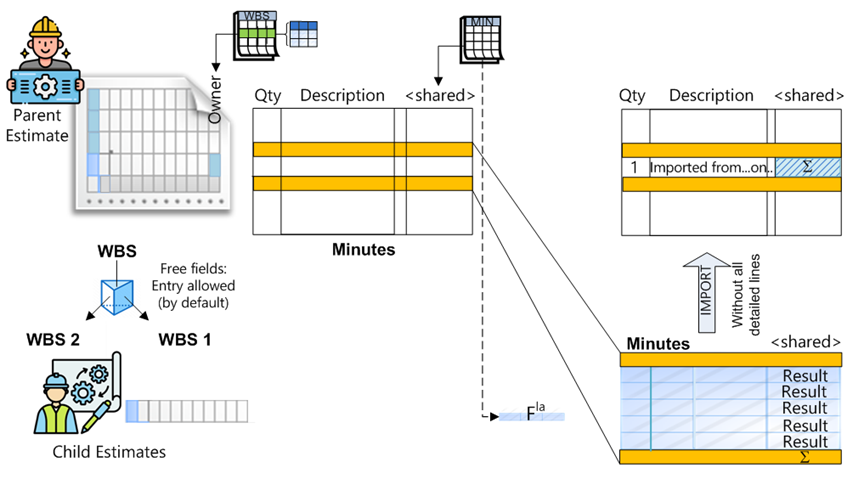
Details
1. MAIN BIDDER'S TASKS
1.In the WBS, list out all the persons or sub-contractors in charge of task(s)/chapter(s) (refer to Owners Book); do not add the main bidder's name; do not check the Protected box
2.In the Minutes Fields Manager, create at least a numeric free field with the Shared attribute to Yes, a formula (usually=LineSellingTotalPrice) and a Total row set to Sum. (Refer to How to Create Free Columns with Custom Behavior.)
3.Insert the shared column(s) into the Minutes view.
4.Select Sharing>Create file for.
NOTES ABOUT THE FIELDS MANAGER
- QDV7 adds the prefix _ so that the shared free fields show first in the list of fields.
- The main contractor uses the Comment column to pass down instructions to its sub-contractors.
- Ask children either to provide their costs in a predefined currency or to indicate the currency they used in a list provided as a shared column. Otherwise, at import, a message will ask you if you really accept another currency.
- As the formula will NOT be visible by the sub-contractors, the main contractor can enter its own formula for its own selling price calculation.
2. OWNER'S TASKS ON ITS OWN FILE
1.Create (or import via Automation>Import Settings) the formula(s) to return the selling price and required information
2.Estimate and Compute All
3.To decide whether you want to transmit or not the Minutes details to the main bidder (including your own rows of comment), click Create file for parent
4.Save it in the common repository if the estimate was elaborated in a non-shared space.
3. MAIN BIDDER'S TASKS
1.Select Sharing>Import data from ..., select the Owner and, if necessary, browse to the child estimate. At import the shared columns populate with the totals from the child estimate. (If you have decided to transmit the Minutes details, the total from the owner shows only in the WBS.) The Last Merged column in the owners book populates with the current date and time.
NOTES
- As long as the child estimate has not been calculated through Compute All AND saved, it is not accessible to the main bidder (a message pops up).
- The shared columns canNOT be seen in the WBS, the Overhead workbook or a WBS Report.
- QDV7 removes all conditional formatting from the Minutes when the sub-estimate is passed down to the child
- the following fields are imported: THROUGHPUT_PACE, LOCAL_THROUGHPUT, UNITSOFTHROUGHPUT (refer to Timed Machinery), FORMULA_FOR_QUANTITY, COMMENT_ABOUT_QUANTITY and VARIABLES_FOR_SETS (refer to Importing a Child Having a Formula For Quantity)
- To automate operations, refer to Events Management.
RECURSION
A grandchild must be created in full transparency. However, this grandchild can have a non-transparent great grandchild using its own shared fields. Hence QDV7 deletes the shared fields with formula from the fields manager.
Parent |
Total |
|
↑ |
||
└ Child |
Details |
|
↑ |
||
└ Grandchild |
Total/Details |
|
|
↑ |
|
└ Great grandchild |
To inhibit the edition of a WBS free column or special column dedicated to sharing by a child, uncheck the 'Shared estimates' box through the Properties context menu and the Edit button ("Entry allowed" column).
The shared column(s) show(s) the sum of child estimates if no formula has been entered.
To show the total selling prices, create an extra field using the field manager with the "Show in totals" attribute set to Sum.

Statement and Use of a Template for Child Estimates
To state a template, select Automation>Import Settings and add the child estimate with formulas of the Fields Manager.
To import them, select Minutes>Columns Definitions:
▪The properties of non-shared fields are entirely taken from the child template
▪The properties of shared fields are taken from the parent estimate, except for the formula and the rank of the columns in the different profiles, that are taken from the child estimate. If a shared field is not available in this estimate, it is laid on the right.
Import of Database of Estimate and Overhead Minute
When you open a child estimate, the parent database of the estimate and overhead minute can be imported. Refer to How to Import Data.
Example
Let us define two users; the steps for U2 are similar to those for U1.
In addition to the selling price, the main contractor requires to know the count of hours spent on design and the count of hours spent on test.
We have to create free fields; among them, one belongs to the cost, another to the selling prices; that is why the preferred selling mode is Fixed (or Calculated) factors:
Main contractor |
Sub-contractor (U1) |
|
|