Use Case
The set components must be evaluated for a quantity that depends on variables (types A and/or B) or Throughput of the header (see Timed Machinery). In the latter case, use the [Ratio] operand as Throughput in the header (Formulas for quantities column).
Prerequisite
1.In the Minutes' Field Manager>Free fields, add a new field, right-click in the first column and select Special columns>Quantity handling columns >Formulas for quantities (Refer to How to Create Free Special Columns.)
2.Repeat with Evaluated Quantity (option)
3.Repeat with Special columns>Set handling columns>Variables for Sets.
Insert to the Minutes' view the two columns cited in boldface, and, for clarity, Evaluated Quantity and Quantity per unit. (Refer to How to Add Columns.)
Principle
QEval is passed from the header down to the underlying rows in the same way as from the WBS to the Minutes, but the name and its value are entered in the very dictionary (Variables for Sets column).
A potential QEval from the WBS applies to the header.
Procedure
Enter the variables and their value in the 'Variables for sets' column (delimiter: semi-colon; text value must be wrapped by double quotes).
Alternative: press F2; in the input zone, enter name, enter value, press Enter. To validate, press Enter. To cancel inputs, press Esc.
This dictionary is stored in the heading rows of the sets.
Often, in particular in the database of the estimate, the head directing quantity is equal to 1. QEval is a head special variable that stipulates how many sets the Evaluated Quantity of underlying rows will be filled (via the formula; the influence of is explicit or not).
Enter it directly in the 'Variables for sets' column or via F2 in the set header or any parent row. It gives the factor to apply for underlying rows in the Evaluated Quantity column (whereas it is the Quantity value in the Quantity column). Default value: 1. After input, it shows in the editor and in the tooltip of the cells to which it applies.
Hereunder the 3-level set is a cable tray. QEval is active only on level 2.
If you enter a value in the Quantity per unit column in spite of the Y/QEval dependency, the formula is reduced to assigning the corresponding constant.
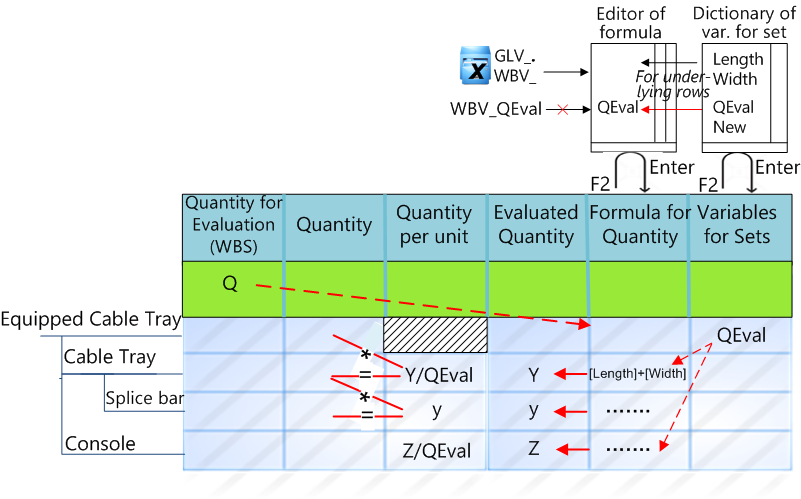
The set may come from a set database or from the database of the estimate as in the Sample_With_Formula_In_Quantity sample (Supply is the protection of a feeder enclosed in a case whose length is variable). There neither Q, nor QEval is used. AC Plug ushers a new set, whose header is Dpn Vigy. To show Quantity for evaluation, set the Quantity of the Cabinet's first occurrence to 1.
In the database of the estimate, there can be a formula only in a parent row (general or internal). The WBS variables of the highest level are available therein. QEval equals to 1.
Like the Formula for Quantity column, the Comments about Quantity column has head values that you fill in the Minutes view, though the link with the database of the estimate is not broken. This comes from their "Ignored from database of estimate" attribute is set to Yes.
NOTES
- If you enter a value in the Quantity per unit column although no set is defined, the formula is still reduced to assigning the corresponding constant
- If you enter a value in the Quantity column, #Error shows
- #Error in the Quantity column (or the absence of formula editor after hitting F2) may also indicate that the operand is not defined for the parent task (hit Esc in the second case)
- To view several levels at one glance, you can use the bottom pane. Refer to How to Build the Bottom Panes.
NOTE If you enter a value in the Quantity per unit column even though it is outside a set, the formula is reduced to assigning the corresponding constant.