Tools: bar Home, group Navigate>Numbering

or row/node context menu Renumber all tasks
The group is subject to security setting (Numbering).
The public calls for bids impose the marks. Therefore, the best practice is to enter them individually when the row is created.
For details on the marks, refer to How to Navigate the WBS.
For private calls for bids, you can set rules so that the present tasks are renumbered accordingly, and the new tasks will automatically receive a mark in accordance with the rules.
In the subgroup Numbering, select Rules>Numbering Rules; this opens a dialog box:
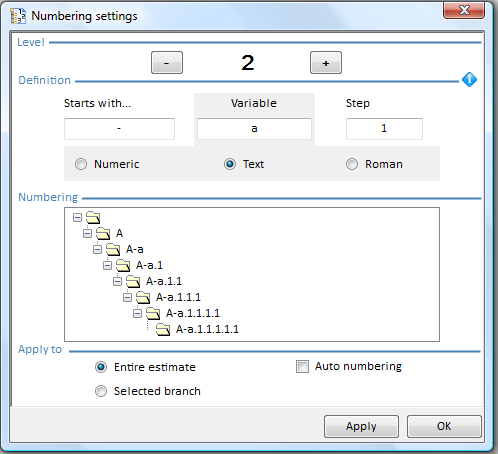
Two buttons are available to apply the numbering rules to the entire estimate or the selected branch (respectively Number the entire estimate now and Number the selected branch).
To create a new pattern, do this for each part of the number, that is each task level:
1.Select the level using the buttons – and +
2.Select a separator such as – . _, # -00- in the area Starts with
3.Select a kind of the element to increment across the series of chapters or (sub)tasks: Numeric, Text or Roman
4.Select the starting element in the series in the area Variable (for Roman, use only I, V or X or any combination of these)
5.Select the incrementation step (for text starting by B with a step of 2, the series is B, D, F ...); the pattern shows in the area Numbering
6.To just store the pattern, click OK
7.To apply the pattern immediately, select the scope (Entire estimate or Selected branch) and click Apply; QDV7 enforces the numbering
8.If the need arises to renumber automatically when new (sub)tasks are inserted, check the Auto numbering box; this will inhibit any direct entry in the Item column
9.To store the pattern, click OK; this closes the dialog box
10.To apply the current pattern later, select Numbering>Number Current Branch or Number Entire Estimate (or in the context menu, Renumber all the tasks)
NOTES
- When the scope is the selected branch, to keep the order with other branches, the desired numbering is enforced only in the levels lower than the branch level
- If the box Auto numbering is NOT checked, when you insert a new (sub)task (below the current one), it is numbered after the current one; this may result in duplicates; to fix this, the selective way is adjusting the duplicates in the Item column, the global way is checking the Auto numbering box
TAKE-AWAY
Scope ↓ Effect → |
Immediate |
Future also |
Entire estimate |
on all present nodes |
Auto numbering |
Selected branch |
on nodes on lower levels |
|