There are several ways to open - i.e. select - a database:
▪Thru the general File menu:
❖select the Open item; select the folder and the sought-after extension (.qdb or .sqlqdb), then the file and click Open
❖select the Recent item to gain quick access to a previously used database
▪Thru the bar Data>Databases
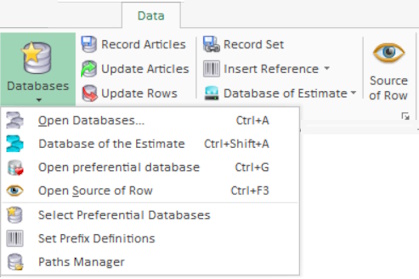
❖click the icon or select the Open Databases item; this opens the latest opened directory of all the databases accessible to QDV7; change the directory number if the need arises (Shift + ← or Shift + →), select a database and click Open (alternative: double-click)
❖click the dialog box launcher ![]() on the right of the Databases group
on the right of the Databases group
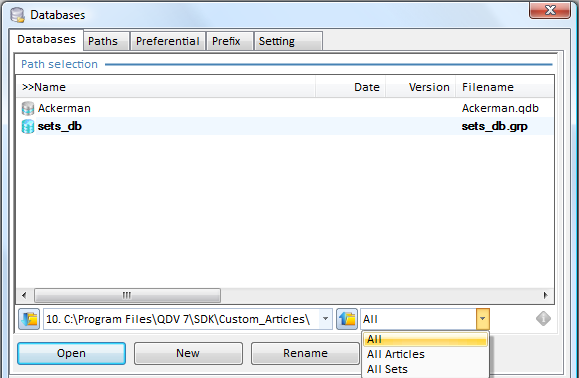
For more details on this database selector, refer to How to Create & Manage the Databases.
Alternative: click the dialog box launcher ![]() on the bottom of the Source of Row icon.
on the bottom of the Source of Row icon.
Special case: the Tarifeo database can also be opened thru Data>Partner Applications>Tarifeo>Open database.
❖If an estimate is open and preferential databases have been defined for it (refer to Preferential Database), select the item Databases>Select preferential databases; the list of the preferential databases shows; double-click one of them (or click Open). It is quicker to just click the icon Databases (with an overlaid heart) and, if several preferential databases are defined, double click it in the mini-directory (or type the rank); syntax: [<rank>]<description or name>(<name>.qdb)
NOTE Alternative: select the 'Open preferential database' menu item.
All these ways lead to the database selector's opening. The window title and taskbar label is ![]() Articles Database <Database path>.
Articles Database <Database path>.
▪Thru a prefix: refer to How to Insert an Article or a Set into a Section of Minutes
![]() If the database is invisible, refer to Windowing.
If the database is invisible, refer to Windowing.