Articles/Sets Collection of articles from various databases are inserted from the Articles/Set viewers.
To open an estimate, refer to How to Open an Estimate.
If you need to clear space between the Minutes, refer to How to Build the Sheet.
Articles
To insert an article into a Minute section:
1.Open the related database (refer to How to Open a Database)
2.Double-click all the articles to be inserted (even non adjacent); then the rows are shaded
3.If the quantity must be different than 1, enter the quantity (refer to Articles Viewer Description)
4.Select one of the articles to be inserted
5.Drag the row and drop it (the destination is spotted with a horizontal guide below); the articles are inserted under one another in the order of the selection in the step 2. The quantity in the database is repeated in the minutes. Alternative: 3rd icon in the viewer (F7).
As the Reference column can be edited or localized thru a formula, there is a way to create – before insertion – a duplicate which is not editable.
Definition: as described in How to Create Free Special Columns, select Special columns>Imported Reference; this creates a text field whose entry is not allowed.
Then, insert the article as above; both columns Reference and Imported Reference contain the same value, but the second one cannot be edited
Alternative insertion for the databases with Prefixes:
1.In a row of the Minutes view at the intersection with the column Reference, enter a prefix (or a derogation code) followed by a dot
2.Click Data>Insert Reference (alternative: Ctrl+P); the database corresponding to the prefix shows in the articles viewer (refer to Articles Viewer Description)
3.Select a row and enter a quantity if other than 1
4.Click the 4th icon (alternative: F8 or drag and drop); this pastes the database values into the row.
Replacement field: refer to How to Create Specific Set of Columns with Custom Behavior- MT/WF.
Insertion through the Expanded (or Condensed) WBS:
1.If the need arises, select a quantity(ies) for the article(s) to insert; at least, select the row(s)
2.Drag the first article and drop it over the desired branch in the WBS; as a result, the article(s) is (are) inserted at the end of the related section of Minutes.
- At insertion, the Alter date of the article becomes the Article date of the Minute:
Minutes |
|
Article date |
Alter date |
|
|
xx xx xxxx |
<insertion date> |
|
|
↑ |
|
Database |
Article date |
Alter date |
|
|
|
xx xx xxxx |
|
- The values of Database source and Database path are not imported
To insert a set of articles into a regular Minute section:
1.Open the related set (refer to How to Open a Set Database)
2.Double-click all the articles to be inserted (even non adjacent); then the rows are shaded
3.If the quantity must be different than 1, enter the quantity (Ctrl+quantity) or fill in a form (refer to How to Empower a Set with Calculation Capabilities)
4.Select one of the articles to be inserted
5.Drag the row and drop it (the destination is spotted with a horizontal guide below); the articles are inserted under one another in the order of the selection in step 2. The values of fields with same mnemonic and format are repeated in the Minutes if the Set depth column is inserted.
As a result QDV7 inserts above the guide:
1.The set master in dark gray and the mark - in the header, and repeats the quantity in the set
2.The articles of the set in light gray, or in color for those articles a color is associated to (refer to How to Fill out the Fields of the List of Articles).

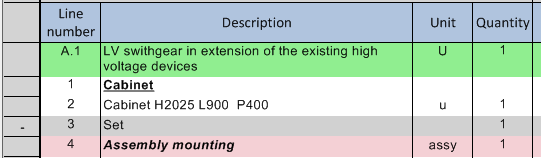
To control the appearance of the set in the Minutes, refer to Appearance of an Inserted Set.
To insert a set of articles into a set of Minutes (nesting), proceed alike; QDV7 multiplies the quantity m in the nested set (1 by default) by the master (header) quantity n in the hosting set.
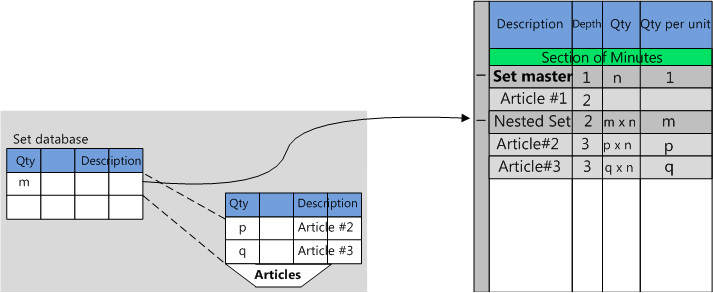
A warning message informs you of this adjustment, unless you have checked the box File>Options>Editing>Show warning message when quantities are adapted ...
NOTES
- The box state may returns to checked
- A nested set has a depth of 1 (as the parent set)
- To massively change the appearance after insertion, select a (section of) Minute(s), click View>Set details, and select the level and scope of application.
To insert above the selected row in the Minutes view the selected article/set, click the 3rd icon in the toolbar (F7).
To replace the selected Minute(s) with the selected article/set, click the 4th icon in the toolbar (F8). Thus several Minutes can be replaced with one.
NOTES
- More levels can be created by iterating the procedure
- Articles without Quantity value or with a value of 0 are not inserted (exceptions: refer to How to Fill out the Fields of the List of Articles)
- When there are several occurrences of an article database with different dates, the most recent database is used
- To show information on the origin of the articles, insert these columns into the Minutes view:
▪Database source: article database name (.qdb)/set database name (.grp)
▪Database path: database/set numeric index (refer to How to Create & Manage the Databases).
- To show information on the origin of the set, insert these columns into the Minutes view:
▪Article date: same as the note above
▪Alter date: same as the note above.
If extra columns have been assigned to the set (refer to How to Manage the Sets) or to articles (refer to How to Create a Set and How to Fill out the Fields of the List of Articles), the values are inserted into the corresponding columns in the Minutes:
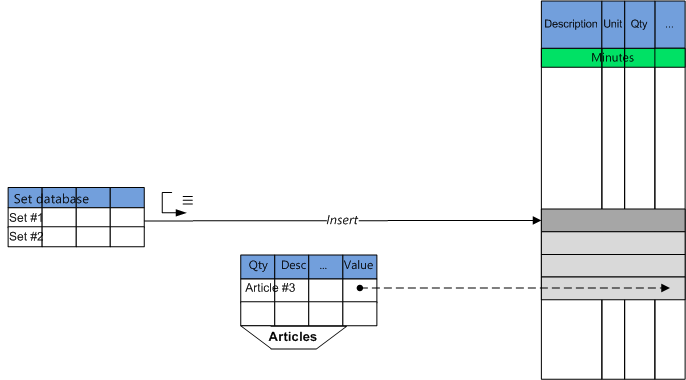
The values inserted in the article rows depend on values assigned to articles in the set database:
Value |
Numeric |
String of chars |
Date |
as is |
nothing |
||
""" |
nothing |
||
"[No_derogation]" |
nothing |
||
"Ignore" or "[IGNORE]" |
Default value of a free field (refer to How to Create Free Columns with Custom Behavior) |
||
"BLANK" or "[ZERO]" |
0 |
""" |
"1/1/1900"" |
Numeric |
as is |
as is |
nothing |
Date or text that fits a date |
nothing |
nothing |
as is |
Other |
nothing |
as is |
nothing |
![]() How to Parameterize the Insertion into the Minutes
How to Parameterize the Insertion into the Minutes
NOTES
- Values are inserted even though they are not visible in the source; to know whether there is a Word document, select the article and check that Data>Microsoft Word>Edit in-row document is available
- If the quantity is missing for a set, 1 substitutes for it
- The Cost columns are rounded as defined for the estimate. Refer to Rounding in Minutes
- If an article has been edited after insertion, to update the values in the Minutes refer to How to Update an Article Row
- If an article or a set has been dragged and dropped into the WBS (condensed or expanded), QDV7 inserts it at the end of the related section of Minutes
- For interchange, a free column must be created for both the database AND the Minutes with the same mnemonic. Refer to How to Create Free Columns with Custom Behavior
- If a formula modifies a native column in the Minutes, refer to How to Create Specific Set of Columns with Custom Behavior- MT/WF
- After an failure to insert a set due to frame incompatibility, the set workbook is replaced with the message Invalid Workbook or Display Reference
- The insertion of a set can be automated by a macro as in the Sample_Import_Sets-From_Excel. The headers must be:
▪[Reference]: the values must exist in the base
▪[Quantity]
▪[Task ID]: the items must exist in the estimate
▪[Database Path]: 7
▪[Database Source]: the article or set databases must be in the folder #7.