Rows
In Edit mode the rows of the table of sets can be handled.
Tool: Database>Manage Sets
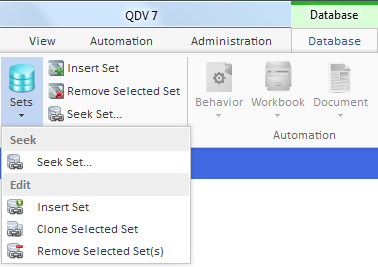
or the cell context menu of Edit mode:
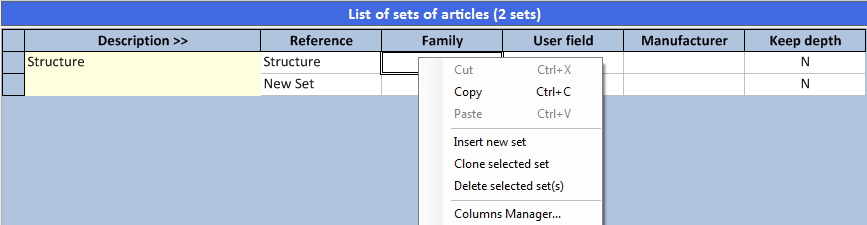
A. To add a set to a set database (grp extension):
1.Open the database (refer to How to Open a Database)
2.Switch to Edit mode (refer to Database Modes)
3.Click Insert Set (alternative: Insert new set); QDV7 adds an empty set at the list end with a default reference (New set)
4.If the need arises, copy the articles of another set and paste them to the new set
5.Edit the Description.
There are various ways to populate the new set with articles; refer to How to Develop a Set.
To delete one or more sets, select them and select Delete Selected Set(s).
To duplicate the articles of a selected set in a new set, select Clone Selected Set; a possibly attached Word document is also cloned. To modify the new set, refer to How to Develop a Set.
B. To add a set from a set database (the same or another one):
1.Open the destination database (refer to How to Open a Database)
2.Switch to Edit mode (refer to Database Modes)
3.Open the source database and select a set(s)
4.Drag and drop the set to the destination database (the caret turns to +); QDV7 adds the set
5.Switch to View mode.
If a set with the same reference already exists in the destination database, a message prompts to:
▪overwrite it (the fields that exist in the destination, but not in the source are kept unchanged)
▪skip (cancel the operation)
▪create a new set (the reference will be New set).
To avoid recurrent messages if several sets have been selected in the step #3, click the corresponding button Always ....
Columns
In Connected mode, to sort the sets alphabetically or numerically, double-click the header of the master column. The column turns light yellow and its header gets the mark >>.
In Edit mode, when you select a column, another context menu is available to manage the columns:
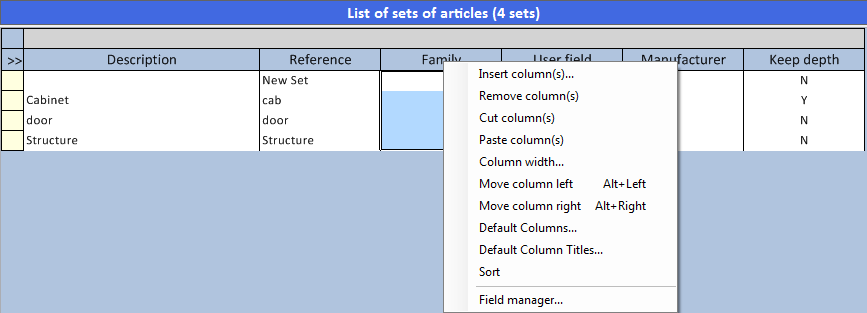
To sort the sets alphabetically or numerically, select the master column, right-click and select Sort. The master column turns light yellow and its header gets the mark >>.
To organize the table, refer to How to Organize the Tables.
To create free columns or customize the behavior of native columns, select Columns manager or Field manager, and refer to How to Create Free Columns with Custom Behavior and How to Customize the Behavior of Native Columns. Give a free column the same mnemonic as its counterpart in the minutes.
To insert a new column (particularly a free column such as Weight per unit), select Insert column(s); in the dialog box, check the desired column:
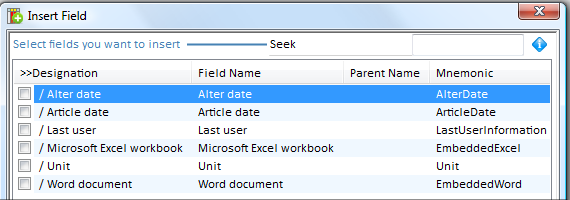
The extra native columns include:
▪Alter date: set modification date
▪Article date: set creation date
▪Last user: name of latest user who has modified the set
▪MS Excel workbook (refer to In-Row Workbooks)
▪Unit
▪Word document: in-row document at the set level (refer to How to Create an In-Row Document); its insertion into the minutes can be inhibited (refer to How to Parameterize the Insertion into the Minutes)