In addition to the sets directly created in the Minutes view (which have no reference: see How to Create Sets of Minutes), you can reference a set and enroll it in a database. Then you can share it with other estimates.
Tool: Minutes tab, Data/Databases bar, Record Set
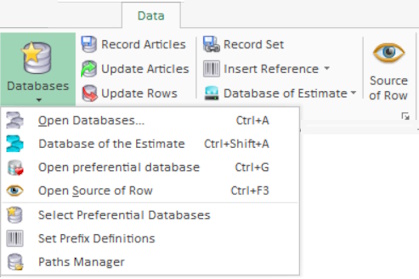
or 'Data Handling/Record a Set' context menu.
Recording into a Database
1.Spot contiguous Minutes (or articles in the database of the estimate) to enroll (the first one can be a title)
2.If one of them (except the header) is not enrolled in an article database, make sure it features a reference, select the row and click Record Articles (Refer to How to Create/Edit Articles)
3.Select the range in the Minutes view or the database of the estimate (refer to How to Make a Selection)
4.Click Record Set; the Databases selector shows all sets
5.If the database in which the set will be enrolled already exists, select its path and the set database; otherwise click New, and create a .grp file in a folder
6.In the selector's corresponding path, click Save; a window features a view of the database limited to the five basic fields together with Unit and Keep depth (which features a checkbox if a Minutes set is recognized)
7.Fill out the green entry area (at least Reference - if not already entered in the Minute - and Keep depth) to define the new set
8.Click OK and answer Yes to the prompt to creating a virtual article; this populates the table, which lists out the sets in the database.
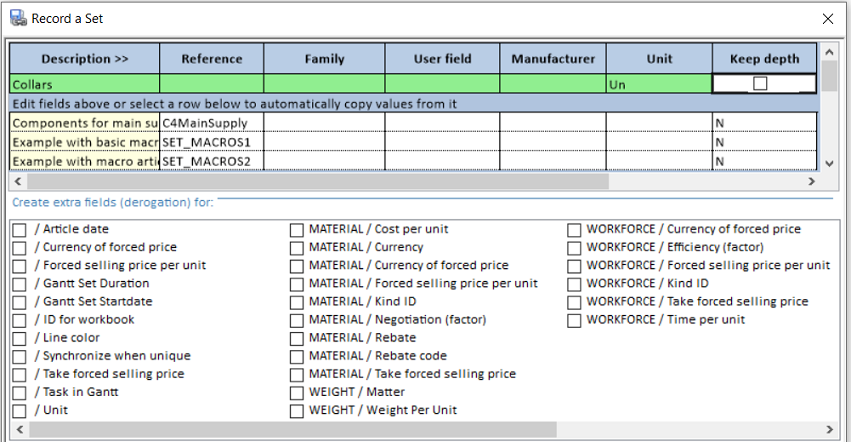
Now the Minutes set is linked to a set database and ready for a potential update from the databases of sets and articles. (Refer to How to Update an Article or a Set.)
Each set is featured by the values of the 5 basic fields, syntheses of these fields on article level; the reference serves as Id.
The 'Unit' field, an optional extra, will take place in the Minutes. Put for example Set. It can be added lately (refer to How to Manage the Sets).
Recording into an Existing NOT Empty Database
If the base selected at step #5 is not empty, but already contains sets, select the set whose description is the nearest:
▪to replace this set, do not change its reference
▪to add the set of the Minutes view, enter a reference that does not exist in the base and edit if needed the other fields (Keep deth must be checked).
The sets whose Keep depth is set to N have not been recorded from a Minute set.
To insert columns in the recorded set in addition to the default columns listed in How to Fill out the Fields of the List of Articles, check the related boxes in the right part "Create extra fields". The selection is retained for extra sets in the database; therefore it is quicker than inserting them later in each set as described in How to Fill out the Fields of the List of Articles, especially for free fields with a default value. Refer to How to Insert an Article or a Set into a Section of Minutes.
NOTES
- A set may be composite and include native articles and imported articles as well
- The quantity of each article is retained (refer to How to Open a Set Database)
- If a row selected in the step #1 does not come from a database, a dialog box prompts to insert it as a virtual article (refer to How to Develop a Set).
If the selection is a group of minutes/a sub-section (refer to the note in Description), the box 'Keep the set-depth structure' is available.
To transform a group in the Minutes into a set or make a set entitled as a header row:
1.Make sure the group is expanded, ans select the group master/sub-section title (and only it)
2.Open a database
3.Check the 'Keep the set-depth structure' box; this autofills the Description field with the one of the group/title
4.Click OK
5.Select the original Minute and click Source of Row; as a result, in the sets database viewer, the column 'Keep depth' is set to Y and a column 'Set depth' shows empty in the Articles part
6.Record the group/subsection items as articles of a database
7.Insert these items from the database to the created set (refer to How to Develop a Set)
8.In Edit mode, fill out the column 'Set depth' (refer to How to Fill out the Fields of the List of Articles).
When the new set is inserted into the Minutes (refer to How to Insert an Article or a Set into a Section of Minutes), it behaves as a minute set.