Each row of the Column Manager lists out the attributes of a column. These attributes define:
A.The naming and content (General section)
B.The allowances in the Edit mode (Visibility/Allowance section)
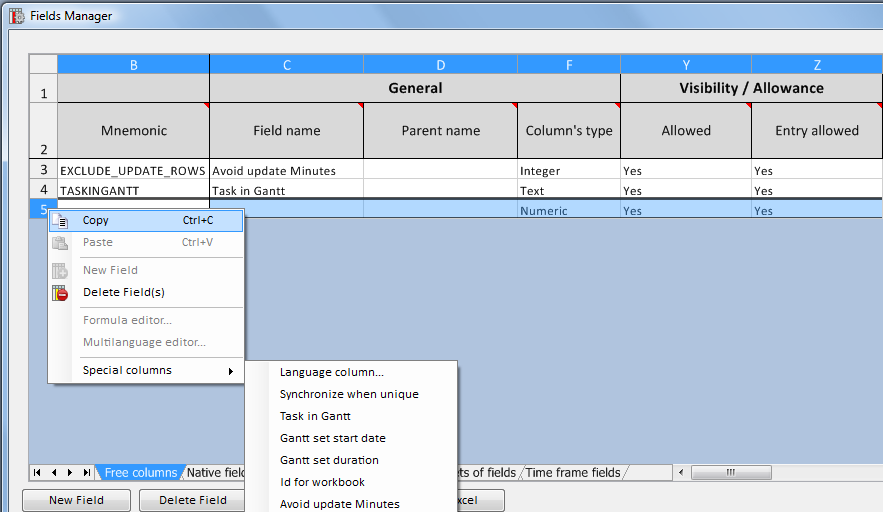
Proceed as follows:
1.Make sure the Free columns tab is selected
2.To add a row, click the New Field button (for next rows, just press the Space key)
3.Select the attributes as detailed in the upcoming sections A and B
4.Click the Apply button. If the entry is valid, a confirmation message pops up
5.Answer Yes and click OK; this closes the manager..
A.The General section determines the cells content in Database
The tables that follows describes the attributes.
Mnemonic |
Field name |
Parent name |
Column's type |
Formula |
Internal ID |
Name to show as (sub)heading |
Name of the column set it belongs to |
Numeric/Text/Date |
|
Mandatory. Use the same Mnemonic as in the Minutes |
Mandatory |
Optional usually neither Material nor Workforce |
|
|
B.The Visibility/Allowance section
Allowed |
Entry allowed |
Yes/No |
Yes/No |
Can the column be displayed in the articles viewer in Connected mode? |
Can a user input data into the column, either directly in the articles editor or by updating an article from a Minute row? |
Insert a new field, then right-click and select Special columns:
- Language column ...: this is used to add Description and unit in other languages. Refer to Multilingualism
- Auto-adaptive formulas to the point of use: Core (or options) (value=0), Database of the estimate (value=1) or Overhead minute (value=2). Applies only to set databases (in event of error after insertion and collapse, delete the field from the manager and insert it again)
- Synchronize when unique: this creates a field of type Integer, similar to the native field with the same name in an estimate
- Task in Gantt, Gantt set start date, Gantt set duration: refer to Minutes & Tasks and How to Fill the Database
- Id for workbook
- Avoid update Minutes: this is used to prevent update to Minutes view; refer to How to Update an Article Row