By default, each row of a database is meant to receive general-purpose data corresponding to the default fields of an article.
These default fields define the columns of the database table and categorized by four types:
▪Basic native fields (no set name): Line number, Reference, Description, …
▪Material fields: Cost per line, …
▪Workforce fields: Time per unit, …
▪Additional native fields (no set name): Line selling price per unit, …
To tailor the Database sheet to your own needs, you can in Edit mode:
▪Create new fields (called free columns) whose behavior is fixed by yourself through a series of attributes
▪Customize the native fields’ behavior
▪Create new sets in addition to Material and Workforce (for example, Software licenses); this provides a quicker way to add a bunch of preset fields

This topic deals only with the first step, which requires a Field Manager. Each database has a specific series of fields in the manager.
In the next step (grayed out in the schematic) you will insert the new fields wherever you desire. Refer to How to Add Columns.
Tool: bar Administration>Layout
![]()
or Database>Articles
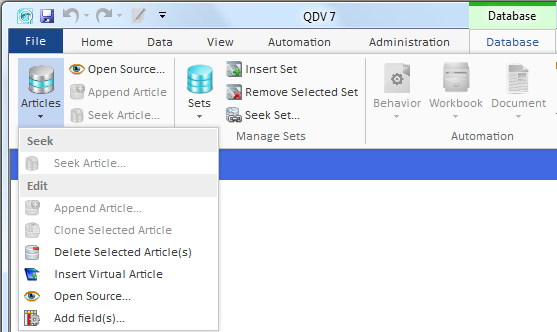
To open the Field Manager:
1.Make sure the selected Database sheet is in Edit mode
2.Click the icon ![]() in the Administration toolbar or Add fields in Database>Articles
in the Administration toolbar or Add fields in Database>Articles
![]() If the ribbon is minimized, select Column Manager in the context menu for quicker access. To expand the ribbon, refer to Ribbon.
If the ribbon is minimized, select Column Manager in the context menu for quicker access. To expand the ribbon, refer to Ribbon.
Topic content
How to Create Free Columns with Custom Behavior