This allows to insert a whole bunch of preset fields at once or only one column:
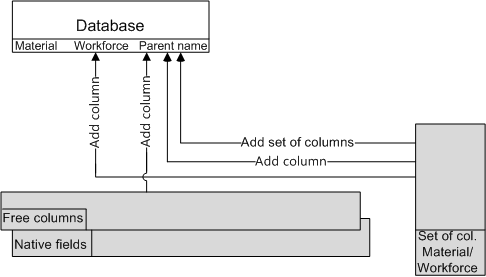
The selection of preset fields is set-oriented:
▪The material set includes fields such as Rebates
▪The workforce set includes fields involving durations
Only some attributes can be changed.
To add a set of columns:
1.Select either the tab Material or Workforce sets of columns depending on the range of preset fields they offer
2.Click the button New Row
3.Type in the Mnemonic and Shown field name as you do it for free columns
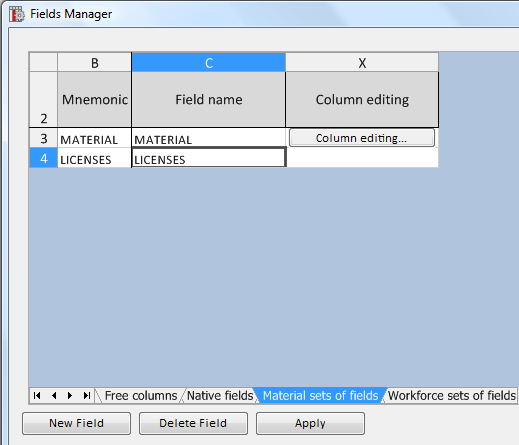
4.Click the button Apply; as a result, the button Column editing embeds in the third cell
5.Click this button Column editing; as a result, the Columns manager shows all the native fields for the new set on a tab Columns from set of fields; the Parent name value is the just typed Shown field name

6.Edit columns wherever applicable (see hereunder table)
7.Click OK; this returns to Column Manager
8.Click OK
Tables of attributes:
Mnemonic |
Field name |
Parent name |
Internal ID |
Name to show as (sub-) heading |
Name of the column group it belongs to |
Not editable |
Not editable |
Not editable |
Allowed |
Entry allowed |
Formatting allowed |
Yes/No |
Yes/No |
Yes/No |
Can the column be displayed in the articles viewer in Connected mode? |
Can a user input data into the column, either directly in the articles editor or by updating an article from a Minute row? |
Can values be in bold, italicized, underlined? |
There is no context menu.
For the next step, refer to How to Add Columns and How to Organize the Tables (order).