In addition to the general rules of the set's editor (refer to How to Create an Empty Database of Sets), rules can be put in force on a set-by-set basis.
Data Tab
The Data tab, visible at least in Edit mode, is used:
1.To define what is imported to the estimate when a set is inserted (data #5 thru 10)
2.To deny import and explaining why in a set-specific warning (data #11)
3.To define the visibility of the Articles sheet (data #12)
4.To define whether the imported set must be transformed into a group (data #13) and include headers (data #14; the Set depth and Quantity per unit do not show either; the first article in the set features a dark background in place of the header)
5.To pass values onto the minutes in place of those in the set table: in the right part, double-click to access some basic fields, the unit, the quantity and the free fields (to enter variables, refer to How to Consume Variables); derogations can be put on article level in Nested Sets.
Data tab with the default values:
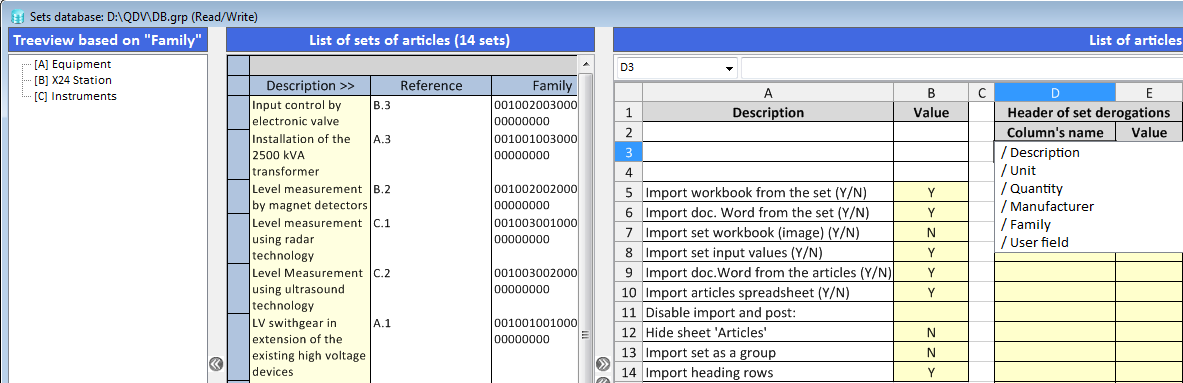
To adjust the column widths, select Home>Format>Column width.
DETAILS
1) The options Y/N control the import:
▪Is importing the WordTM technical specifications from files in the databases allowed? (lines #6 and #9)
▪What is the scope of import? (lines #7 and #8)
❖ The default values of rows 7-8 is N-Y: only the values in the sheet are stored together with the estimate
❖ If the underlying calculations may change in the future, it is recommended to store the whole workbook together with the estimate: select YN (or YY); the downside is the bigger estimate file size.
2) Import is denied when a warning message is entered (Disable import and post:)
![]() There is no way to allow import again, even by deleting the message
There is no way to allow import again, even by deleting the message
NOTES
▪The message can be fixed, refer to a variable or be a formula with a condition
▪If a message is defined in various sets, QDV7 uses the latest one
▪When inserting a set into an already existing set, the headers are always inserted regardless of data #14.
3) An option Y/N controls the visibility of the sheet Articles in connected mode; it is always visible in edit mode
4) You can require the import into groups on a per estimate basis (refer to How to Create an Empty Database of Sets); the flag here applies to the selected set regardless of the target estimate; the child sets, if any, show also as members of the group
5) Be aware that a value left blank, because the preceding value has been deleted, does produce an effect in a textual field; enter [No_Derogation] to neutralize the field:
Value |
Textual field |
Numerical field |
blank |
as with " " |
nothing |
0 |
nothing |
0 |
[No_Derogation] |
nothing |
nothing |
non numerical |
as it is |
nothing |