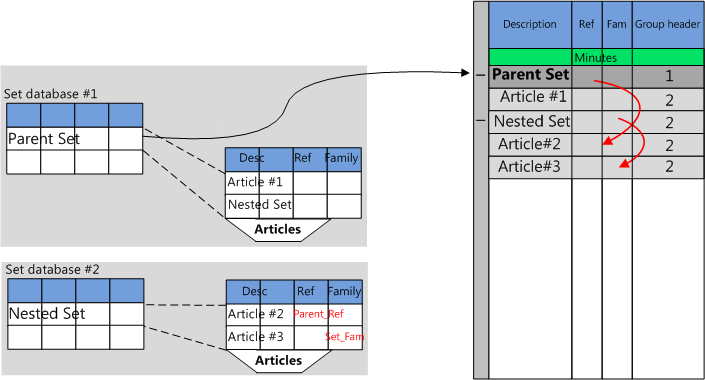Use Case
In case there are a number of materials in an assembly, it is worth promoting the task of mounting to the same level as materials in place of being in the Workforce of each material. This way you can assign a mounting price specific to this setup.
The initial set is nested in a superset with options that have no influence on the mounting cost:
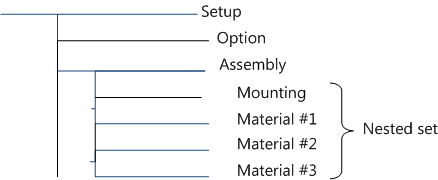
Used terminology:
Tree-view |
Object Model |
|---|---|
Setup |
Superset or Parent |
Assembly |
Nested set or Superarticle or Child |
Material |
Article |
Procedure
If a set has been inserted in a range of minutes, another set (recorded in the same group or not) can in turn be inserted inside the first one. There are several ways to do it.
A. One way is to drag and drop a set from a set database viewer to a set database editor (refer to the mark 4 in the diagram in How to Create a Set). The database can be the same; in this case, open a second instance. However recursion is not allowed: a set cannot include itself.
1.Record the minutes in a set (nested set); the set description does not matter a lot as it will not appear in the Minutes

2.Insert this set into the minutes
3.Record the set master row (mark -) in a set of another set database; check the box Keep the set-depth structure (refer to How to Record a Set), rename it (superset)
4.Open this database in Edit mode
5.Into this set, drag as articles the nested net as many times as needed.

NOTE For a nested set, the column Database source shows a set database (the same as the one of the superset or another).
Alternative using the icons in the source database viewer:
1.Select in the source database viewer the set to transfer (left half)
2.Select in the target database editor the parent set (left half)
3.To insert the set, select the row which will be above the nested set (right half; to insert the set at the beginning, select the header), and click the third icon in the source viewer (or press F7):
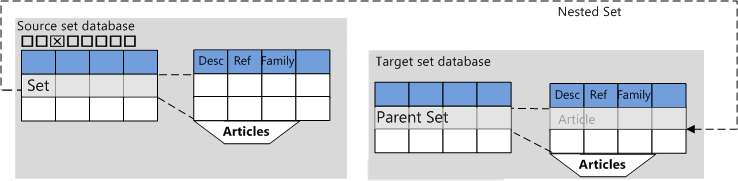
To replace a set, select it (right part), and click the fourth icon in the source viewer (or press F8). Replaced fields: description, reference, family, manufacturer, user field, and database path and database source. In the rare cases where one of those fields contains a formula, the formula is not overwritten; the fields Quantity, Set ID, as well as the Bold, Color, ... columns and the derogation columns are NOT overwritten.
B. Another way is entirely thru the minutes:
1.Open the database containing the set (refer to How to Open a Set Database)
2.Drag and drop the set (refer to How to Insert an Article or a Set into a Section of Minutes) ; this creates a dark master row with a header filled with – and a description equals to the one of the set, followed with the articles
3.Insert into the minutes the column Set depth (refer to How to Add Columns); the numbered structure shows
4. Drag and drop a second set within the first one; if you have inserted the same set, the innermost structure reproduces the outer one with numbers incremented by 1
5.If the need arises, repeat the step 4 with the same or another set:
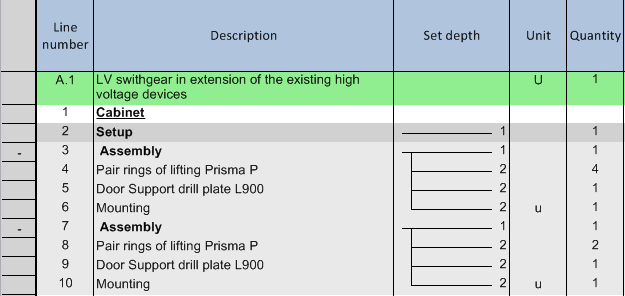
6.Record the setup as a superset by checking the box 'Keep the set-depth structure' (refer to How to Record a Set); in the list of articles, besides the nested sets, the articles show, with the structure in the Set depth column
NOTES
- If you double-click the sign - in the header, it turns to + and the set collapses; as a result, the Cost and Time show in the master row in bold and the column Set visibility is set to 1
- In Edit mode, fill the column Set ID to distinguish two sets with the same description. This field is used in output variables. Refer to How to Leverage the Calculation Power in Nested Sets
Derogations in the Articles of Nested Sets
Usually the five basic fields take the value they have in the set database.
In a nested set, exceptions may be welcome.
To change the rule, select the articles and paste Parent_ or Set_ variables, as described in How to Consume Variables. The Set_ variables assume a value right away, whereas the Parent variables do it after insertion into the minutes view.
Example (with first box checked and last one unchecked in the Sets editor; refer to How to Create an Empty Database of Sets):