Undoing/Redoing
To undo the latest action, click the![]() icon in the upper task bar. By clicking several times, you can undo as many as 10 actions. Press the small arrow on the right of the icon to access the history directly and undo one of the latest actions.
icon in the upper task bar. By clicking several times, you can undo as many as 10 actions. Press the small arrow on the right of the icon to access the history directly and undo one of the latest actions.
To redo one of the latest actions (up to 10), click the icon in the other direction or the small arrow on the right of the icon and select the action.
NOTE Some actions cannot be undone.
When an action is selected from either stack, it is moved to the top of the other stack.
Switching to Edit Mode
Only the administrators can switch to Edit mode.
Exceptions:
▪editing the Report and BoQ tabs whose Edit mode icon is available if an administrator allowed it; refer to Locking Reports Profiles
▪editing an in-... workbook if an administrator did not prevent the user from editing the column / Microsoft Excel workbook.
To switch to Edit mode:
1.Make sure the Quick Access Toolbar is visible (if it is not, double-click a tab)
2.If the icon is missing, right-click in the Administration tab the icon ![]() and select Add to Quick Access Toolbar
and select Add to Quick Access Toolbar
3.Click the icon ![]() ; then the icon background turns green
; then the icon background turns green
4.Click again to return to the normal mode.
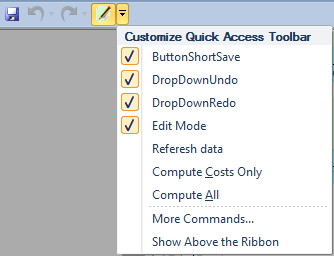
Menu Administration>General Settings>Open log files. This shows QDVLogMain.txt.
Each file is truncated to last 10,000 characters (tens of rows).
Alternative: Menu File>Tools>General>Open log files.
Location: C:\Users/<user name>/Appdata/Roaming/QDV