Each column in the projects editor is associated to a field in the Management module's Field Manager, and to a variable of type MGT whose value depends on the project. These values can be pushed to the project in the Estimating module, or, more interestingly, pulled from it. The latter requires that the field be in Write-to-QDV mode in the Field Manager (value = W).
By default, most of the native fields are in Write mode, so as to be set in the Estimating module, e.g., Price, Limit Date and Currency. A free field can NOT be set to Write mode, if it shows a table. (Refer to How to Develop Child Lists (option).)
The Name Manager in the Estimating module is the hub where all the variables are listed. There, only the W or RW variables have an OUT counterpart, which can be assigned to a cell by writing the variable therein.
Prerequisite
In the Management module's Field Manager, set the "Input allowed in QDV" attribute of the field to:
▪R (or None) to only push the value to the Estimating module's WBS
▪W for the value to be calculated in the Estimating module and pulled back.
The available functions depend on where they are used in the Estimating module:
Function |
WBS's free column |
Overhead workbook's user sheet |
Paste name |
all variables |
all variables except W MGTs |
Write variable |
none |
all OUT variables (i.e. counterparts of W variables) |
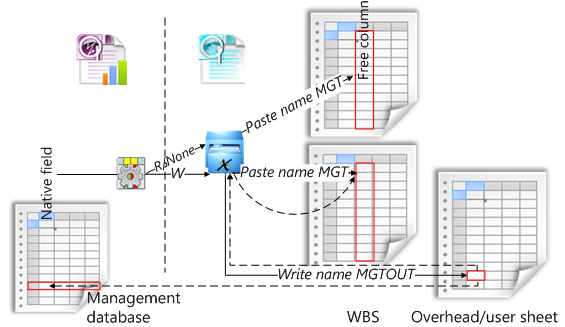
NOTES
- In the WBS, the value of an R field shows right away, that of a W field does only after writing to a user sheet's cell of the overhead workbook and entering a formula.
- If global variables are NOT synchronized, re-link the estimate to the database.
Procedure for Pulling Back a QDV Writable Variable Value
1.In the Estimating module, insert a user sheet into the created estimate's overhead workbook (Refer to How to Add a Sheet.)
2.Select a cell, and select Overhead>Write Variable>MGTOUT_ of interest just as you can with a GLVOUT_ and SYSOUT_ (Refer to Consumption of Variables.)
3.In the combo box, enter a formula (operands in the overhead workbook), and hit Enter
4.Click Refresh the screen, then Compute All
5.Check the new value in the Name Manager
6.In the Management module, click Data>Refresh; this updates the project record.
Example: Pulling the Price
|
|
|
|
NOTES
- The SYS_TotalSellingPrice variable value is the same, but the value cannot be transferred to the Management module
- When needed, the same procedure can be applied to the Estimated price currency (with MGTOUT_Currency).