Use Cases
A final column is used in two cases, depending on what you want to expose to the client. You may want to expose:
▪only one column among the fields selected in the step #2 (in event you have selected several ones)
▪only a column of values not directly available in QDV7, but derived through a formula from the selected fields in the step #2 after the values are distributed. (More complex calculations, such those with conditions, must be done upstream in QVD7.)
Prerequisite
In the Customer BoQ, you (or the customer) have (has) properly labeled the first value column (it can be done later).
Procedure (step #5)
There is only one final column by zone.
1.Select the CUSTOMER_MAPPING sheet, then click Final column
2.In the dialog box, select the first zone
3.Check the first button ("among the result of the mapping") and select THE field among those selected in Importing the Source of Data; the selected column is highlighted in blue in the preview
4.OR check the second button ("in one or several extra column(s)"); the window shows a preview of the CUSTOMER_MAPPING sheet; to save room for constants used in the formula, you may want to shift the column on the right
5.Click OK; an extra column shows where specified, and takes the values of the RET_V1Zn range.
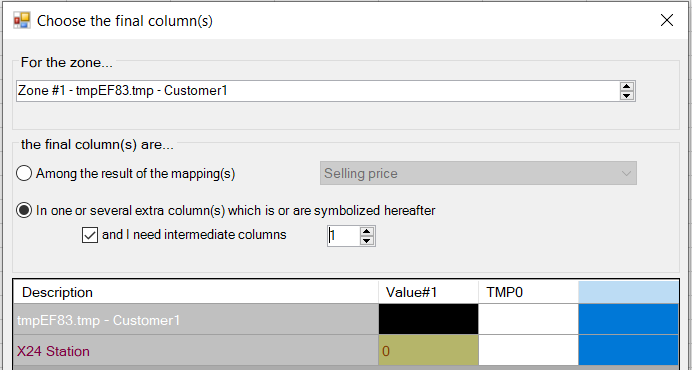
Repeat with the other zones.
To refresh only the final column(s), click Refresh>Refresh the design of the final column(s).
Result When Step #6 Is Completed
1.Enter the proper formula in this column (everywhere else the sheet is in read-only mode); the result shows in the unique value column of the BoQ.
Example (refer to the slides hereafter):
Say that we have selected the Total Selling Price in the step #2 , and Selling Price excluding VAT is the header of the Value column in the step #4.
We have created a formula to derive the final column from the selected fields in the step #2.
We have distributed the QDV7 selling prices across the BoQ chapters.
The add-in
▪pastes "Selling Price excluding VAT" as the header final column of the Customer Mapping
▪pastes the distributed values to the corresponding column
▪transfers the RET_V1Zn range to the final column(s) and populates the BoQ with it:
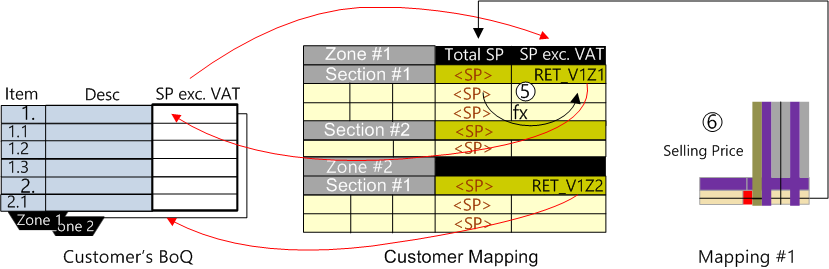
Example (the empty column is for illustration):
In reality, the tasks show in the crossover view in place of the sections.