Prerequisite
To open a database, click File>Open, then
▪SQLite Database: tick the In-file Database box and select the database, Click OK.
▪SQL Database: tick the Client / Server Database box, select the database and continue as in How to Access a QDV Database with SQL Server.
The database name shows in the window title.
![]() Migrating from SQLite databases to SQL Server.
Migrating from SQLite databases to SQL Server.
General Settings
Click Administration>General Settings>Management General Settings>Link to estimate.
Select
▪the path for the estimates of the current database to be created from the Management module.
▪if a database will open by default when you open the module
▪the related database (possibly different than the current one) (setting of no use if the preceding box is NOT ticked):
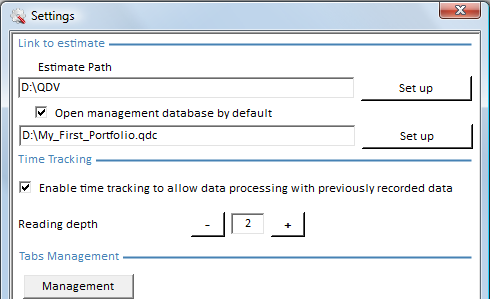
NOTE The related database may be different than the one set in the main module. (Refer to Settings of New Estimates.)
The specified path when you create an estimate from the Management module shows in the QDV Path column and is used in the Estimating module. In other words, unlike the estimates created from the Estimating module, those created from the Management one are not put in temporary files.
NOTES
- If the folder entered in Settings does not exist, the creation of estimates fails.
- Version and progress management: as two rows cannot be linked to one full QDV path, save the versions or progresses in different folders.
- The folder can be different than the one where estimates are saved by default in the Estimating module. (Refer to Settings.) These directories are retained in <user name> / AppData / Roaming / QDV (respectively, QDVSettingsManagement.xml and QDVSettings.xml):
|
|
|||
Menu |
|
New |
|
|
Data>Create estimate |
← or ↓ |
|
|
|
QDV Path |
↓ |
AppData>Local>Temp |
→ |
Save as |
|
|
↵ |
||
Defined via |
Administration>General Settings> Management General Settings>Link to estimate |
|
|
File>Options>Settings (by default) |
Defined in AppData>Roaming>QDV |
QDVSettingsManagement.xml |
|
|
QDVSettings.xml |
History Display
To display in the projects editor the various versions, check the box Enable time tracking. They are displayed together in a collapsible group (+).
Otherwise, only the latest one is displayed.
As you create and save a new version, click Data>Refresh in the Management module.
Setting on a Database Basis
▪Backup folder (optional) requested on the Management module opening:
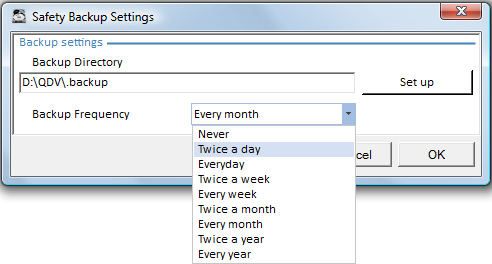
▪Format of the auto-filled project numbers:
1.Click Administration>Numbering Rules; this brings up a dialog box
2.To select an item, tap into the drop-down list, which is common to the four chunks (select 'none' to disable an item if the number must be appended to less than four chunks)
3.Select the length (the date length must comply with the selected format in Home>Format>Format cells)
4.Enter the fixed text if any (6 chars at most)
5.Select how the number is incremented
6.Select the kind separator between the chunks
7.To enforce the rules, click Apply
8.If the result is OK, close the window:
|
Concatenation of chunks: |
COR |
|
|
|
COR-0001 |
|
|
|
|
|
|
![]() Do not confuse the project title and the estimate name, which shows in the (Full) QDV Path displayed after the estimate creation.
Do not confuse the project title and the estimate name, which shows in the (Full) QDV Path displayed after the estimate creation.
In fact, the title is only the objective of the estimate; e.g., Renewal. Prefix, Next 1, Next 2, Suffix (and Title) are optional, but at least one writable field must be entered in the editor.
The character strings are derived as follows (for the aforementioned settings):
Number: |
|
Adjusted & capitalized prefix |
Chronological rank ("Number") |
|
(Full) QDV Path: |
Set directory |
Adjusted & capitalized prefix |
Chronological rank ("Number") |
Title as entered |
|
|
|
Estimate name |
|
NOTE
- Do NOT use the QDV Path field
- If the count of characters of the selected field exceeds the entered number, the field value is truncated accordingly
- If the reverse is true, the field value is completed with as many _
- If you change the rules while some projects are already entered, these projects keep their original numbers.
Customize the Ribbon
To specify as to whether a menu must be visible, select Administration>General Settings>Customize Ribbon, and check the items to hide. Alternative; File>Tools>General.
The settings for all users take always precedence over the settings of a particular user. For the former, run QDV7 as an administrator.
![]() If it applies to all users, do NOT check Administration>General Settings>Customize Ribbon.
If it applies to all users, do NOT check Administration>General Settings>Customize Ribbon.