Use Case
You can edit characteristics in Excel and update QDV7 accordingly.
The updating is based on row identification criteria. These criteria are chosen by the user among Description, Reference, Family, UserDefinedField, Manufacturer and any other text field.
The user decides if such a field must
▪remain an identifier (color: dark green)
▪be changed to ignored field (color: light green)
▪be changed to updatable field (color: yellow).
The other fields are always ignored.
Restriction to updating: columns NOT editable in the Nomenclatures as per the User Profiles.
The Minutes are updated accordingly (but not the WBS tasks).
Procedure
Tools: Data bar, the group is Microsoft Excel>Update from Excel
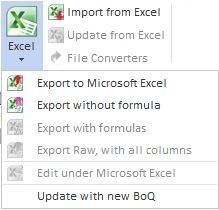
Applicability: Nomenclatures tab
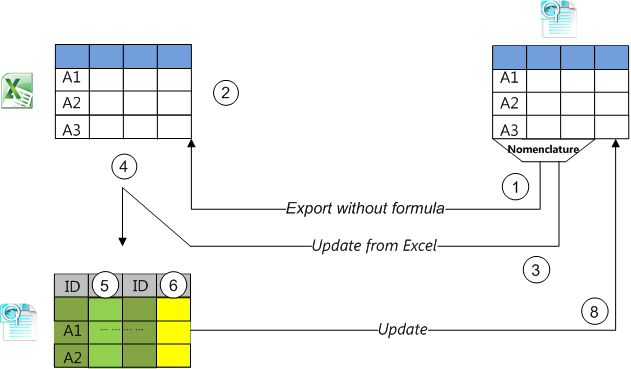
Preliminary task: make sure the first row of the Excel file contains Mnemonics (Column IDs) with at least one among Description, Reference, Family, UserDefinedField, Manufacturer or a text field. It can come from export at . This mapping is not necessary if the file comes from an export without formulas of Minutes or Nomenclatures view.
Procedure:
1.In the Nomenclatures tab, click Data>Export without formula
2.Edit and save the resulting Excel file
3.Click Data>Update from Excel; a file selector shows
4.Select the saved Excel file; it shows wrapped with an extra column on the left (empty) and an extra row on the top; the identifying field(s) feature(s) a dark green column topped with "Identifier"
5.Select among the identifying columns a column NOT to be used as identifier, and uncheck the box Identifying field; the column turns light green
6.Select among the identifying columns a column to update, and check the box Field to be updated; this makes the button Update available; the elected column(s) turn(s) yellow-colored
7.If the need to restrict the update arises, select the (contiguous) row(s) to be updated
8.Click Update; the count of occurrences throughout the selection shows in the left column
9.Click Close, and check out the updates.
Example of selection: Description and Reference are used as identifiers, two other base fields (Family & User field) will NOT be updated, Manufacturer & T will be updated
|
Count |
|
|
|
|
|
|
|
|
Identifier |
Identifier |
> |
> |
Update |
Update |
Mnemonic |
|
Description |
Reference |
Family |
UserDefinedField |
Manufacturer |
T |
|
0 |
Description |
Reference |
Family |
UserDefinedField |
Manufacturer |
T |
|
|
|
|
|
|
|
|
|
|
|
|
|
|
|
|
|
|
|
|
|
|
|
|
NOTES
- If no valid identifiers is found in the Excel file, the dialog box opens, but no action is possible. It may be the case when updating from the Excel file with mappings generated by export in the Converter (Refer to Conversion of a BoQ into an Estimate.)
- Hidden columns and rows in the Excel file are ignored
- If a set of columns is collapsed (+), the hidden columns can be updated provided they show in the Excel file