Computing
Tool: bar Home, group Compute
or Status bar: see General Interface
Applicability: WBS, Minutes, Overhead workbook
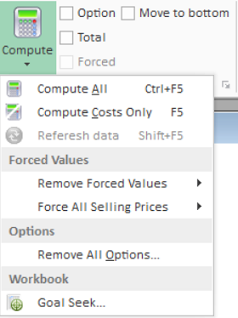
Values #N/A prompt you to update a sheet.
First select the sheet.
To compute all the costs, press F5.
To compute all the cells' values, press Ctrl + F5.
In small and simple estimates, you can set the calculation option Automatic calculation of selling prices when editing minutes or WBS.
The SYS_MustCalc_SellPrice flag indicates whether the selling prices are evaluated (0) or not (1) after a change impacting the selling prices; in the latter case, the selling prices show N/A in the WBS. The flag can be shown in the Expanded WBS (formula in a free column) or in the Overhead workbook (Automation>Formulas>Paste Name). On Ctrl + F5, it turns to 0.
Updating the Entire Estimate
Tool: tab Minutes, bar Data>Update Rows
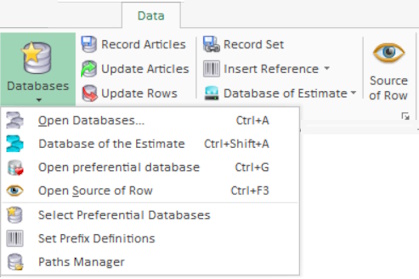
In the dialog box, check the box Apply to the entire estimate.
Nomenclatures
Nomenclatures are automatically loaded when you select the tab.
There are three ways to hook up management software:
ProMo+: Refer to the specific help>Dialog with QDV7 |
Management Module: on clicking Save |
Custom Management (CRM, ERP, ...): refer to <QDV installation folder>\SDK\Custom_Management\How_To_Custom_Management.pdf |
|
|
|
The synchronization is the interchange of prices or meta-data.
To check the values in QDV7, refer to Global Variables.
To get the meta-data from an Excel database thru a button in the Overhead workbook, refer to Names, References, Controls & Charts.
ProMo+:
Only the users whose profile includes the general setting "Push data to the Management database" will be allowed to trigger the recording in the new estimates. Refer to User Profiles.
You must define the trigger for recording data to the management database when an estimate is open in QDV7 (subject to the security setting Push data to database, see User Profiles):
▪Only by the button in the menu (button Automation>Data Estimate>Copy rows to whole Estimate, see How to Update an Article Row)
▪Automatically, when calculating selling prices
▪Automatically, when recording the estimates.
To restrict automatic connection to ProMo+, enter a domain name in the related text area manually, or using the button Get domain.