Mapping (Parameters Tab)
Map on three levels: general, WBS, Minutes.
▪To identify a sheet, a cell or a column in the frame, click in the frame (sheet tab, cell or column), then click the ►index after the label in the pane
▪To identify the row to duplicate (i.e. to replicate in each sheet for computation), click the row where formulas are located, then click the ► index after the label in the pane
▪Select the QDV7 fields in the grayed boxes vis-à-vis the model columns (with the "Only default columns" setting, you see only the fields marked in the QDV7 Minutes Fields Manager).
NOTE Although it is not used in the calculations, the WBS>Quantity field must be mapped because its value must show.
![]() To check that the calculated SP of each task equals the QDV SP per unit, assign the WBS SP per unit to WBS_SellingPriceBeforeCoeffPerUnit (SP per unit). More details in Fields Manager for the WBS.
To check that the calculated SP of each task equals the QDV SP per unit, assign the WBS SP per unit to WBS_SellingPriceBeforeCoeffPerUnit (SP per unit). More details in Fields Manager for the WBS.
![]() If the drop-down lists are empty,
If the drop-down lists are empty,
- Make sure to map enough columns for breakdown (the costs per unit) so that the contributions of the tasks that will be selected can be assigned to one of them:
Breakdown Column |
MATERIAL |
WORKFORCE |
OTHER |
1st |
X |
|
X |
2nd |
|
X |
|
3rd |
X |
|
|
4th |
|
X |
|
5th |
|
|
|
6th |
|
|
|
... |
|
|
|
- If the drop-down list shown to select the fields is empty:
▪make sure that the two values of the Options button are NOT both checked
▪save the assignments and the file, then check ribbon>Settings>General>Show descriptions instead of code in list, exit Excel and repeat.
NOTES
- The calculated Total must be on the left of the "Column deleted at duplication"
- To ease the assignment, you may rename the columns for breakdown, for example after their name in the frame. Do not select a column subjected to a formula, for example the Social Charges column
- In the set of fields of type MATERIAL, the cost per unit is the real cost per unit. (Refer to Description.)
- To show the costs in Phase 1 instead of the selling prices, select 'Values in Phase 1’, then Dry costs
- You can ask for an index sheet of the generated items with description, value from QDV, computed value, quantity and unit.
TYPICAL EXAMPLE FOR BUILDING-SYSTEM CORPORATIONS
Here the co-contracting is not one of the QDV7 Set Sheets, but is taken into account in a Minutes free column that belongs to the selling price (total). (Refer to How to Create Free Columns with Custom Behavior.) This column is visible in the WBS with the Fields From Minutes.
The co-contracting is handled completely apart:
▪to retrieve the data, map the column of cost per unit with this Minutes free column
▪for the calculations, a second formula will be necessary.
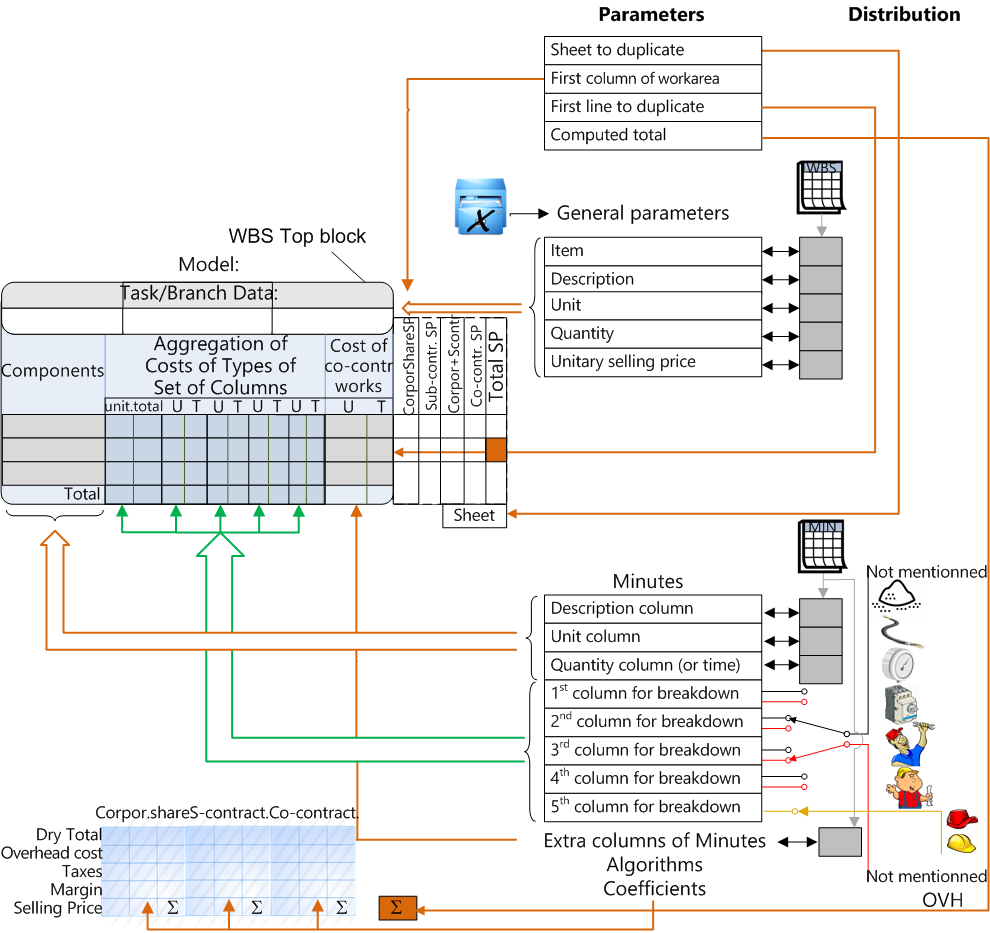
Coefficients
You can fill the coefficients in the pane; the values in the corresponding cells will be overwritten.
This way they can be saved in the external file of pane parameters. (Refer to Generating Each Phase.)
Assignment (Distribution Tab)
Through its two Kind IDs, each Minute imparts shares of SP to one or two breakdown columns. This comes from assigning each breakdown column to one or several resources (they are gathered in the lower box used as a pool):
1.Select in turn breakdown columns, and assign them one or more Kind IDs by tipping ↑ to the upper box: then it(they) are deleted from the lower box (one column by ID is allowed)
2.To add a field for an extra column, click +
3.To retain these assignments, click the Save button.
NOTES
- To check out a previous assignment, select again the column in the drop-down list
- To alphabetically rank order a column in the lower box, click its header.
Error Messages
"Incorrect or undefined model sheet": the model sheet was not mapped (first mapping).