To access the Overhead workbook:
1.Select any bar except File
2.Click the Overhead workbook tab or the context menu; both open the latest sheet that has been opened.
The Overhead workbook includes various sheets:
▪Summary (mandatory): besides the calculating mode, it shows the grand totals and the high-level division Material/Workforce/Custom; the red cell content (in Overhead modes) is supplied by the Sheet of Sales; in Edit mode, an administrator can fill cells in the free area on the right to refer to them in another sheet
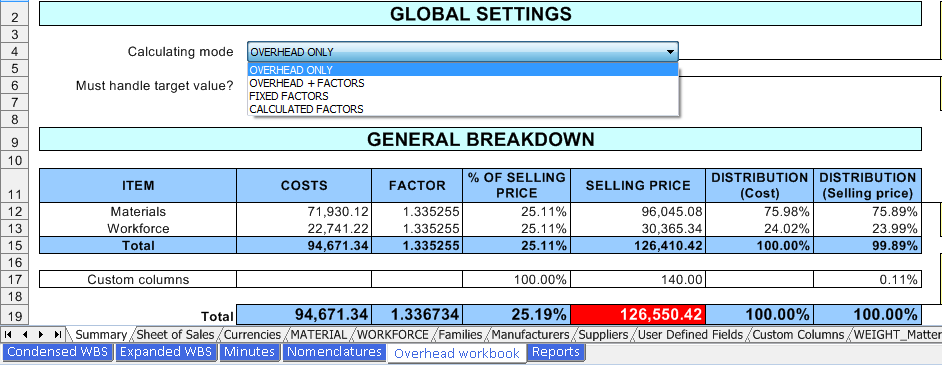
NOTES
- If a field "belongs to the cost", it contributes to the item Custom columns in the COSTS column
- If a time frame is "part of the cost", it contributes to the items Material and Workforce in the COSTS column
▪Sheet of Sales (user-built): an intermediate sheet between summary and specific sheets, it can include custom calculations
The next sheets show the costs and selling prices spanned across two or three sections:
▪Core estimate: amounts directly linked to the supplies
▪Overhead Task (QDV7 optional)
▪Optional Area: the options of the Bottom Area of the estimate
Each sheet spans the costs and selling prices across one of these keys:
▪the Currency in which the amounts are expressed (in addition, the Currencies sheet controls the currency used in the estimate)
▪the Kind ID (Material or Workforce); refer to Set Sheets
▪the Families, Manufacturers, Suppliers, User Defined Fields (they are case insensitive); the columns are still to be selected; refer to Spread Sheets, step 3
▪the free columns belonging to cost or or selling price (Custom Columns Sheet)
▪the specific sets as defined in How to Create Specific Set of Columns with Custom Behavior (MT/WF)
An extra value 'not mentioned' consolidates the minutes where no value of the key is selected.
![]() Navigation: to quickly access a sheet from any sheet, right-click Activate sheet, select the sheet to reach, and click OK (or Enter) or double-click it.
Navigation: to quickly access a sheet from any sheet, right-click Activate sheet, select the sheet to reach, and click OK (or Enter) or double-click it.
In a user sheet, you can make the headers and/or formula bar visible even in normal mode:
Layout |
|
|
|
Menu View |
||
|
|
|
|
|
Show/Hide flags |
|
|
|
|
|
|
Overhead |
|
|
V |
= |
... |
← |
√ |
Formula bar |
|
A |
B |
C |
← |
√ |
Headers |
1 |
|
|
|
|
|
|
2 |
|
|
|
|
|
|
If the result is not as expected, click View>Show>Check and Repaint.
These settings are on an estimate and sheet basis. They are recorded with the estimate.