A range of cells contains an array of values. It can be named for reference and managed by a Name Manager as in Excel™.
Some ranges in the Overhead workbook are pre-named with protected names. (Refer to Protected Names & Shortcuts.)
Definition
Depending on the context, there are 1 or 2 ways to naming a range:
Sheet or book |
Condition |
Name of the sheet |
Breadcrumb to definition |
Alternate Context Menu item |
|---|---|---|---|---|
Automation>Manage name>New name |
Define name |
|||
Expanded WBS |
— |
expanded_boq |
X |
|
In-row workbook |
Edit mode |
Sheet1 |
X |
X |
Overhead workbook |
Edit mode |
Sheet of Sales, etc |
X |
|
Report |
Page Header, Edit mode |
First Page Header, etc |
X |
X |
To create a name for a range of cells in any sheet:
1.Switch to Edit mode and select a range of cells
2.Click Automation>Formulas>Manage Names
3.Make sure the filter is set to All or User defined
4.Click New name, check out the reference ('Refers to'), and enter a name (without space), and comment if applicable:
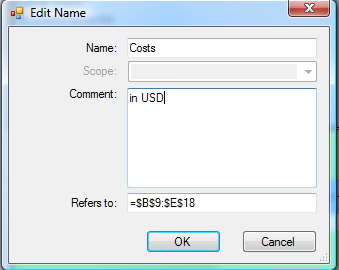
5.Click OK; the reference is enrolled in the Names combo in the sheet left upper corner (in Edit mode) and listed out in the Name Manager with the type User defined. (Refer to Managed Data.)
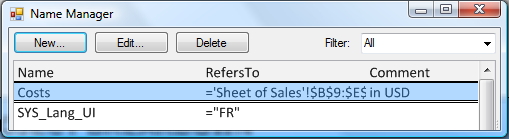
NOTES
- The naming rules are as in Excel™ (in particular no initial number)
- To stop defining an area, open the workbook or the sheet where it has been defined, open the local name manager and click the Delete button.
Special case: Visible area of an overhead sheet (Refer to User Sheets) or of Sheet3 in a workbook of set of articles in a set. (Refer to How to Create Input Fields.)
To define a Visible Area, select the area and click View>Show>Set Visible Area. Alternative for a workbook in a set database: context menu Set visible area.
The range is automatically named QDV_System_VisibleArea.