As in Excel™, a Name Manager gathers all kinds of variables and ranges.
Its content is context sensitive: it lists out the variables and references defined or consumed locally, or added.
Its viewer allows you to:
▪enrich the list
▪filter the list.
The variable management at a glance (this does not apply fully to In-Row Workbooks):
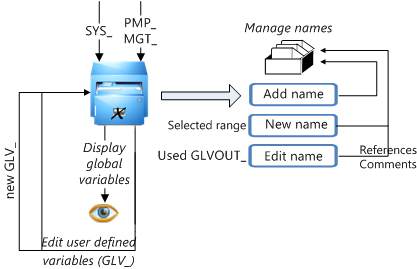
The repository on the left is the comprehensive list of Global Variables. On the right he Name Manager collates data of various origins or kinds.
The main kinds of managed objects are:
▪Global variables: User-defined data (used in calculations), System variables (QDV7 options and variables), Project Management data
▪References to Overhead ranges (user defined or native: refer to Protected Names & Shortcuts), that can be invoked in the In-... workbooks
▪Local data: references to ranges in the WBS or entries from the rows in an In-... workbook.
Name Manager
The Name Manager shows various variables according to:
1.the selected object (the WBS, an in-line workbook, the Overhead workbook, the report)
2.the filter in force.
1:
Object ↓ |
Local References ("User-defined") |
Global Variables (input) |
Outputs |
System fields |
Management fields |
|---|---|---|---|---|---|
WBS |
X |
on demand |
– |
SYS_Lang_UI SYS_MustCalc_SellPrice |
on demand |
Minutes view> in-line workbook |
X |
X |
locally defined (RET_/OVH_: see In-Row Workbooks ) |
locally defined |
|
Overhead workbook |
X |
X |
locally written (xxxOUT_: see Comsumption of Variables) |
SYS_Lang_UI SYS_MustCalc_SellPrice + locally pasted |
|
Report |
VATRate (see Calculation options) |
locally pasted |
– |
locally pasted +, in edit mode, SYS_Lang_UI, SYS_Lang_Report |
![]() Do not confuse Local References, and Local variables defined in How to Empower the Minutes with Quantity Calculation Capabilities; the latter are not globally managed.
Do not confuse Local References, and Local variables defined in How to Empower the Minutes with Quantity Calculation Capabilities; the latter are not globally managed.
The local References, along with locally written variables (outputs), are enrolled in the local combo box in the sheet left upper corner in Edit mode.
To localize the cell/range associated to a variable (Local Reference or Output), select the name in the combo box or double click the row in the Name Manager.
2:
Kind |
Type |
Filter |
Prefix |
Core |
Suffix |
Comment |
|---|---|---|---|---|---|---|
Global variables |
User defined |
Global Variables In |
GLV_ |
name |
|
|
Global Variables out |
GLVOUT_ |
name |
|
|
||
System variables |
System fields |
SYS_ |
name |
|
SYSOUT_ available only with two RW variables |
|
References |
to Overhead ranges (in OVH) |
User Defined |
– |
name |
|
free text in comment column |
to Overhead ranges (in workbook) |
Input from overhead |
OVH_ |
name |
|
free text in comment column |
|
to minutes field (minutes header) |
Input from row |
IN_ |
mnemonic |
.<Id for workbook> |
/<Source field name> in comment column |
|
to minutes field (minutes row) |
mnemonic |
|
|
|||
to WBS field (WBS task) |
column rank |
|
0 for item, <Source field name> in comment col. |
|||
to workbook cell (minutes header) |
Output to row |
RET_ |
mnemonic |
.<Id for workbook> |
|
|
to workbook cell (minutes row) |
mnemonic |
|
|
|||
to In-row Workbook ranges |
User Defined |
|
name |
|
free text in comment column |
|
to In-document |
Variable not managed |
ROW_ |
mnemonic |
|
used only as a merging field |
|
Estimate metadata |
Management (refer to How to Update an Estimate) |
Input from management database |
PMP_ |
name |
|
The Writeonly project management variables (see ProMo+ help) cannot be pasted to the Overhead workbook |
Output to management database |
PMPOUT_ |
name |
|
|||
Input from management module |
MGT_ |
name |
|
|||
Output from management module |
MGTOUT_ |
name |
|
NOTES
- The minutes view has NO combo box, but each in-line workbook has.
- The Name Manager of the reports of types Minutes, Nomenclatures and Overhead features the Protected Names kind, which is of no use at this time (with the Overhead type, Sheet of Sales!QDV_System_VisibleArea is classified as this by the Name Manager).
Procedure
Tool: bar Automation, group Formulas
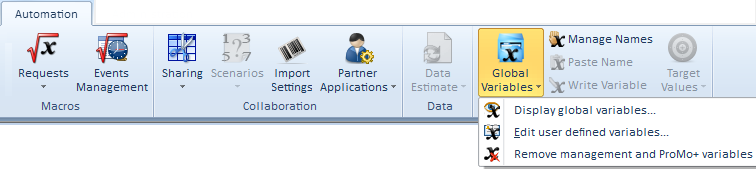
Condition: Edit mode available. The Manage Names link is subject to security setting (Global variables).
Click Automation>Formulas>Manage Names.
On opening, the System fields are viewed. To view the other names, change filter in the upper right corner list.
Example in an Overhead sheet:
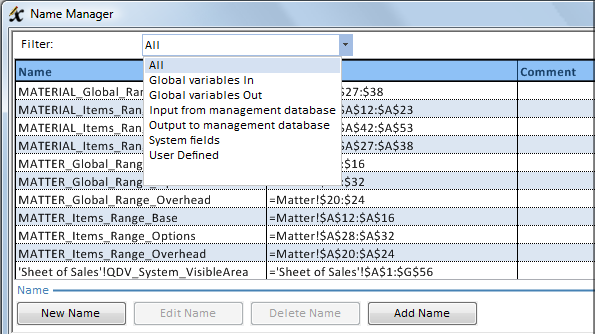
The RefersTo column indicates where the data is used or created (references) or its value (variables). The references begin with the sheet name or with a mnemonic wrapped with quotation marks; they are followed with a !
NOTES
- The Sheet of Sales' visible area ('Sheet of Sales'!QDV_System_VisibleArea) is a local reference that belongs to no type
-'<Sheet name>'!System_ShowHeader and '<Sheet name>'!System_ShowFormulaBar are variables described in How to Build a Sheet
Delete Name button:
- To stop using a global variable, select it and click Delete; as a result, it is stripped away from the manager and the combo box (but not from the list of global variables)
- To stop using a reference, select it and click Delete; as a result, it is stripped away from the manager and the combo box. In the overhead workbook, the very definition of the reference is deleted.
To add into the manager a range, select the All filter and click New Name. (Refer to Range of Cells.) As in Excel, to select several blocks, hold down the Ctrl key; the name beginning as R<number> or C<number> are forbidden.
To enroll into the manager global variables that are not used, click Add Name. To checkout the adding, select the All filter.