When you open an estimate, the Expanded WBS shows.
The Condensed WBS and Expanded WBS are the two first sheets of an estimate, together with Minutes, Nomenclatures and Overhead workbook.
To travel back and forth the WBSs, press F4 or use the context menu.
To switch to Edit mode, refer to Actions.
Condensed WBS
The Condensed WBS is the core of the WBS, a digest excluding comments, sub-totals and extra columns. The grand total is in the first row. The columns can only be hidden.
It features two parts opposite each other and in mutual correspondence:
▪On the left, the sketch or structural view (explorer) with tooltips, and buttons with a number used to collapse all the branches under this level
▪The worksheet; in Edit mode, the columns follow one another, with the marks A, B, C... unless columns have been hidden; the column order cannot be changed
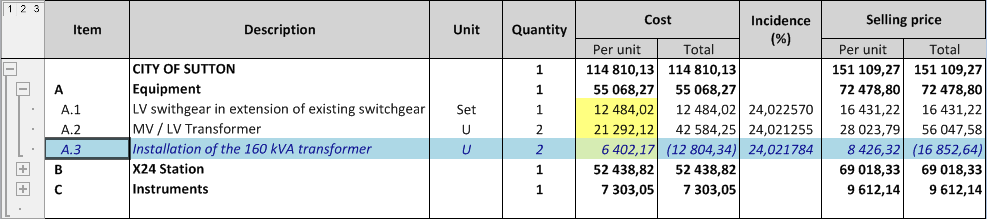
NOTE
If the condensed WBS shows a formula instead of the result of the formula, in the Expanded WBS, switch to Edit mode, select a column, and right click Native column titles.
Expanded WBS
The Expanded WBS core is derived from the Condensed WBS through formulas; in addition, it includes low-level elements, comments, sub-totals, etc. It features two panes whose width is adjustable:
▪On the left-hand the sketch or structural view whose nodes are tagged with IDs and features tool-tips; it is similar to a tree growing branches and leaves, downwards and to the right; select the level to show thru the buttons or the context menu
▪The worksheet, topped, in Edit mode, with a box containing the current cell coordinates (AE20 below) and a box with a formula if the cell content is derived from the Condensed WBS; the columns are the same as in the Condensed WBS, but they follow one another with the marks AA, AB, AC... unless columns have been hidden
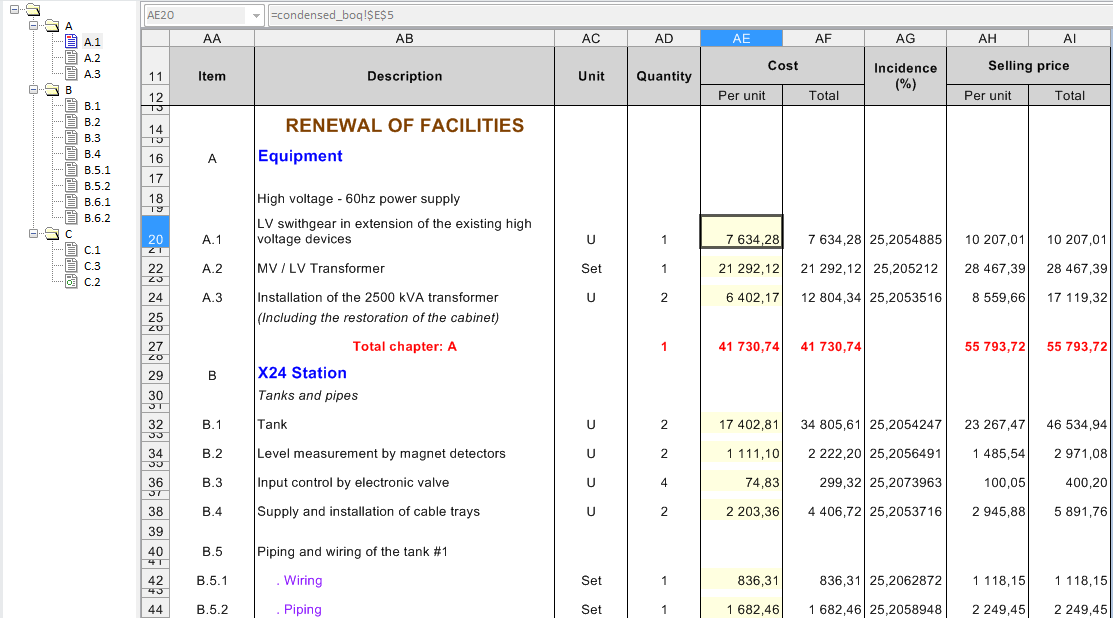
To scroll the worksheet vertically, roll the mouse wheel.
![]() If the structural view is invisible, drag and split the left vertical border.
If the structural view is invisible, drag and split the left vertical border.
References: the Row Heading of the cell A1 is 1, the Column Heading of the cell A1 is A, etc.
|
A |
B |
1 |
|
|
2 |
|
|
NOTE In a column heading, the formula features a column's name different from the unique identifier (context menu: Properties).
To access the section of Minutes of an item, double-click the cell highlighted in light yellow (default color; to change it, refer to General Interface) in the WBS (Cost per unit or, in Total Mode, Cost Total). This shows an extract of the Minutes starting on the relevant item. (It applies to the Condensed WBS as well.)
If a time frame which is part of the cost has been created (refer to How to Create Time Frame Fields), the Cost per unit includes the time frame costs/times coming from the Minutes.
A Summary Total Cost column can be added (refer to the Breakdown Fields) to show the contribution per unit (the values if the fields are not part of the cost).
Unlike the Cost per unit which is immediately updated, this column is updated by clicking the Compute Costs icon. Natively, a time frame does not contribute to the selling prices.