Overview
Various GUI widgets can be used:
▪Form Controls, used to select data
▪Built-in Function Button, used for more complex functions
▪Charts, used to create histograms.
They are available in the following sheets:
Free sheets |
References |
In-row sheet in the Minutes (except date picker) |
|
User sheet in the Overhead workbook |
|
Sheet3 in a set database |
To create a form with controls and manual input areas, refer to How to Build a Form.
To add a widget in a sheet, switch to Edit mode (refer to Actions), right-click the cell to drop the widget into, and select Insert control:
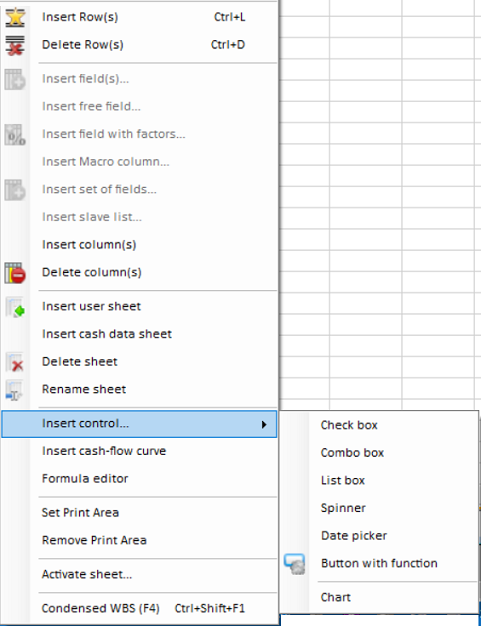
Note: a cell containing a date picker must have a date Cell Format.
To define the widget's properties, refer to the corresponding topic.
To move a control, right-click it, and drag and drop it.
To define the size of a control, select ShapeSelection. A spinner enlarges if you have checked Move and size, and you enlarge the containing column (Home>Format).
The control name is <type of control><rank in the list of all controls>, e.g. Check box 2. It shows in the combo box.
Protection
There is no need to unlock the cells (locked by default).
To be allowed to modify a control even in normal/connecté mode, right-click it, select Shape explorer>Protection and uncheck the box.
Topic content