Direct Search in a Database
To insert an article or a set, it is not always necessary to open the database if you know the reference of the article to insert.
QDV7 itself can search in a database or in the estimate the reference provided by the bidder.
Tool: Minutes tab, Data>Databases>Insert Reference bar
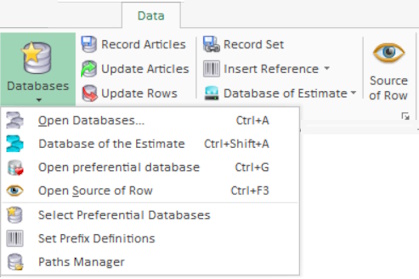
A database can own a mnemonic code (see Prefixes) / be enrolled among the Preferential Databases.
To paste an article by its reference:
1.Select the target row(s)
2.In the Reference column, enter <prefix>.<reference> / <reference> (reference entry is case-insensitive)
3.Make sure the reference cell or the whole row is selected
4.Click Data>Insert Reference>Insert Reference using a Prefix (Ctrl+P) / Insert Reference (Ctrl+W); if QDV7 finds an article, it pastes it and delete <prefix>. if any.
NOTES
- If QDV7 does not find the reference, it still opens the database
- If QDV7 cannot access the database, the database name shows on a red background
- Ctrl+W: if the current estimate features several preferential databases, a mini-index pops up for selection with the mouse, or depending on the count of preferential databases:
0...9 databases: by hitting the rank in the mini-index (the order is the one defined in Databases>Select Preferential Databases)
0...49 databases: by hitting Ctrl <tens number from 0 to 4>, releasing and hitting <unit number>.
- In case of synchronization (refer to How to Create Free Columns with Custom Behavior), the values in the Minutes view take precedence over those in the database (if Synchronize when unique is set to 1 on BOTH sides before the insertion, refer also to How to Create Free Columns with Custom Behavior):
Minutes |
Reference |
Synchronize when unique |
Field whose attribute Unique field is set to Yes |
|
R |
1 |
X |
inserted article |
R |
1 |
X |
|
|
↑ |
↑ |
Database |
Reference |
Synchronize when unique |
Field with the same mnemonic |
|
R |
1 |
Y |
The field can be free, native or belong to a set.
Search First in the Estimate, Then in a Preferential Database When No Matches
QDV7 searches first in the estimate as it does in How to Fill in the Minutes, then in one of the Preferential Databases.
Prerequisites:
▪Make sure the estimate has at least one preferential database (the Databases icon features a heart)
▪Make sure to have checked the box File>Options>Editing>Check articles first in estimate when using CTRL+W.
To automatically chain the searches when necessary:
1.Insert a row
2.At the intersection with the Reference column, enter the desired reference (entry is case-insensitive)
3.Keep the reference cell (or the whole row) selected
4.Click Data>Insert Reference>Insert Reference (Ctrl+W); the display may be temporarily erroneous
5.Click Compute Costs (F5, or View>Check and Repaint); this repairs the display
1.If QDV7 finds a matching Minute in the estimate, it pastes the values of the fields of the Minute that do not involve the quantity; if it finds several matching Minutes, it pastes the Minute with the latest edit
2.If it finds none, it searches in the (specified) preferential database
3.If it finds none, it opens the (specified) preferential database and select the nearest matching.
NOTES
- The matching must be total; you must enter the whole reference
- For a set, if the string contains at least one diacritic char, the search becomes case-sensitive: so the french 'Câble' is not equal to 'câble'
- The quantity is never pasted
- If entering a value is required by the set insertion (refer to How to Build a Form), the set viewer opens and the set is selected; such a set must be unique, otherwise NONE set with a form to fill up is inserted (a message pops up)
- The fields whose attribute Replace when updating is set to No (on minutes' side) are NOT updated. Refer to How to Create Free Columns with Custom Behavior and How to Create Specific Set of Columns with Custom Behavior- MT/WF
- To keep descriptions given by your customer, you can avoid updating the Description field with a blank when you type a reference and use CTRL+W.
For this purpose, use the On_insert_Article_Reference event (see Events Management) with a macro which tests if the description is blank and then, searches in the estimate to see if such a description already exists. Find the code in Code Samples.
Autocompleting Based on the Prompting Preferential Database
As you type the reference in the Minutes view, QDV7 prompts the 20 first matches found in the first preferential database (reference and, if missing, description). It works with the article databases and set databases as well (see How to Create Sets of Minutes).
Prerequisites:
▪Make sure the estimate has at least one preferential database (the Databases icon features a heart); the first in the list in the Databases window and Preferential tab will be used
▪Make sure to have checked either box File>Options>Editing>Display list of matching references ...
▪... when typing in reference field: a box contains suggestions from the preferential database to pick up
▪... and bring message when invalid entry: after hitting Enter, a message warns you whenever the entered reference is not in the database.
Type the reference in the related column, and, with the first option, select a match if it fits your need (alternative: ↓ then Enter); enter the quantity to complete the row.
If none fits, press → to switch to the next preferential database.
The last one is the potential database of the estimate. To test against the Article Names even for the Reference field, check the box File>Options>Editing>Browse 'InternalArticleName' instead of 'Reference to article' for database of the estimate in list of references.
On All Favorites Databases, all the matches are presented (with the database index; B is the index of the potential database of the estimate).
If none still fits, enter the reference as usually; if it is not in the database, a warning pops up (if the second box has been checked).
The same applies to the Description field whether native or not; for this purpose, check the box File>Options>Editing>Display list of matching descriptions when typing in the Description field.
Autocompleting Based on Searching the Description in a Preferential Database
The Call for bids may include descriptive words that can be sought after in the preferential databases from the very estimate. This is more direct than using the SEARCH ENGINE for Estimates.
Prerequisites:
▪Make sure the estimate has at least one preferential database (the Databases icon features a heart); the first in the list in the Databases window and Preferential tab will be used; anyway the database of the estimate is proposed
▪Make sure to have checked File>Options>Editing>Display list of matching descriptions when typing in description field
▪Create the Customer's Description special field in the Minutes Fields Manager, and insert it.
Procedure:
1.Insert contiguous blank rows (or use rows to overwrite)
2.In each one, fill the Customer's Description cell with one keyword picked in the Call for bids (copying & pasting is allowed)
3.Select the range of keywords, right-click and select Data handling >Insert reference from Customer’s Description texts; each descriptive word is used as a primer in the creation of a Minute: QDV7 selects the first match.
NOTES
- If the match doesn’t suit you, go to the Description column and instead of typing F2 to edit the text, type SHIFT+F2. The matching list appear for you to select another article or set
- QDV7 does not edit a row whose keyword is not in the databases or who already has a description
- QDV7 evaluates the rows from bottom to top so that when it inserts a set, the initial selection is not altered
- Undoing is stepwise; the LIFO stack features 20 rows.