From the Minutes view broken down into tasks, the Nomenclatures tool consolidates the rows by merging the rows with the same reference and shows them as a minute set (sign +/- on the left-hand side).
This way the 'Quantity for a cable reference' cell shows the total length to buy.
The breakdown into chapters and tasks is lost; the structural view indicates the parent task of the selected row. The row colors are retained (except for merged rows).
Two levels of sorting keys are offered:
1.The "Group by" field; unless "none" is selected, the values are put in the green headers of the Description column (in the native language one or, if hidden, the first visible one); the potential key:s are:
▪reference, description, family, user field
▪Must be purchased? mark provided you have defined the Must purchase? field (refer to How to Create Free Special Columns), have specified it be Differentiator for articles (Nomenclatures section) (refer to How to Create Free Columns with Custom Behavior) and inserted it
▪manufacturer, supplier
▪task in Gantt if the estimate includes a planner
▪article name if the estimate includes a Database of the Estimate
▪database source (external only); the sets are "flattened"
▪kind IDs of lists whether native, added, for overhead or for time frame
▪Database Structure (family) if the estimate includes a Database of the Estimate and a List with Tree Structure
▪free fields with discrete values: text fields provided they are visible, differentiator for articles and inserted in the nomenclatures
▪WBS owner in Task Sharing.
2.The "Sort by" field: the rows are alphabetically ordered inside the section; the values of numeric fields that are differentiator for articles and inserted in the nomenclatures are classified in decreasing order.
NOTES
- QDV7 does not take into account the case (upper/lower) of the fields Family, Manufacturer, Supplier, User field
- Unlike the Gantt Minutes, the grouping/sorting by task in Gantt does not take into account percents in multiple assignments (one group aggregates all the multiple assignments). See Minutes & Tasks.
As in a pivot table there are as many sections of nomenclatures as values for the first criterion. These values: A, B ... are alphabetically classified according to the values in another column. (You can insert columns, but not rows.)
|
Line number |
Description |
<Grouping field> |
<Sorting field> |
|
|
|
A..... |
|
|
|
|
|
|
A... |
x..... |
|
+ |
|
|
A... |
y....... |
|
|
|
|
A... |
z...... |
|
|
|
Total A... |
|
|
|
|
|
|
|
|
|
|
|
B........ |
|
|
|
Minutes and Nomenclatures are dynamically linked: when data are edited in the Nomenclature, the changes are reflected immediately in the Minutes; conversely, changes made in the Minutes are reflected in the Nomenclature (unless one of the Calculation options prevents it). When you select the first occurrence in the Minutes view, you land onto the consolidated row in the Nomenclature and vice versa. Each view has its own bottom pane (visible or hidden, see How to Access the Minutes).
Suppose you want to ask your purchasing department for prices according to several types of materials. The work-flow is as follows:
1.The bidder opens the Nomenclatures and sorts it by types of materials
2.The purchasing department updates the nomenclature with the latest costs per unit; the entire estimate gets updated.
Procedure
To enroll a list for overhead as a criterion:
1.Make sure the attribute Differentiator for articles is set to Yes for the desired free field (refer to How to Create Free Columns with Custom Behavior)
2.Save and close the estimate
3.Reopen it.
Select the Nomenclatures tab; this generates the nomenclatures sorted according to the Manufacturer or the latest criterion.
If the need arises, in the View bar>Nomenclatures, select keys in the 'Group by' and 'Sort by' lists. If a kind Id is selected, the plain name shows as well; the totals are the same as in the Set Sheets.
To show the nomenclatures in a different manner, select a mode:
▪Group identical articles: default mode (above 1 occurrence, a header is created)
▪Totals only: the Group-by key is used to group the totals
▪Ungrouped rows: this shows all rows without any grouping, therefore no +/- sign.
Each of these modes features an outline variant which is useful when the first key is a list or a set of fields from the overhead and you have created a structure (see Creating a Structure): then this structure shows. The sums are placed in the header rows and there is no total row or spacing row. For other first keys, the outline still shows and a header repeating the key value is created.
To exclude rows or articles, set a filter among the following:
▪All rows: no restriction
▪All rows with quantities: rows with a quantity at 0 are rejected
▪All rows with values: empty interpolated rows and rows without cost-per-unit or time-per-unit — even though they have a Forced selling price per unit — are rejected
▪All rows with quantities and values: conjunction of the two preceding conditions
▪Lines from databases: rows not backed up on a database are rejected
▪Lines from databases with quantities
▪Articles with costs
▪Articles with costs and quantities
Refer also to Enumeration of Sets From the Database of the Estimate.
To narrow the nomenclatures, click the triangle pointing downward on the right of the caption Task and select a task in the mini structural view (alternative : right click in the structural view and select Display in nomenclatures); the task is reminded by its item and description.
To reset this filter, click the triangle, then click Expand all and OK.
To narrow the nomenclatures, you can also select a line color (refer to How to Change the Font or Layout). Condition: View>Show/hide flags>Show color marks is checked.
![]() To include the Overhead Task Section, select View>Show/Hide flags>Include overhead minutes.
To include the Overhead Task Section, select View>Show/Hide flags>Include overhead minutes.
NOTES
- If the nomenclatures are grouped or sorted by Reference, a minute with the same reference as another one, but differing in other values shows these values on a yellow-colored background
- The articles from the Database of the Estimate show collapsed on a blue background
- The Field Manager may have imposed some restrictions on the visibility. Refer to How to Create Free Columns with Custom Behavior
- The minutes without value for the criterion ('not mentioned') display first
- A row with an in-row workbook is treated as an article (database source: 'Sample with calculations.qdb')
- The highlighted node in the structural view indicates which task the row is a part of. The line number is the rank in the section of Minutes
![]() The functions that follow cannot be undone, and erase the stack of preceding Actions:
The functions that follow cannot be undone, and erase the stack of preceding Actions:
- To update a row, select it and click Data>Databases>Update rows, as described in How to Update an Article Row. If you have selected only 1 row, there is no need for clicking the button Refresh. This function works also with a database of the estimate; refer to How to Fill the Database of Estimate From a Database or a Sheet, but the hosting row oriented fields (refer to Description) are NOT updated.
- To insert an article or a set using its reference, select a row and click Data>Databases>Insert reference, as described in How to Insert an Article or a Set Using its Reference. If you have selected only 1 row, there is no need for clicking the button Refresh.
- When Minutes are merged, the + sign displays in the vertical header; the task mark in the structural view is the one of the first Minute. To expand the row, double-click the sign; this displays the components in a lighter shade than the sum, and the + sign turns into the – sign. To hide the components, double-click the sign –.
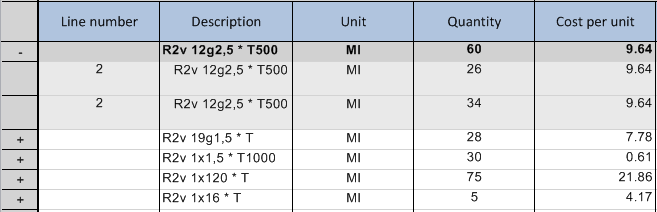
NOTE If a change is made in a cell of a merged minute, the corresponding cell of the header is filled with ~ till the nomenclatures are recomputed.
To find a text or a number, select the bar Home>Navigate>Find. Refer to How to Navigate the WBS.
Supplements
Enumeration of Sets From the Db of Estimate